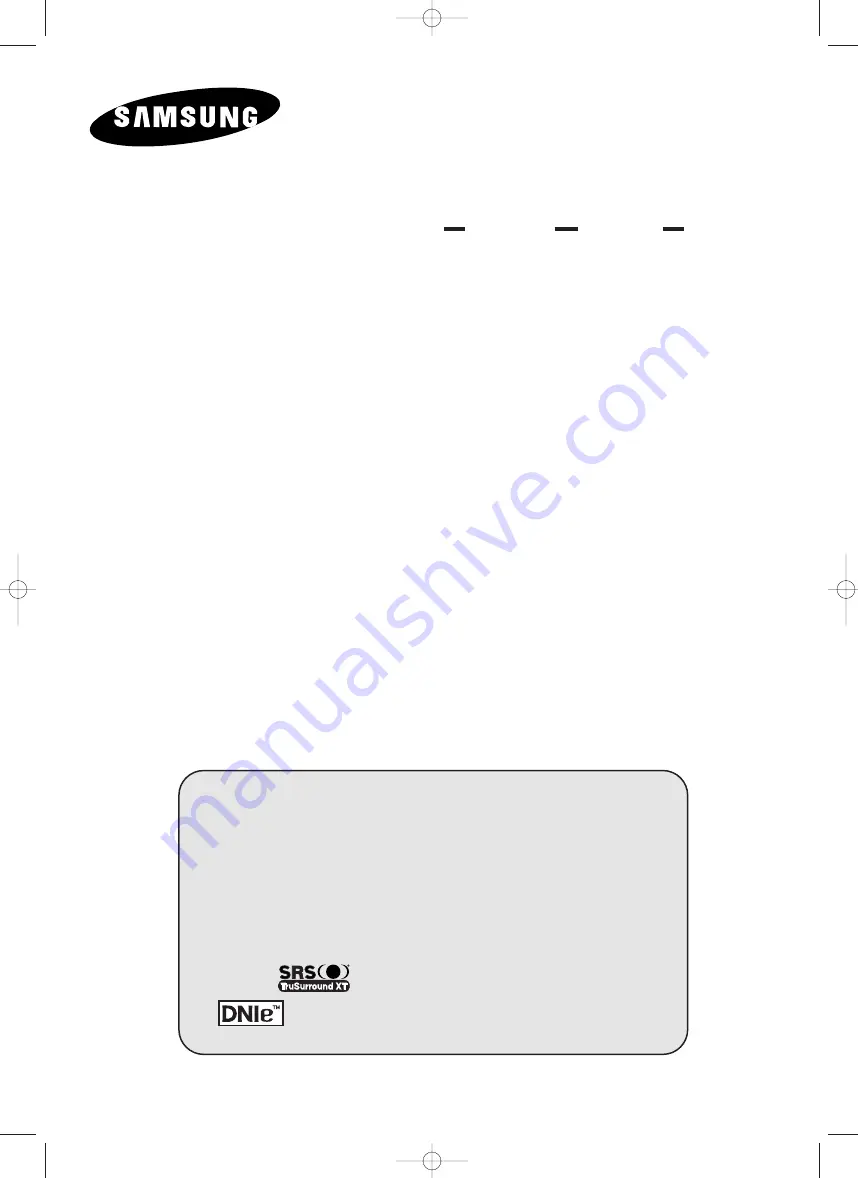
PDP-TELEVISION
(P
LASMA
D
ISPLAY
P
ANEL
)
Owner’s Instructions
Before operating the unit,
please read this manual thoroughly,
and retain it for future reference.
This device is a Class B digital apparatus.
ON-SCREEN MENUS
P
ICTURE
I
N
P
ICTURE
(PIP)
C
OLOUR
W
EAKNESS
E
NHANCEMENT
M
ODE
M
Y
C
OLOUR
C
ONTROL
TELETEXT
(OPTION)
SRS T
RU
S
URROUND
XT
D
IGITAL
N
ATURAL
I
MAGE
E
NGINE
BN68-00745A-00Eng_0805 8/10/04 6:53 PM Page 1


































