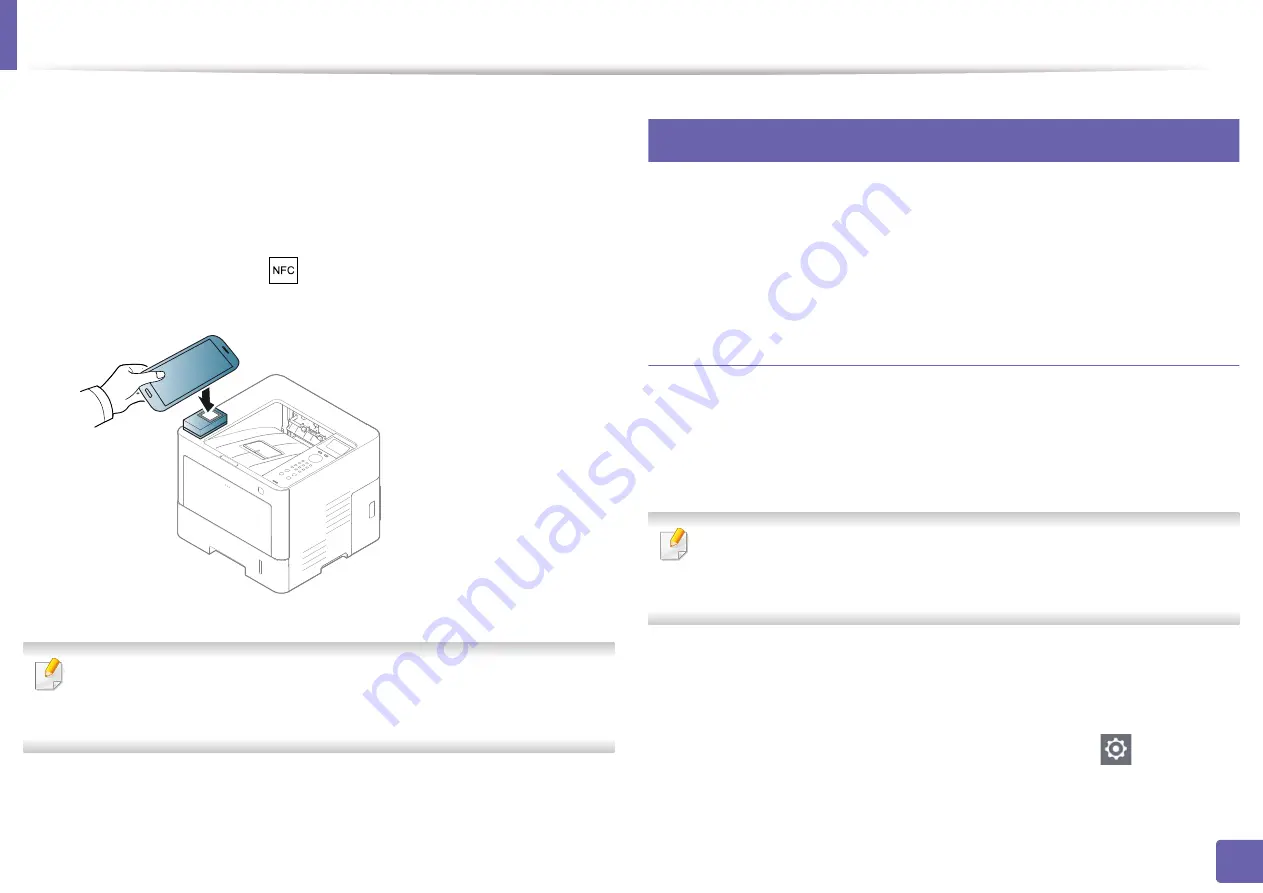
Using the NFC feature (Optional)
162
2. Using a Network-Connected Machine
5
If the access point (or wireless router) is connected to the connection
confirmation window appears, then click
OK
.
If the access point (or wireless router) not connection, select the desired
access point (or wireless router) and click
OK
.
6
Tag your mobile device (usually located on the back of the mobile
device) over the NFC tag(
) on your printer.
Wait few seconds for the mobile device to connect to the printer.
For some mobile devices, NFC tag might not be located at the back of the
mobile device. Check the location of the NFC antenna on your mobile
device before tagging.
7
Follow the instruction on the mobile device’s screen.
23
Using the Samsung Mobile Print App
Samsung Mobile
is a free application that enables users to print,
scan(Only users with multi-functional printers), or fax(Only users with multi-
functional printers) photos, documents, and web pages directly from your
smartphone or tablet.
Printing
1
Check that NFC and Wi-Fi Direct features are enabled on your mobile
device
and Wi-Fi Direct feature is enabled on your printer.
2
Open
Samsung Mobile
app.
If you do not have
Samsung Mobile
installed on your cellphone, go
to the application store (Samsung Apps, Play Store, App Store) on your
mobile device, and just search for download the app and try again.
3
Select print mode.
4
Select the content you want to print.
If necessary, change the print option by pressing the
icon.
Содержание ProXpress M4030ND
Страница 3: ...3 BASIC 5 Appendix Specifications 101 Regulatory information 110 Copyright 120 ...
Страница 62: ...Redistributing toner 62 3 Maintenance 1 2 ...
Страница 68: ...Installing accessories 68 3 Maintenance 1 2 ...
Страница 73: ...Cleaning the machine 73 3 Maintenance 1 2 2 1 ...
Страница 75: ...Cleaning the machine 75 3 Maintenance 2 1 1 2 ...
Страница 81: ...Clearing paper jams 81 4 Troubleshooting 2 In optional trays The procedure is same for all optional trays ...
Страница 83: ...Clearing paper jams 83 4 Troubleshooting 3 In the multi purpose tray ...
Страница 85: ...Clearing paper jams 85 4 Troubleshooting 1 2 2 1 ...
Страница 88: ...Clearing paper jams 88 4 Troubleshooting 6 In the duplex unit area 1 2 1 2 1 2 ...
Страница 119: ...Regulatory information 119 5 Appendix 21 China only ᆇ 䋼 ...






























