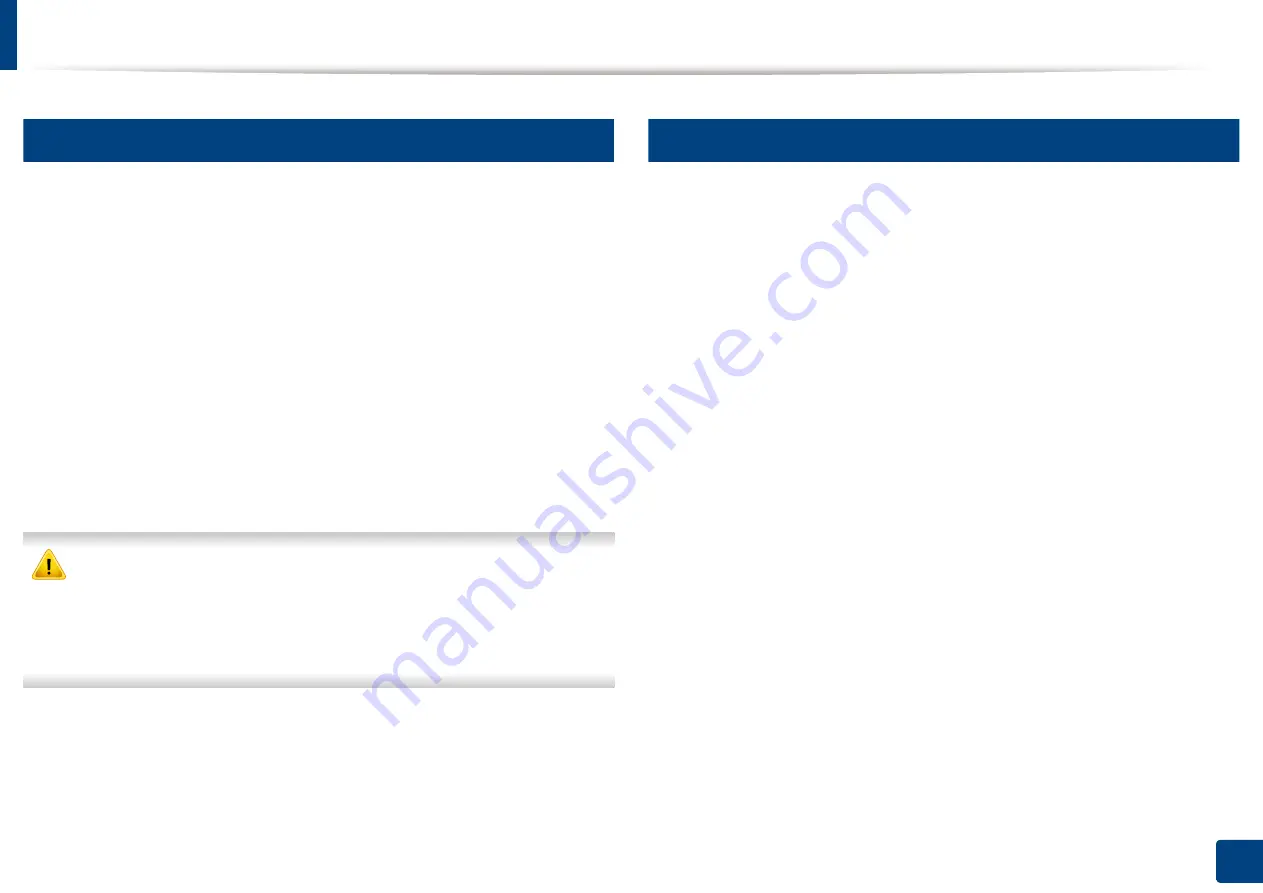
64
3. Maintenance
Installing accessories
4
Precautions
•
Disconnect the power cord
Never remove the control board cover while the power is turned on.
To avoid the possibility of an electrical shock, always disconnect the power
cord when installing or removing ANY internal or external accessories.
•
Discharge static electricity
The control board and internal accessories (network interface card or
memory module) are sensitive to static electricity. Before installing or
removing any internal accessories, discharge static electricity from your
body by touching something metal, such as the metal back plate on any
device plugged into a grounded power source. If you walk around before
finishing the installation, repeat this procedure to discharge any static
electricity again.
When installing accessories, the battery inside the machine is a service
component. Do not change it by yourself. There is a risk of an explosion if
battery is replaced by an incorrect type. Your service provider should
remove the old battery from your device and dispose of it in accordance
with the relevant regulations in your country.
5
Setting Device Options
When you install the optional devices such as optional tray, memory, etc, this
machine automatically detects and sets the optional devices. If you cannot use
the optional devices you installed in this driver, you need to set the optional
devices in
Device Options
.
1
Click the Windows
Start
menu.
•
For Windows 8, from the
Charms
, select
Search
>
Settings
.
2
For Windows XP Service Pack 3/2003, select
Printers and Faxes
.
•
For Windows 2008/Vista, select
Control Panel
>
Hardware and
Sound
>
Printers
.
•
For Windows 7, select
Control Panel
>
Hardware and Sound
>
Devices and Printers
.
•
For Windows 8, search for
Devices and Printers
.
•
For Windows Server 2008 R2, select
Control Panel
>
Hardware
>
Devices and Printers
.
3
Right-click your machine.
4
For Windows XP Service Pack 3/2003/2008/Vista, press
Properties
.
For Windows 7, For Windows 8, and Windows Server 2008 R2, from
context menus, select the
Printer properties
.
Содержание ProXpress M403 Series
Страница 3: ...3 BASIC 5 Appendix Specifications 100 Regulatory information 109 Copyright 119 ...
Страница 67: ...Installing accessories 67 3 Maintenance 1 2 ...
Страница 72: ...Cleaning the machine 72 3 Maintenance 1 2 2 1 ...
Страница 74: ...Cleaning the machine 74 3 Maintenance 2 1 1 2 ...
Страница 80: ...Clearing paper jams 80 4 Troubleshooting 2 In optional trays The procedure is same for all optional trays ...
Страница 82: ...Clearing paper jams 82 4 Troubleshooting 3 In the multi purpose tray ...
Страница 84: ...Clearing paper jams 84 4 Troubleshooting 1 2 2 1 ...
Страница 87: ...Clearing paper jams 87 4 Troubleshooting 6 In the duplex unit area 1 2 1 2 1 2 ...
Страница 118: ...Regulatory information 118 5 Appendix 22 China only ᆇ 䋼 ...






























