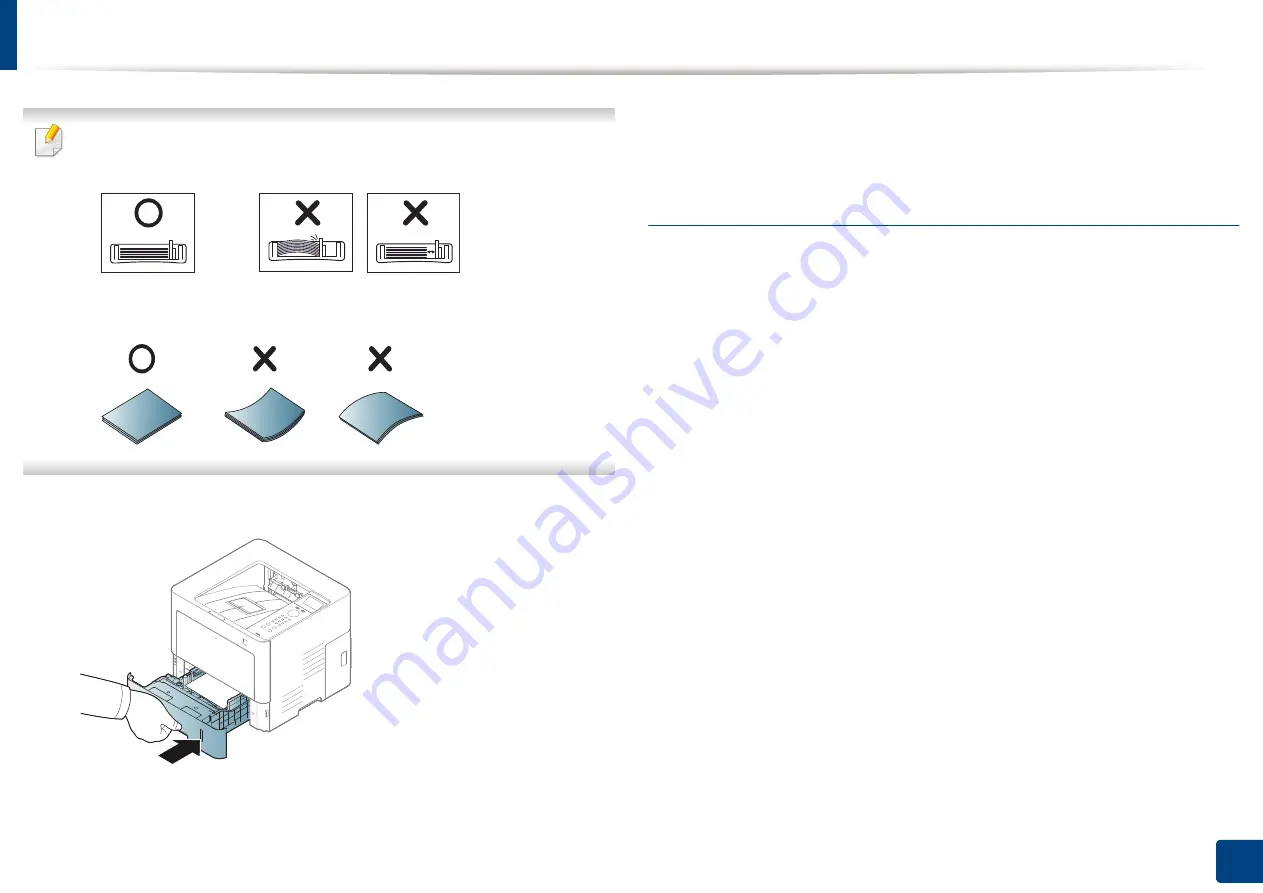
Media and tray
37
2. Menu Overview and Basic Setup
•
Do not push the paper width guide too far causing the media to warp.
•
If you do not adjust the paper width guide, it may cause paper jams.
•
Do not use a paper with a leading-edge curl, it may cause a paper jam or
the paper can be wrinkled.
5
Insert the tray back into the machine.
6
When you print a document, set the paper type and size for the tray (see
"Setting the paper size and type" on page 42).
Multi-purpose tray
The Multi-purpose tray can hold special sizes and types of print material, such as
postcards, note cards, and envelopes (see "Print media specifications" on page
Tips on using the Multi-purpose tray
•
Load only one type, size and weight of print media at a time in the Multi-
purpose tray.
•
To prevent paper jams, do not add paper while printing when there is still
paper in the Multi-purpose tray. This also applies to other types of print
media.
•
Always load the specified print media only to avoid paper jams and print
quality problems (see "Print media specifications" on page 102).
•
Flatten any curl on postcards, envelopes, and labels before loading them
into the Multi-purpose tray.
Содержание ProXpress M403 Series
Страница 3: ...3 BASIC 5 Appendix Specifications 100 Regulatory information 109 Copyright 119 ...
Страница 67: ...Installing accessories 67 3 Maintenance 1 2 ...
Страница 72: ...Cleaning the machine 72 3 Maintenance 1 2 2 1 ...
Страница 74: ...Cleaning the machine 74 3 Maintenance 2 1 1 2 ...
Страница 80: ...Clearing paper jams 80 4 Troubleshooting 2 In optional trays The procedure is same for all optional trays ...
Страница 82: ...Clearing paper jams 82 4 Troubleshooting 3 In the multi purpose tray ...
Страница 84: ...Clearing paper jams 84 4 Troubleshooting 1 2 2 1 ...
Страница 87: ...Clearing paper jams 87 4 Troubleshooting 6 In the duplex unit area 1 2 1 2 1 2 ...
Страница 118: ...Regulatory information 118 5 Appendix 22 China only ᆇ 䋼 ...
















































