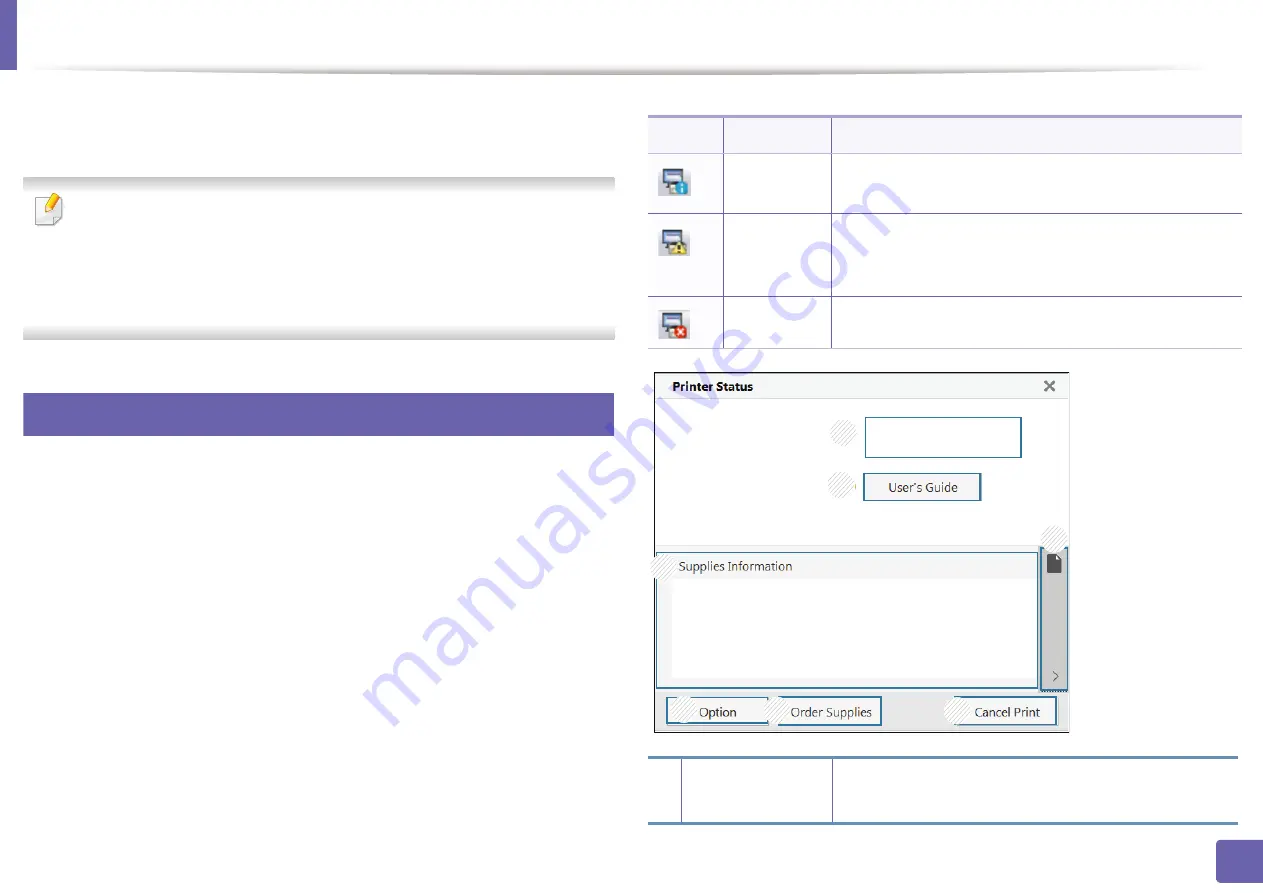
201
4. Useful Management Tools
Using Samsung Printer Status
The Samsung Printer Status is a program that monitors and informs you of the
machine status.
•
The Samsung Printer Status window and its contents shown in this user’s
guide may differ depending on the machine or operating system in use.
•
Check the operating system(s) that are compatible with your machine
(see "Specifications" on page 100).
•
Available for Windows OS users only (see "Software" on page 7).
7
Samsung Printer Status overview
If an error occurs while operating, you can check the error from the Samsung
Printer Status. Samsung Printer Status is installed automatically when you install
the machine software.
You can also launch Samsung Printer Status manually. Go to the
Printing
Preferences
, click the
Basic
tab >
Printer Status
button.
These icons appear on the Windows task bar:
Icon
Mean
Description
Normal
The machine is in ready mode and experiencing no
errors or warnings.
Warning
The machine is in a state where an error might occur in
the future. For example, it might be in toner low status,
which may lead to toner empty status.
Error
The machine has at least one error.
1
Device
Information
You can view the device information.
1
3
2
7
4
5
6
Содержание ProXpress M403 Series
Страница 3: ...3 BASIC 5 Appendix Specifications 100 Regulatory information 109 Copyright 119 ...
Страница 67: ...Installing accessories 67 3 Maintenance 1 2 ...
Страница 72: ...Cleaning the machine 72 3 Maintenance 1 2 2 1 ...
Страница 74: ...Cleaning the machine 74 3 Maintenance 2 1 1 2 ...
Страница 80: ...Clearing paper jams 80 4 Troubleshooting 2 In optional trays The procedure is same for all optional trays ...
Страница 82: ...Clearing paper jams 82 4 Troubleshooting 3 In the multi purpose tray ...
Страница 84: ...Clearing paper jams 84 4 Troubleshooting 1 2 2 1 ...
Страница 87: ...Clearing paper jams 87 4 Troubleshooting 6 In the duplex unit area 1 2 1 2 1 2 ...
Страница 118: ...Regulatory information 118 5 Appendix 22 China only ᆇ 䋼 ...






























