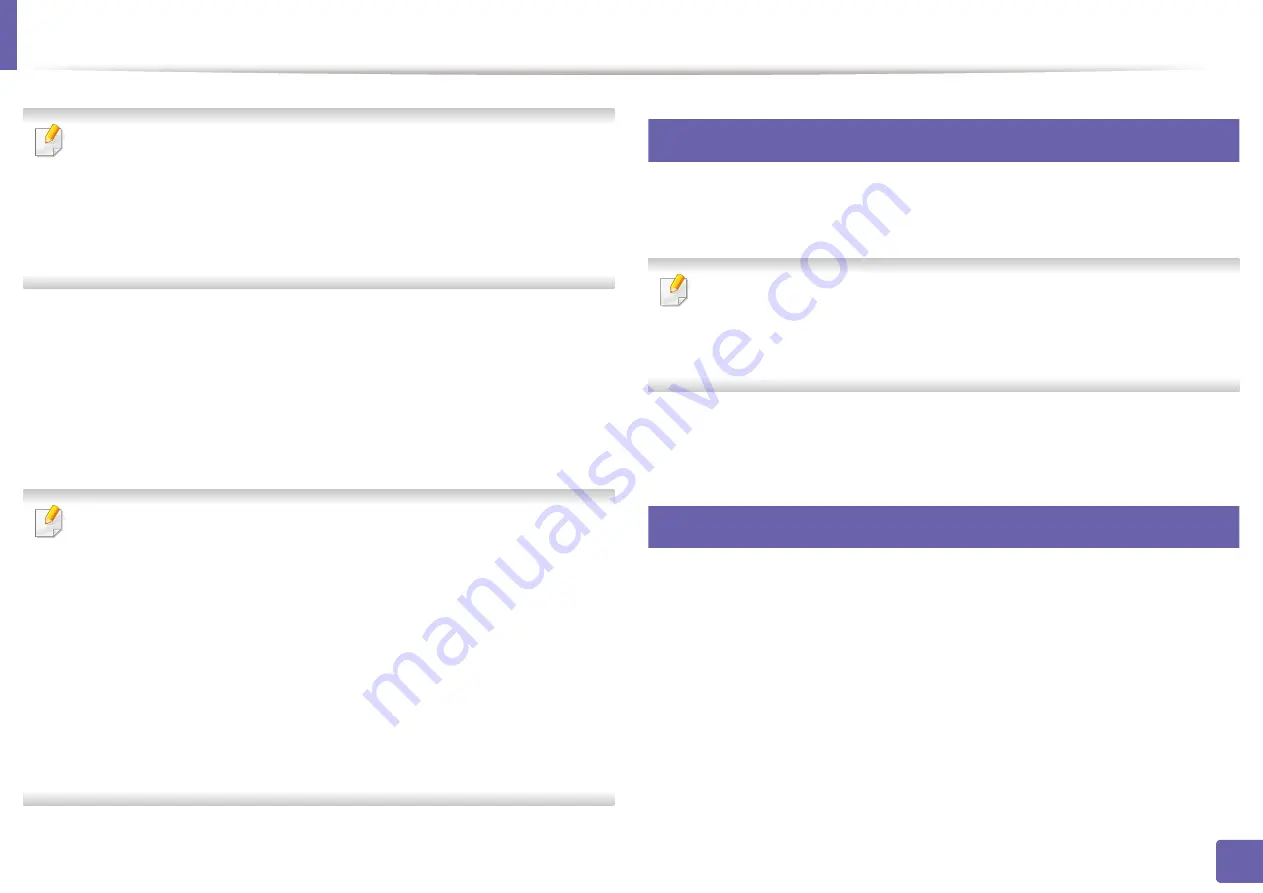
155
2. Using a Network-Connected Machine
Using the NFC feature (Optional)
If you want to add NFC feature to the machine, check the option lists and
contact the purchasing point to order (see "Available accessories" on page
57). When you purchase a Wireless/NFC Kit (Wireless LAN Option), install the
kit by following the steps described in the Wireless/NFC Kit (Wireless LAN
Option) guide which is enclosed in the kit. After installing the Wireless Kit
(Wireless LAN Option), set the machine to use this feature.
The NFC (Near Field Communication) printer allows you to directly print from
your mobile device just by holding your mobile device over the NFC tag on
Wireless/NFC Kit (Wireless LAN Option). It does not require installing print driver
or connecting to an access point. You just need NFC supported mobile device.
In order to use this feature, mobile apps needs to be installed on your mobile
device. The default in your machine is NFC on.
•
Depending on the material of the mobile device cover, NFC recognition
may not work properly.
•
Depending on the mobile device you are using, the transmission speed
may differ.
•
This feature is available only for the model with a NFC tag (see "Machine
overview" on page 17).
•
Using a cover or a battery other than the ones that came with the mobile
device, or a metal cover/sticker can block NFC.
•
If NFC devices keep failing to communicate,
-
Remove the case or cover from the mobile device, then try again.
-
Reinstall the battery from the mobile device, then try again.
19
Requirements
•
NFC and Wi-Fi Direct enabled, supported mobile apps installed mobile
device with Android OS 4.0 or higher.
Only Android OS 4.1 or higher will automatically enable the Wi-Fi Direct
feature on your mobile device when you enable the NFC feature. We
recommend you to upgrade your mobile device to Android OS 4.1 or higher
to use the NFC feature.
•
Wi-Fi Direct feature enabled printer (see "Setting up Wi-Fi Direct" on page
151).
20
Related Apps
There are some apps that can be used with the NFC feature. The apps can be
downloaded from the Google Play Store.
•
Samsung Mobile Print:
Enables users to print, scan(Only users with multi-
functional printers), or fax(Only users with multi-functional printers) photos,
documents, and web pages directly from your smartphone or tablet (see
"Using the Samsung Mobile Print App" on page 161).
•
Samsung Mobile Print Pro:
Helps users to get an authentication easily. This
app provides one way of getting a user authentication using your mobile
device (see "Using the Samsung Mobile Print Pro App" on page 156).
Содержание ProXpress M403 Series
Страница 3: ...3 BASIC 5 Appendix Specifications 100 Regulatory information 109 Copyright 119 ...
Страница 67: ...Installing accessories 67 3 Maintenance 1 2 ...
Страница 72: ...Cleaning the machine 72 3 Maintenance 1 2 2 1 ...
Страница 74: ...Cleaning the machine 74 3 Maintenance 2 1 1 2 ...
Страница 80: ...Clearing paper jams 80 4 Troubleshooting 2 In optional trays The procedure is same for all optional trays ...
Страница 82: ...Clearing paper jams 82 4 Troubleshooting 3 In the multi purpose tray ...
Страница 84: ...Clearing paper jams 84 4 Troubleshooting 1 2 2 1 ...
Страница 87: ...Clearing paper jams 87 4 Troubleshooting 6 In the duplex unit area 1 2 1 2 1 2 ...
Страница 118: ...Regulatory information 118 5 Appendix 22 China only ᆇ 䋼 ...






























