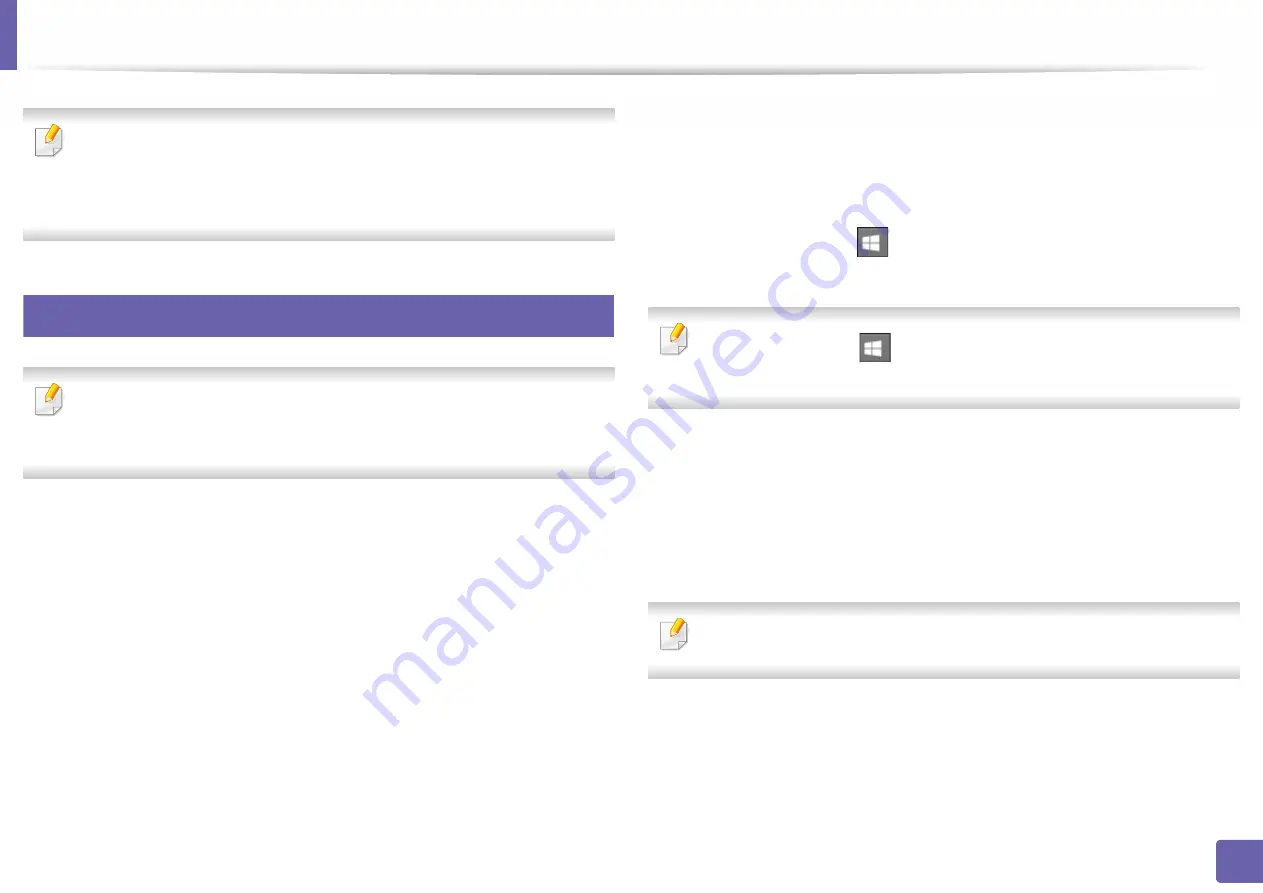
181
4. Special Features
Printing features
•
For basic printing features, refer to the
•
This feature may not be available depending on model or optional goods
(see "Features by model" on page 7).
3
Changing the default print settings
Most Windows applications will override settings you specify in the printer
driver. Change all print settings available in the software application first,
and change any remaining settings using the printer driver.
1
For Windows XP Service Pack 3/Server 2003, from the
Start
menu, select
Printer and Faxes
.
•
For Windows Server 2008/Vista, from the
Start
menu, select Control
Panel >
Hardware and Sound
>
Printers
.
•
For Windows 7, from the
Start
menu, select Control Panel >
Devices
and Printers
.
For Windows 8, from the
Charms
, select
Search
>
Settings
>
Control Panel
>
Devices and Printers
.
•
For Windows Server 2008 R2, select
Control Panel
>
Hardware
>
Devices and Printers
.
•
For Windows 10 / Windows Server 2016
From task bar, type in
Devices and Printers
in
Search
input area.
Press the Enter key.
OR
From the
Start
(
) icon, select
Settings
>
Devices
>
Printers &
scanners
>
Devices and Printers
.
Right-click the
Start
(
) icon, you can select
Control Panel
>
Devices
and Printers
.
2
Right-click on your machine.
3
For Windows Windows XP Service Pack 3/Server 2003/Server 2008/Vista,
select
Printing Preferences
.
For Windows 7/8 , Windows Server 2008 R2, Windows 10, or Windows
Sever 2016 from context menus, select
Printing preferences
.
If
Printing preferences
has a
►
, you can select other printer drivers
connected to the selected printer.
4
Change the settings on each tab.
5
Click
OK
.
Содержание PROXPRESS C301X SERIES
Страница 3: ...3 BASIC 5 Appendix Specifications 91 Regulatory information 101 Copyright 111 ...
Страница 56: ...Redistributing toner 56 3 Maintenance ...
Страница 58: ...Replacing the toner cartridge 58 3 Maintenance ...
Страница 59: ...Replacing the toner cartridge 59 3 Maintenance ...
Страница 61: ...Replacing the waste toner container 61 3 Maintenance Do not tilt or turn over the container 1 2 ...
Страница 68: ...Cleaning the machine 68 3 Maintenance ...
Страница 74: ...Clearing paper jams 74 4 Troubleshooting 2 In optional tray The procedure is same for all optional trays ...
Страница 75: ...Clearing paper jams 75 4 Troubleshooting If you do not see the paper in this area stop and go to next step ...
Страница 76: ...Clearing paper jams 76 4 Troubleshooting 3 In the multi purpose tray ...
Страница 80: ...Clearing paper jams 80 4 Troubleshooting If you do not see the paper in this area stop and go to next step ...
Страница 81: ...Clearing paper jams 81 4 Troubleshooting 6 In the duplex unit area ...
Страница 106: ...Regulatory information 106 5 Appendix 16 Taiwan only 17 Russia Kazakhstan Belaru only 18 Germany only ...






























