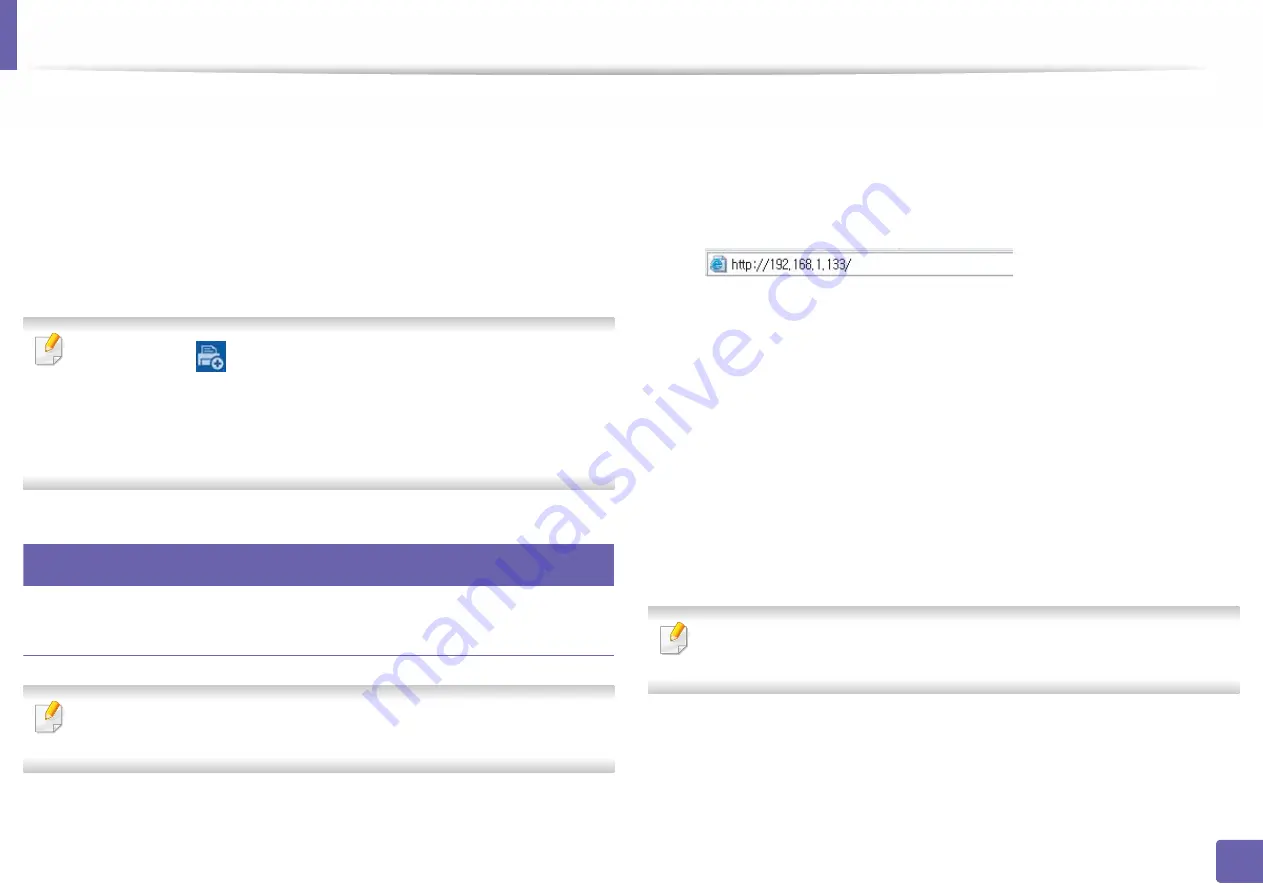
155
2. Using a Network-Connected Machine
Samsung Cloud Print
Samsung Cloud Print is a free cloud service that allows you to print or scan from
your smartphone or tablet to your Samsung printer or MFP. After installing the
Samsung Cloud Print app, you can register with the Samsung Cloud Print service
just using your mobile number for authentication. No other account login is
required, although you can link the app to your Samsung Account if you wish.
Refer to the Samsung website (www.samsungcloudprint.com) for more
information about Samsung Cloud Print.
If you press the (
) button from Samsung Cloud Print app, Connect your
mobile device to a printer or MFP by using Wi-Fi Direct, touching the Near
Field Communication (NFC) tag, scanning the QR code, or manually
entering the printer's MAC address. Once paired, you can print or scan from
anywhere and everywhere.
30
Registering your Printer to Samsung Cloud server
Registering from Web Browser
Make sure the printer machine is turned on and connected to a wired or
wireless network that has access to the Internet.
1
Check whether the machine is connected to the network.
2
Start a web browser such as Internet Explorer, Safari, or Firefox and enter
your machine’s new IP address in the browser window.
For example,
3
Click
Login
in the upper right of the SyncThru™ Web Service website.
4
Type in the
ID
and
Password
, then click
Login
. If it’s your first time
logging into SyncThru™ Web Service, type in the below default ID and
password. We recommend you to change the default password for
security reasons.
•
ID: admin
•
Password: sec00000
5
When the
SyncThru™ Web Service
window opens, click
Settings
>
Network Settings
>
Samsung Cloud Print
.
If the
XOA
tab is shown, press
XOA
>
Samusng Cloud Agent
from
SyncThru™ Web Service
.
6
Now your printer is registered with Samsung Cloud Print service.
Содержание PROXPRESS C301X SERIES
Страница 3: ...3 BASIC 5 Appendix Specifications 91 Regulatory information 101 Copyright 111 ...
Страница 56: ...Redistributing toner 56 3 Maintenance ...
Страница 58: ...Replacing the toner cartridge 58 3 Maintenance ...
Страница 59: ...Replacing the toner cartridge 59 3 Maintenance ...
Страница 61: ...Replacing the waste toner container 61 3 Maintenance Do not tilt or turn over the container 1 2 ...
Страница 68: ...Cleaning the machine 68 3 Maintenance ...
Страница 74: ...Clearing paper jams 74 4 Troubleshooting 2 In optional tray The procedure is same for all optional trays ...
Страница 75: ...Clearing paper jams 75 4 Troubleshooting If you do not see the paper in this area stop and go to next step ...
Страница 76: ...Clearing paper jams 76 4 Troubleshooting 3 In the multi purpose tray ...
Страница 80: ...Clearing paper jams 80 4 Troubleshooting If you do not see the paper in this area stop and go to next step ...
Страница 81: ...Clearing paper jams 81 4 Troubleshooting 6 In the duplex unit area ...
Страница 106: ...Regulatory information 106 5 Appendix 16 Taiwan only 17 Russia Kazakhstan Belaru only 18 Germany only ...






























