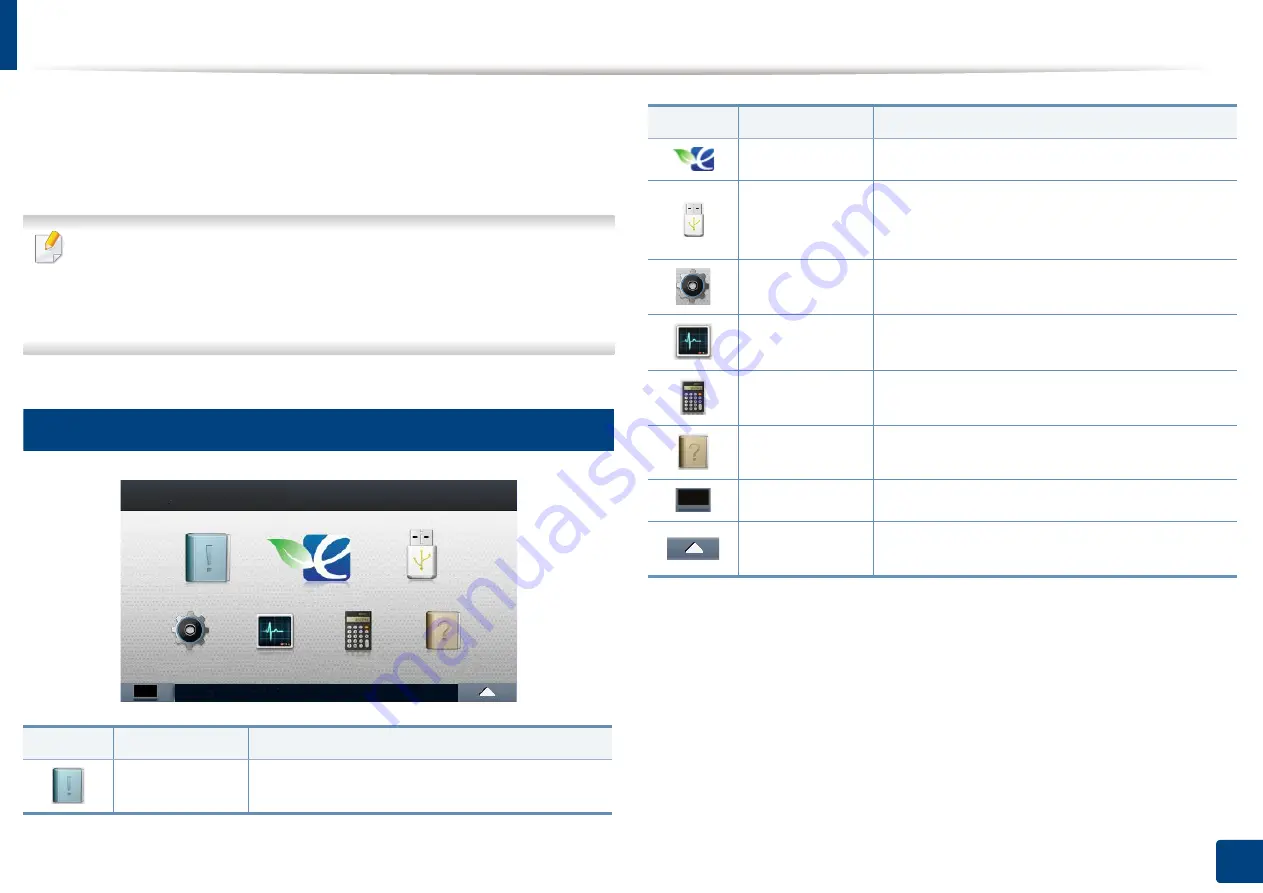
26
2. Menu Overview and Basic Setup
Menu overview
The control panel provides access to various menus to set up the machine or use
the machine’s functions.
You can set menus easily using the touch screen.
•
The home screen is shown on the touch screen on the control panel.
•
Some menus are grayed out depending on your options or models.
•
The menus are described in the Advanced Guide (see "Useful Setting
Menus" on page 171).
1
Introducing the Home Screen
Icon
Name
Description
Information
Prints various machine information and reports.
Eco
Displays Eco settings.
Direct USB
Enters the USB menu when USB memory is
inserted into the USB memory port on your
machine.
Setup
Browse current machine settings or change
machine values.
Job Status
Displays the jobs currently running, completed or
in queue.
Counter
Displays total pages printed.
Help
View help and troubleshooting information.
Toner Status
You can see the toner status.
Menu
You can select the LCD brightness, language and
you can edit home menus.
Icon
Name
Description
Содержание PROXPRESS C262 series
Страница 3: ...3 BASIC 5 Appendix Specifications 95 Regulatory information 105 Copyright 116 ...
Страница 59: ...Redistributing toner 59 3 Maintenance ...
Страница 61: ...Replacing the toner cartridge 61 3 Maintenance ...
Страница 62: ...Replacing the toner cartridge 62 3 Maintenance ...
Страница 64: ...Replacing the waste toner container 64 3 Maintenance 1 2 1 2 1 2 ...
Страница 68: ...Installing accessories 68 3 Maintenance 1 2 1 2 ...
Страница 73: ...Cleaning the machine 73 3 Maintenance ...
Страница 80: ...Clearing paper jams 80 4 Troubleshooting If you do not see the paper in this area stop and go to next step ...
Страница 85: ...Clearing paper jams 85 4 Troubleshooting If you do not see the paper in this area stop and go to next step ...
Страница 115: ...Regulatory information 115 5 Appendix 21 China only ...
















































