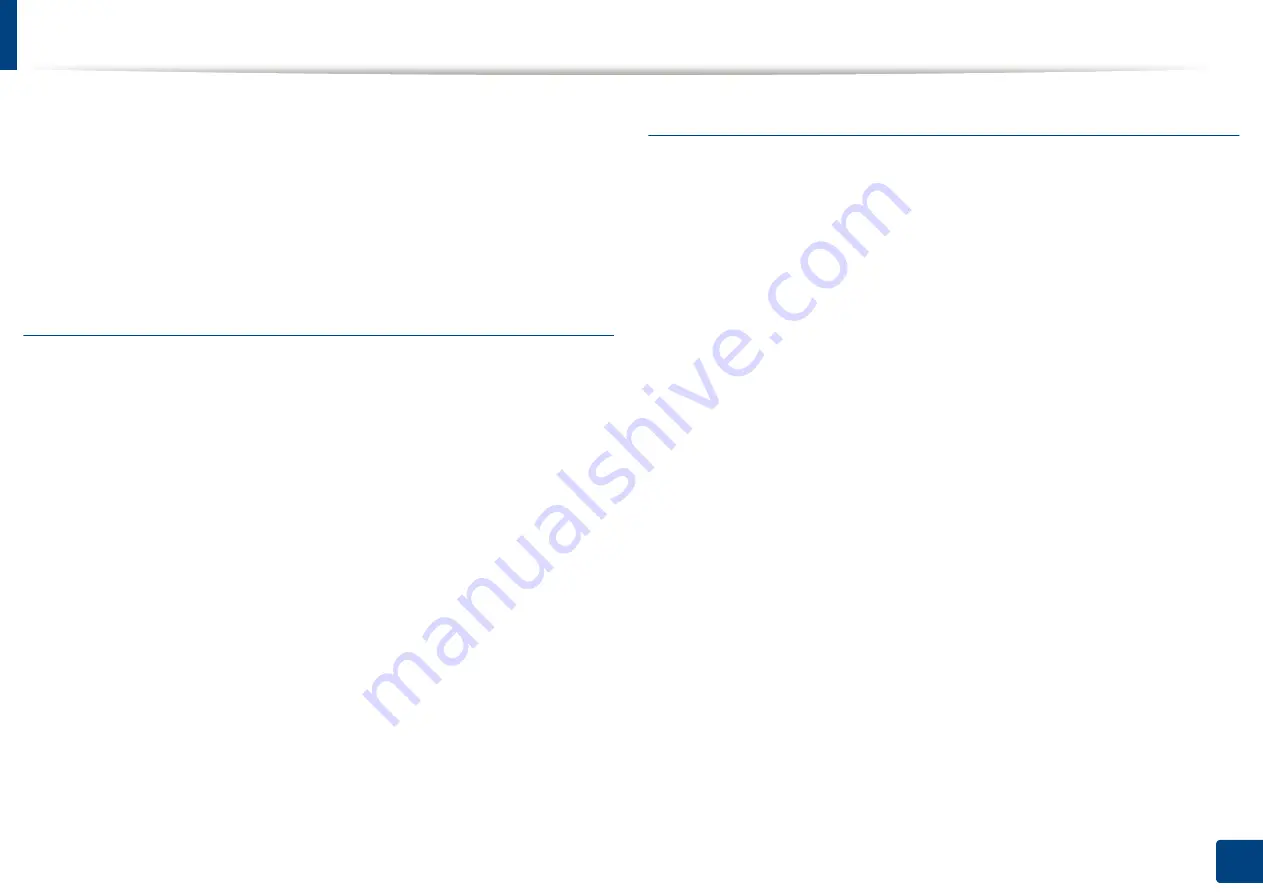
Using special print features
96
5. Printing
5
Click
Add
to add a new watermark to the
Current Watermarks
list.
6
When you finish editing, click
OK
or
until you exit the
window.
To stop printing the watermark, select
None
from the
Watermark
drop-down
list.
Editing a watermark
1
To change the print settings from your software application, access
Printing Preferences
(see "Opening printing preferences" on page 84).
2
Click the
Advanced
tab, select
Edit...
from the
Watermark
drop-down
list.
3
Select the watermark you want to edit from the
Current Watermarks
list
and change the watermark message and options.
4
Click
Update
to save the changes.
5
Click
OK
or
until you exit the
window.
Deleting a watermark
1
To change the print settings from your software application, access
Printing Preferences
(see "Opening printing preferences" on page 84).
2
Click the
Advanced
tab, select
Edit...
from the
Watermark
drop-down
list.
3
Select the watermark you want to delete from the
Current Watermarks
list and click
Delete
.
4
Click
OK
or
until you exit the
window.
Содержание ProCpress M408 Series
Страница 282: ...Redistributing toner 278 14 Maintenance ...
Страница 284: ...Replacing the toner cartridge 280 14 Maintenance 2 1 ...
Страница 285: ...Replacing the toner cartridge 281 14 Maintenance ...
Страница 289: ...Installing accessories 285 14 Maintenance 1 2 ...
Страница 293: ...Cleaning the machine 289 14 Maintenance 1 1 2 2 ...
Страница 301: ...Clearing paper jams 297 15 Troubleshooting If you do not see the paper in this area stop and go to next step 1 2 2 1 ...
Страница 302: ...Clearing paper jams 298 15 Troubleshooting 2 In optional trays The procedure is same for all optional trays ...
Страница 303: ...Clearing paper jams 299 15 Troubleshooting If you do not see the paper in this area stop and go to next step ...
Страница 304: ...Clearing paper jams 300 15 Troubleshooting If you do not see the paper in this area stop and go to next step ...
Страница 305: ...Clearing paper jams 301 15 Troubleshooting 3 In the multi purpose tray ...
Страница 307: ...Clearing paper jams 303 15 Troubleshooting 2 1 1 2 ...
Страница 308: ...Clearing paper jams 304 15 Troubleshooting If you do not see the paper in this area stop and go to next step ...
Страница 310: ...Clearing paper jams 306 15 Troubleshooting If you do not see the paper in this area stop and go to next step ...
Страница 312: ...Clearing paper jams 308 15 Troubleshooting 6 In the duplex unit area 1 2 1 2 1 2 ...
Страница 317: ...Clearing paper jams 313 15 Troubleshooting If you do not see the paper in this area stop and go to next step ...






























