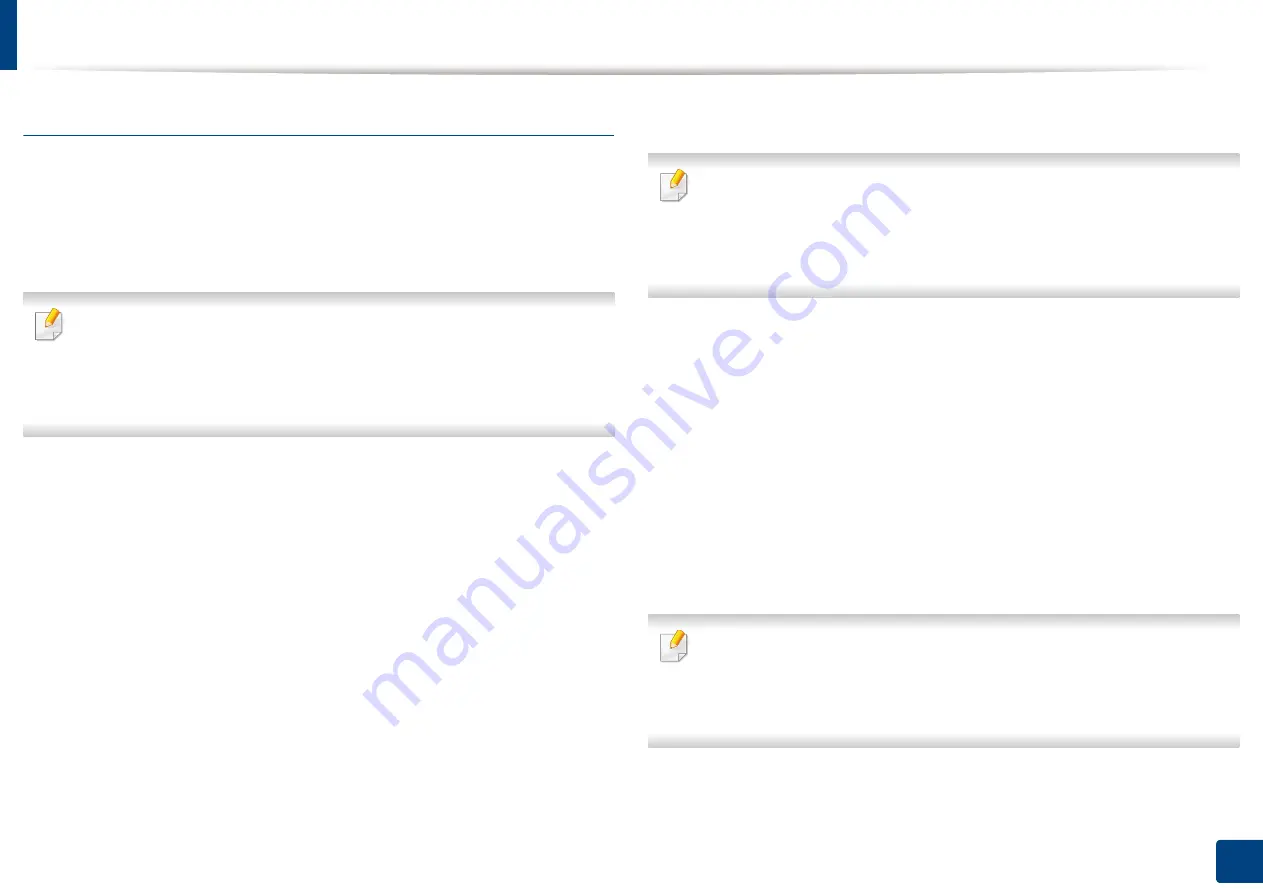
Wireless network setup (Optional)
56
3. Using a Network-Connected Machine
Connecting WPS
Factory default in your machine is
PBC
mode, which is recommended for a
typical wireless network environment.
Connecting in PBC mode
Type in the
ID
and
Password
.
Use the same login ID, Password, Domain as when logging in from the
machine (see "Log-in" on page 220). If you want to create a new user or
change the password, see "Security tab" on page 250.
1
Press
Machine Setup
>
Network Settings
from the display screen.
2
Press
Wi-Fi
.
3
Press
WPS
>
PBC
.
4
Press
Start
.
5
Press the
WPS (PBC)
button on the access point (or wireless router).
6
Follow the instruction on the display screen.
The messages are displayed on the display screen
Connecting in PIN mode
Type in the
ID
and
Password
.
Use the same login ID, Password, Domain as when logging in from the
machine (see "Log-in" on page 220). If you want to create a new user or
change the password, see "Security tab" on page 250.
1
Press
Machine Setup
>
Network Settings
from the display screen.
2
Press
Wi-Fi
.
3
Press
WPS
>
PIN
.
4
Press
Start
.
5
The eight-digit PIN appears on the display.
You need to enter the eight-digit PIN within two minutes on the
computer that is connected to the access point (or wireless router).
You need to enter the PIN from the computer to connect to the access point
(or wireless router) varies depending on the access point (or wireless router)
you are using. Refer to the user's guide of the access point (or wireless
router) you are using.
6
Follow the instruction on the display screen.
The messages are displayed on the display screen
Содержание ProCpress M408 Series
Страница 282: ...Redistributing toner 278 14 Maintenance ...
Страница 284: ...Replacing the toner cartridge 280 14 Maintenance 2 1 ...
Страница 285: ...Replacing the toner cartridge 281 14 Maintenance ...
Страница 289: ...Installing accessories 285 14 Maintenance 1 2 ...
Страница 293: ...Cleaning the machine 289 14 Maintenance 1 1 2 2 ...
Страница 301: ...Clearing paper jams 297 15 Troubleshooting If you do not see the paper in this area stop and go to next step 1 2 2 1 ...
Страница 302: ...Clearing paper jams 298 15 Troubleshooting 2 In optional trays The procedure is same for all optional trays ...
Страница 303: ...Clearing paper jams 299 15 Troubleshooting If you do not see the paper in this area stop and go to next step ...
Страница 304: ...Clearing paper jams 300 15 Troubleshooting If you do not see the paper in this area stop and go to next step ...
Страница 305: ...Clearing paper jams 301 15 Troubleshooting 3 In the multi purpose tray ...
Страница 307: ...Clearing paper jams 303 15 Troubleshooting 2 1 1 2 ...
Страница 308: ...Clearing paper jams 304 15 Troubleshooting If you do not see the paper in this area stop and go to next step ...
Страница 310: ...Clearing paper jams 306 15 Troubleshooting If you do not see the paper in this area stop and go to next step ...
Страница 312: ...Clearing paper jams 308 15 Troubleshooting 6 In the duplex unit area 1 2 1 2 1 2 ...
Страница 317: ...Clearing paper jams 313 15 Troubleshooting If you do not see the paper in this area stop and go to next step ...






























