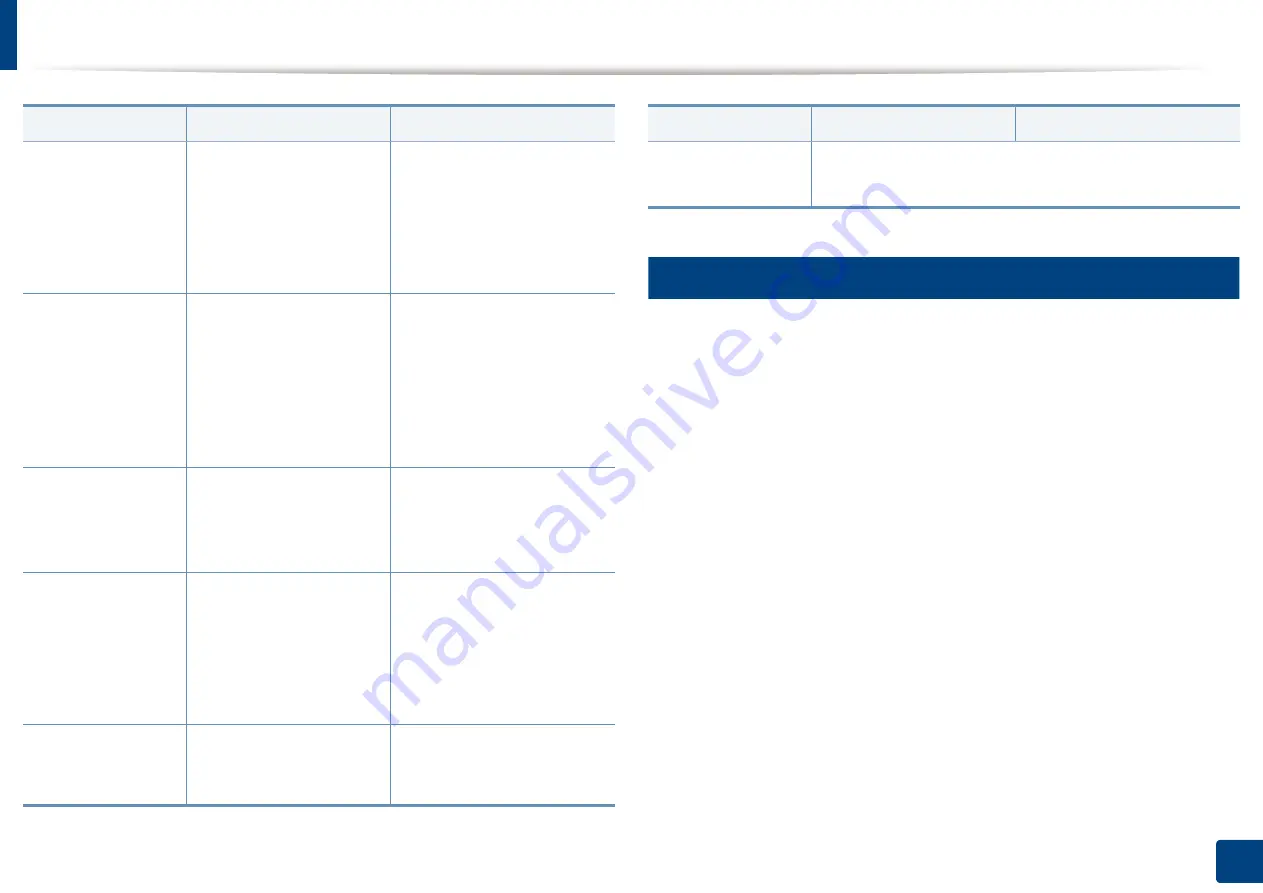
Installing driver over the network
50
3. Using a Network-Connected Machine
6
Mac
1
Make sure that the machine is connected to your computer and
powered on.
2
Insert the supplied software CD into your CD-ROM drive.
3
Select the CD-ROM volume that appears on
Finder
.
4
Double-click the
Install Software
icon.
5
Read the license agreement and check installation agreement button.
6
Click
Next
.
7
Select
Network
on the
Printer Connection Type
.
8
Click
Next
.
9
Follow the instructions in the installation window.
/x or
/X
Uses existing machine
driver files to create
printer instance if it is
already installed.
This command provides a
way to install a printer
instance that uses installed
printer driver files without
installing an additional
driver.
/up”<printer
name>” or
/UP”<printer
name>”
Removes only specified
printer instance and not
the driver files.
This command provides a
way to remove only specified
printer instance from your
system without effecting
other printer drivers. It will
not remove printer driver
files from your system.
/d or
/D
Uninstalls all device
drivers and applications
from your system.
This command will remove all
installed device drivers and
application software from
your system.
/v”<share name>” or
/V”<share name>”
Shares installed machine
and add other available
platform drivers for Point
& Print.
It will install all supported
Windows OS platform’s
machine drivers to system
and share it with specified
<share name> for point and
print.
/o or
/O
Opens
Printers and Faxes
folder after installation.
This command will open
Printers and Faxes
folder
after the silent installation.
Command- line
Definition
Description
/h, /H or /?
Shows Command-line Usage.
Command- line
Definition
Description
Содержание ProCpress M408 Series
Страница 282: ...Redistributing toner 278 14 Maintenance ...
Страница 284: ...Replacing the toner cartridge 280 14 Maintenance 2 1 ...
Страница 285: ...Replacing the toner cartridge 281 14 Maintenance ...
Страница 289: ...Installing accessories 285 14 Maintenance 1 2 ...
Страница 293: ...Cleaning the machine 289 14 Maintenance 1 1 2 2 ...
Страница 301: ...Clearing paper jams 297 15 Troubleshooting If you do not see the paper in this area stop and go to next step 1 2 2 1 ...
Страница 302: ...Clearing paper jams 298 15 Troubleshooting 2 In optional trays The procedure is same for all optional trays ...
Страница 303: ...Clearing paper jams 299 15 Troubleshooting If you do not see the paper in this area stop and go to next step ...
Страница 304: ...Clearing paper jams 300 15 Troubleshooting If you do not see the paper in this area stop and go to next step ...
Страница 305: ...Clearing paper jams 301 15 Troubleshooting 3 In the multi purpose tray ...
Страница 307: ...Clearing paper jams 303 15 Troubleshooting 2 1 1 2 ...
Страница 308: ...Clearing paper jams 304 15 Troubleshooting If you do not see the paper in this area stop and go to next step ...
Страница 310: ...Clearing paper jams 306 15 Troubleshooting If you do not see the paper in this area stop and go to next step ...
Страница 312: ...Clearing paper jams 308 15 Troubleshooting 6 In the duplex unit area 1 2 1 2 1 2 ...
Страница 317: ...Clearing paper jams 313 15 Troubleshooting If you do not see the paper in this area stop and go to next step ...






























