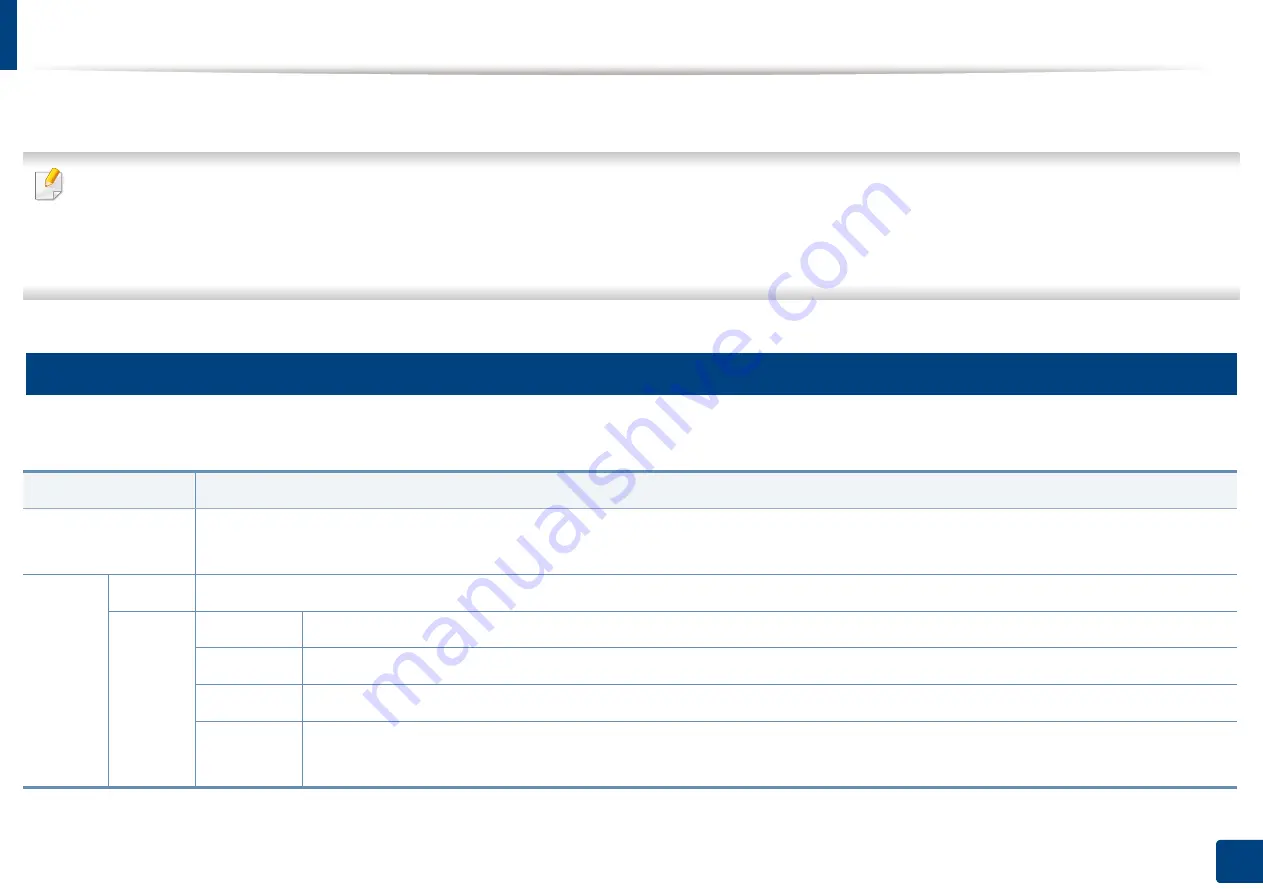
23
1. Introduction
Understanding the LEDs
The color of the status LED indicates the machine's current status.
•
Some LEDs may not be available depending on model or country (see "Control panel overview" on page 21).
•
To resolve the error, look at the error message and its instructions from the troubleshooting part (see "Troubleshooting" on page 294).
•
You also can resolve the error with the guideline from the computers’
Samsung Printer Status program window (see
"Using Samsung Printer Status" on page 262).
•
If the problem persists, call a service representative.
13
Status LED
The color of the status LED indicates the machine's current status.
Status
Description
Off
•
The machine is off-line.
•
The machine is in power saver mode. When data is received, or any button is pressed, it switches to on-line automatically.
Blue
On
The machine is on-line and can be used.
Blinking
Fax
The machine is sending or receiving faxes.
Copy
The machine is copying documents.
Scan
The machine is scanning documents.
•
When the status LED slowly blinks, the machine is receiving data from the computer.
•
When the status LED blinks rapidly, the machine is printing data.
Содержание ProCpress M408 Series
Страница 282: ...Redistributing toner 278 14 Maintenance ...
Страница 284: ...Replacing the toner cartridge 280 14 Maintenance 2 1 ...
Страница 285: ...Replacing the toner cartridge 281 14 Maintenance ...
Страница 289: ...Installing accessories 285 14 Maintenance 1 2 ...
Страница 293: ...Cleaning the machine 289 14 Maintenance 1 1 2 2 ...
Страница 301: ...Clearing paper jams 297 15 Troubleshooting If you do not see the paper in this area stop and go to next step 1 2 2 1 ...
Страница 302: ...Clearing paper jams 298 15 Troubleshooting 2 In optional trays The procedure is same for all optional trays ...
Страница 303: ...Clearing paper jams 299 15 Troubleshooting If you do not see the paper in this area stop and go to next step ...
Страница 304: ...Clearing paper jams 300 15 Troubleshooting If you do not see the paper in this area stop and go to next step ...
Страница 305: ...Clearing paper jams 301 15 Troubleshooting 3 In the multi purpose tray ...
Страница 307: ...Clearing paper jams 303 15 Troubleshooting 2 1 1 2 ...
Страница 308: ...Clearing paper jams 304 15 Troubleshooting If you do not see the paper in this area stop and go to next step ...
Страница 310: ...Clearing paper jams 306 15 Troubleshooting If you do not see the paper in this area stop and go to next step ...
Страница 312: ...Clearing paper jams 308 15 Troubleshooting 6 In the duplex unit area 1 2 1 2 1 2 ...
Страница 317: ...Clearing paper jams 313 15 Troubleshooting If you do not see the paper in this area stop and go to next step ...
















































