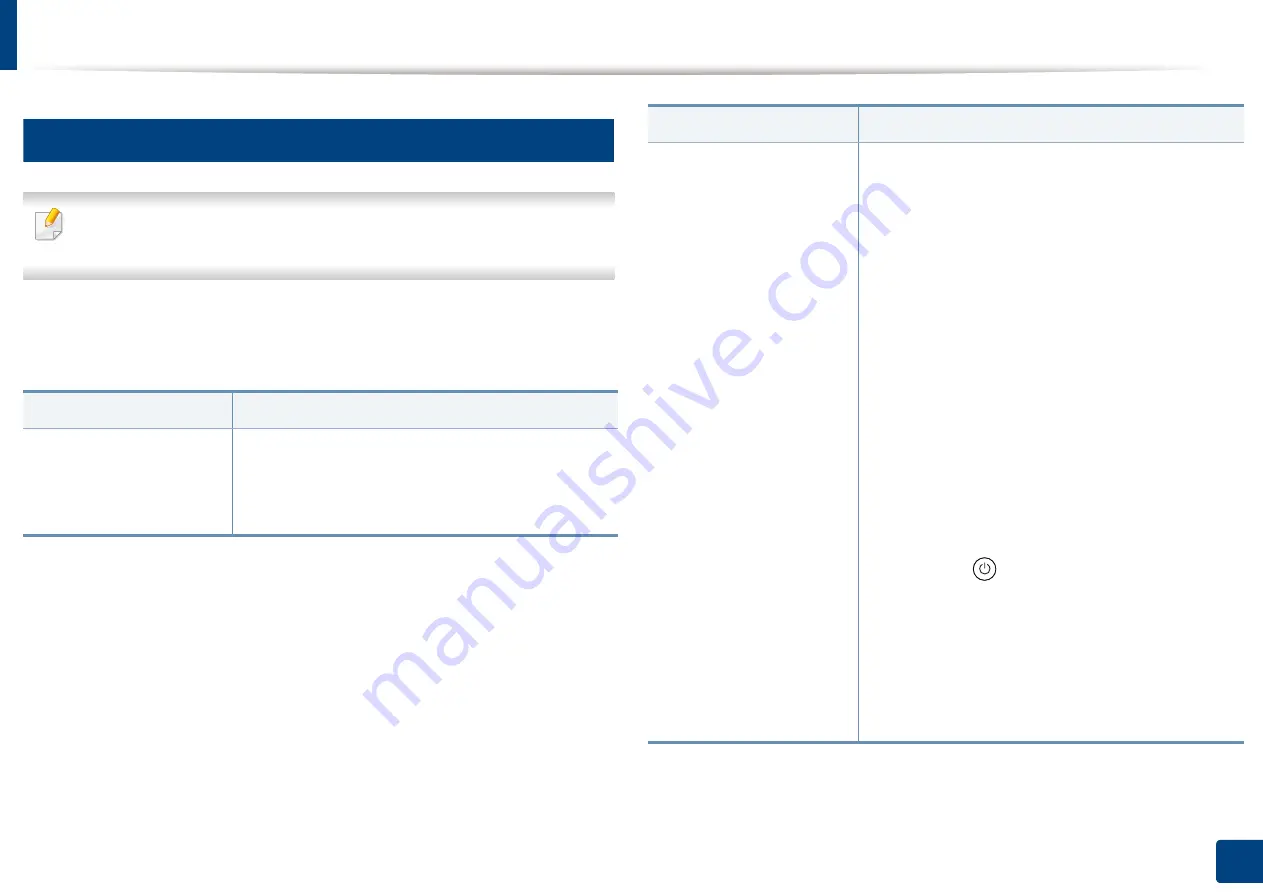
Machine setup
222
12. Menu Overview and Advanced Features
3
General Settings
Some menus may differ from your machine depending on its options or
models.
Before using the machine, set up the general settings, as follows:
Press
Machine Setup
>
General Settings
from the display screen.
Feature
Description
Date and Time
a
Allows you to set the date and time. The date and
time you set in this option will be used for sending/
printing delayed fax/print jobs or will be printed on
reports.
Power Saver
Allows you to reduce energy consumption. If you set
this option, the machine goes into power saving
mode when not in use.
•
Power Save (minutes):
When you are not using
the machine for a while, use this option to save
power. The machine conserves more power in
Power Save
option than in
Low Power Save
mode.
•
Low Power Save (minutes): Low Power Save
option allows your machine to save power. When
you are not using the machine for a while, some
parts of the machine automatically enter
Low
Power Save
option.
Low Power Save
option
conserves less power than
Power Save
option.
•
Performance Optimization:
When this option is
On
, you can wake up the machine from the
power saving mode with the following actions:
-
Pressing
(
Power/Wakeup
)on the control
panel.
-
Loading paper in a tray.
-
Opening or closing the cover.
-
Pulling a tray out or pushing a tray in.
-
Place the originals in the DSDF.
-
Plug in the USB Drive device.
Feature
Description
Содержание ProCpress M408 Series
Страница 282: ...Redistributing toner 278 14 Maintenance ...
Страница 284: ...Replacing the toner cartridge 280 14 Maintenance 2 1 ...
Страница 285: ...Replacing the toner cartridge 281 14 Maintenance ...
Страница 289: ...Installing accessories 285 14 Maintenance 1 2 ...
Страница 293: ...Cleaning the machine 289 14 Maintenance 1 1 2 2 ...
Страница 301: ...Clearing paper jams 297 15 Troubleshooting If you do not see the paper in this area stop and go to next step 1 2 2 1 ...
Страница 302: ...Clearing paper jams 298 15 Troubleshooting 2 In optional trays The procedure is same for all optional trays ...
Страница 303: ...Clearing paper jams 299 15 Troubleshooting If you do not see the paper in this area stop and go to next step ...
Страница 304: ...Clearing paper jams 300 15 Troubleshooting If you do not see the paper in this area stop and go to next step ...
Страница 305: ...Clearing paper jams 301 15 Troubleshooting 3 In the multi purpose tray ...
Страница 307: ...Clearing paper jams 303 15 Troubleshooting 2 1 1 2 ...
Страница 308: ...Clearing paper jams 304 15 Troubleshooting If you do not see the paper in this area stop and go to next step ...
Страница 310: ...Clearing paper jams 306 15 Troubleshooting If you do not see the paper in this area stop and go to next step ...
Страница 312: ...Clearing paper jams 308 15 Troubleshooting 6 In the duplex unit area 1 2 1 2 1 2 ...
Страница 317: ...Clearing paper jams 313 15 Troubleshooting If you do not see the paper in this area stop and go to next step ...






























