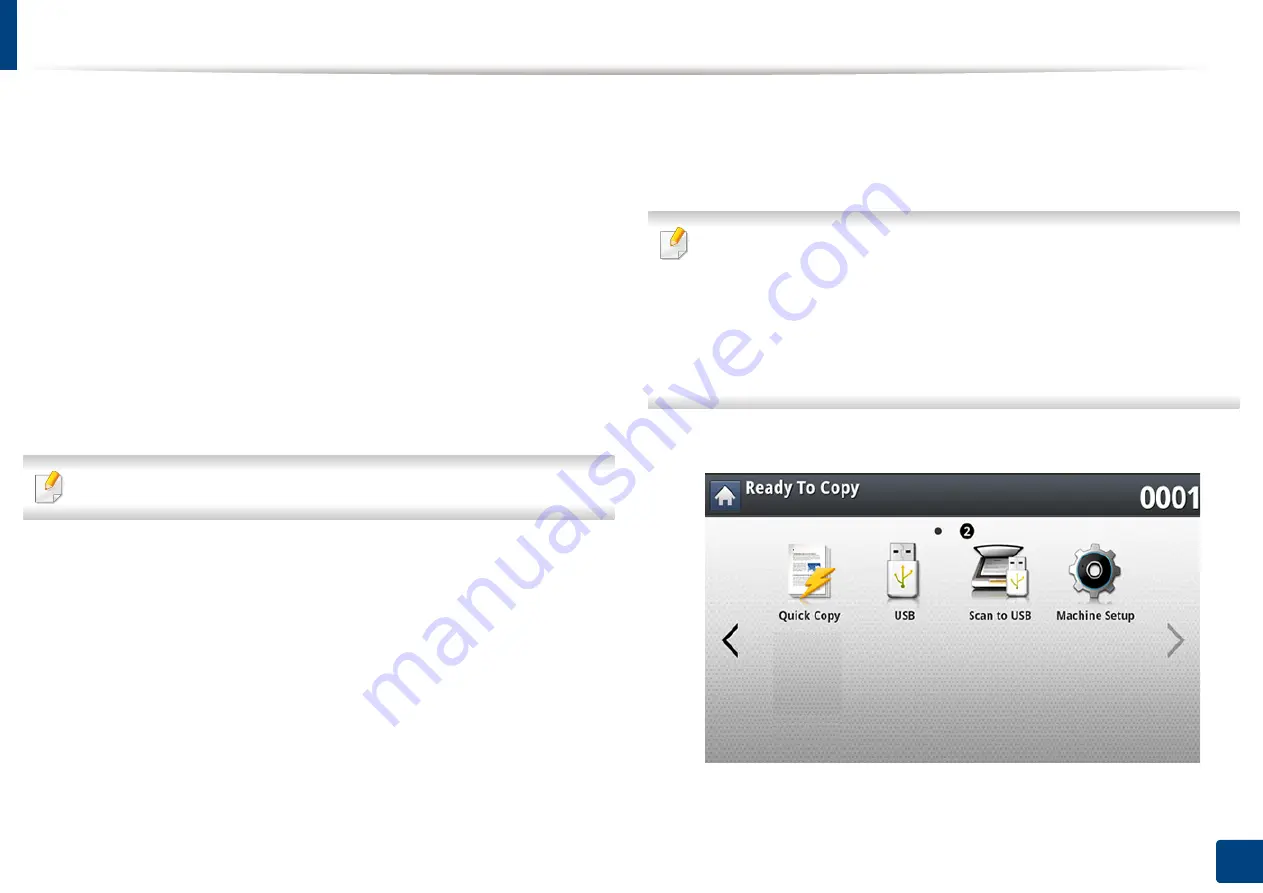
211
11. Using SmarThru Workflow, Shared Folder, Stored Document, and USB
Printing from a USB memory device
You can directly print files stored on a USB memory device. You can print TIFF,
JPEG, and PRN files. You can select 50 files and print selected the files at once.
USB print option supported file types:
•
PRN:
Only files created by provided driver with your machine are
compatible. PRN files can be created by selecting the
Print to file
check box
when you print a document. The document will be saved as a PRN file, rather
than printed on paper. Only PRN files created in this fashion can be printed
directly from USB memory device (see "Printing to a file (PRN)" on page 103).
•
TIFF:
TIFF 6.0 Baseline
•
JPEG:
JPEG Baseline
•
PDF:
PDF 1.7 and below
In case of 8-bit CMYK JPEG files, the job could be cancelled.
To print a document from a USB memory device:
1
Insert a USB memory device into the USB memory port on your machine.
Your machine automatically detects the device and reads data stored on
it
(see
"About USB memory device" on page 210).
•
The machine cannot detect an unformatted USB memory device.
Format, and then reinsert the USB memory device into the USB memory
port on your machine.
•
The machine can not detect the USB memory device when the machine
is in power save mode. Wait until the machine returns to ready mode,
and then reinsert the USB memory device into the USB memory port on
your machine.
2
Press
USB
from the display screen.
Содержание ProCpress M408 Series
Страница 282: ...Redistributing toner 278 14 Maintenance ...
Страница 284: ...Replacing the toner cartridge 280 14 Maintenance 2 1 ...
Страница 285: ...Replacing the toner cartridge 281 14 Maintenance ...
Страница 289: ...Installing accessories 285 14 Maintenance 1 2 ...
Страница 293: ...Cleaning the machine 289 14 Maintenance 1 1 2 2 ...
Страница 301: ...Clearing paper jams 297 15 Troubleshooting If you do not see the paper in this area stop and go to next step 1 2 2 1 ...
Страница 302: ...Clearing paper jams 298 15 Troubleshooting 2 In optional trays The procedure is same for all optional trays ...
Страница 303: ...Clearing paper jams 299 15 Troubleshooting If you do not see the paper in this area stop and go to next step ...
Страница 304: ...Clearing paper jams 300 15 Troubleshooting If you do not see the paper in this area stop and go to next step ...
Страница 305: ...Clearing paper jams 301 15 Troubleshooting 3 In the multi purpose tray ...
Страница 307: ...Clearing paper jams 303 15 Troubleshooting 2 1 1 2 ...
Страница 308: ...Clearing paper jams 304 15 Troubleshooting If you do not see the paper in this area stop and go to next step ...
Страница 310: ...Clearing paper jams 306 15 Troubleshooting If you do not see the paper in this area stop and go to next step ...
Страница 312: ...Clearing paper jams 308 15 Troubleshooting 6 In the duplex unit area 1 2 1 2 1 2 ...
Страница 317: ...Clearing paper jams 313 15 Troubleshooting If you do not see the paper in this area stop and go to next step ...






























