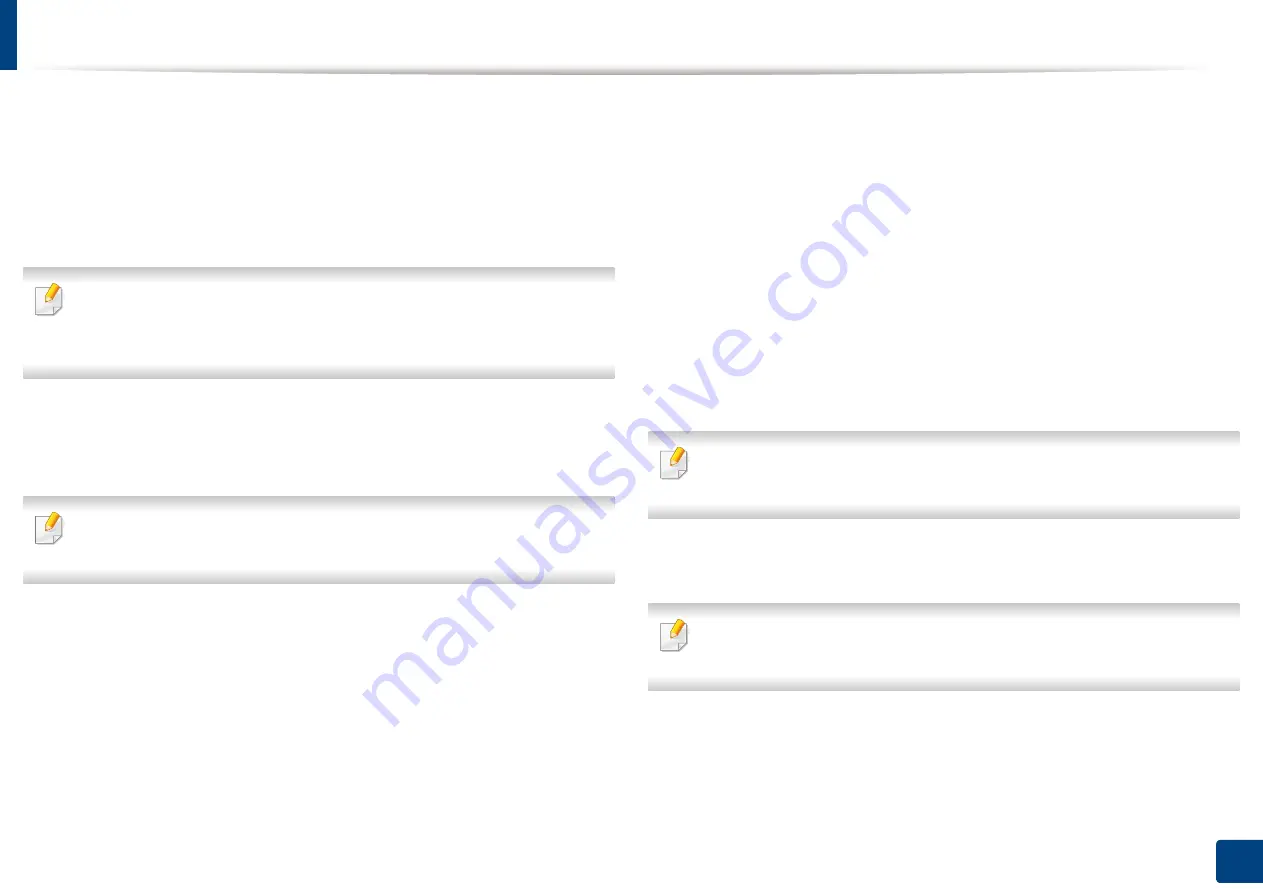
Setting up an address book from the control panel
171
9. Setting up an Address Book
3
Press
IP Address
or
Host
tab, then press the
IP Address
or
Host
input area. Then
enter the server address in dotted decimal notation or a host name.
4
Press the
Port No.
input area. Then enter the server port number.
5
Press the
User Name
input area. Then enter the user name.
In case of
SMB
or
FTP
, if you want the server to permit access for
unauthorized persons. Press the
Anonymous
box. This box is unchecked by
default. If you checked the
Anonymous
box, go to step 7.
6
Press the
Password
input area. Then enter the password.
7
Press the
User Domain
input area. Then enter the domain name.
If the SMB server you entered is not registered on any domain, leave it blank
or enter the computer name of the SMB server.
8
Press the
Path
input area. Then enter the name of file folder where the
sent files are to be stored.
Example:
/FileFolder/
9
Press the
File Name
input area. Enter the name of the sent file.
10
Select the
Filing Policy
option you want using the arrow. If the server
has a file with the same name already, the file will get processed by
following the file policy you selected.
•
Change Name:
The sent file is saved as a different file name that is
automatically generated.
•
Cancel:
Does not save the sent file.
•
Overwrite:
The sent file overwrites the existing file.
11
Select the
Folder Creation
option you want.
•
Use Login Name:
If you select this option the machine creates a sub-
folder in the file folder you selected. The sub-folder is named using
the user name entered in step 5.
If the file folder has a sub-folder with the same name already, the machine
does not create a sub-folder.
•
Folder Creation Cycle:
You can set the cycle of sub-folder creation.
The machine create a sub-folder according to this option set.
If the file folder has a sub-folder with the same name already, the machine
does not creates a sub-folder.
-
Every Day:
A sub-folder is created every day. The sub-folder
name format is YYYY-MM-DD (e.g. 2015-01-01).
-
Every Month:
A sub-folder is created every month. The sub-
folder name format is YYYY-MM (e.g. 2015-01).
-
Every Year:
A sub-folder is created every year. The sub-folder
name format is YYYY (e.g. 2015).
Содержание ProCpress M408 Series
Страница 282: ...Redistributing toner 278 14 Maintenance ...
Страница 284: ...Replacing the toner cartridge 280 14 Maintenance 2 1 ...
Страница 285: ...Replacing the toner cartridge 281 14 Maintenance ...
Страница 289: ...Installing accessories 285 14 Maintenance 1 2 ...
Страница 293: ...Cleaning the machine 289 14 Maintenance 1 1 2 2 ...
Страница 301: ...Clearing paper jams 297 15 Troubleshooting If you do not see the paper in this area stop and go to next step 1 2 2 1 ...
Страница 302: ...Clearing paper jams 298 15 Troubleshooting 2 In optional trays The procedure is same for all optional trays ...
Страница 303: ...Clearing paper jams 299 15 Troubleshooting If you do not see the paper in this area stop and go to next step ...
Страница 304: ...Clearing paper jams 300 15 Troubleshooting If you do not see the paper in this area stop and go to next step ...
Страница 305: ...Clearing paper jams 301 15 Troubleshooting 3 In the multi purpose tray ...
Страница 307: ...Clearing paper jams 303 15 Troubleshooting 2 1 1 2 ...
Страница 308: ...Clearing paper jams 304 15 Troubleshooting If you do not see the paper in this area stop and go to next step ...
Страница 310: ...Clearing paper jams 306 15 Troubleshooting If you do not see the paper in this area stop and go to next step ...
Страница 312: ...Clearing paper jams 308 15 Troubleshooting 6 In the duplex unit area 1 2 1 2 1 2 ...
Страница 317: ...Clearing paper jams 313 15 Troubleshooting If you do not see the paper in this area stop and go to next step ...






























