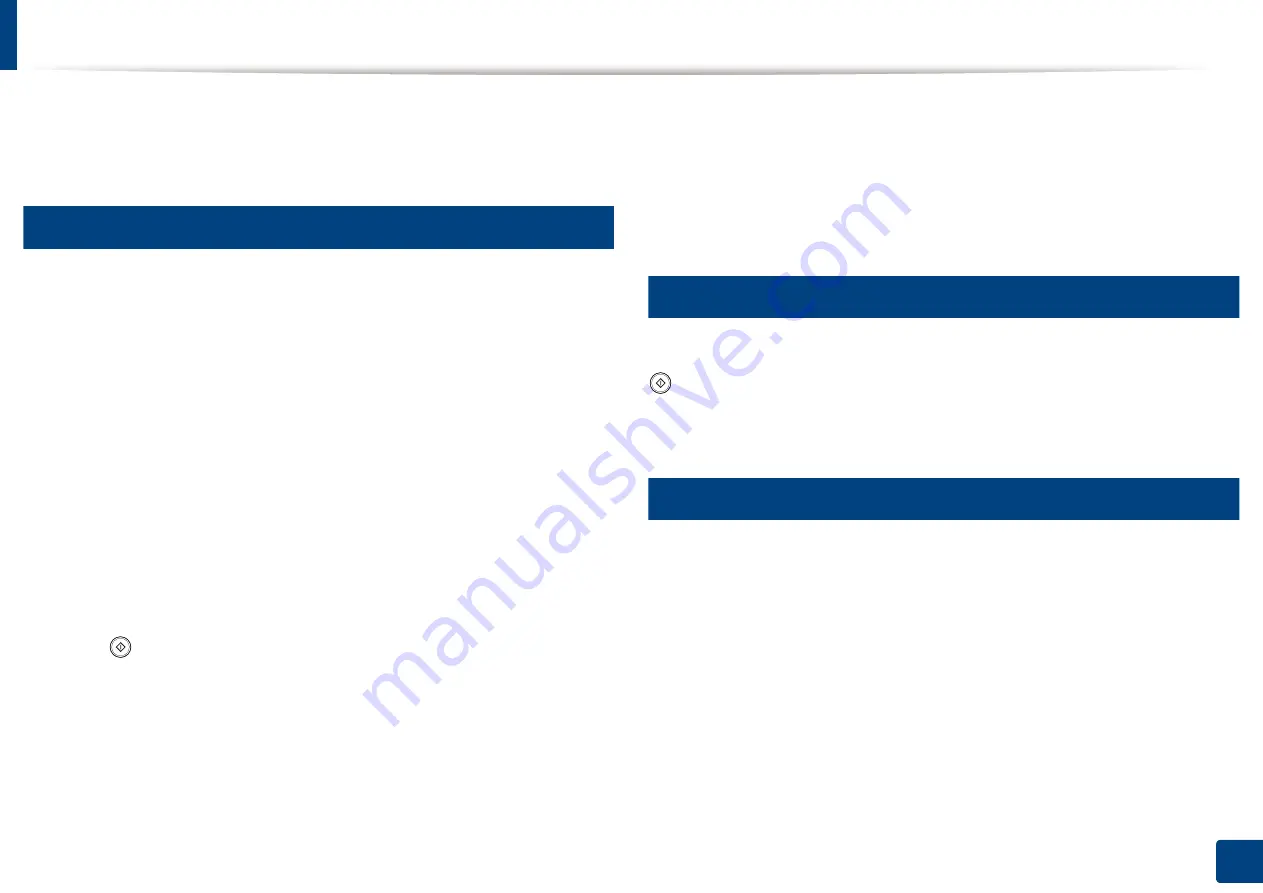
160
8. Faxing
Receiving a fax
This part explains how to receive a fax and the special receiving methods
available.
14
Changing the receive modes
Your machine is preset to the
Fax
mode at the factory. When you receive a fax,
the machine answers the call on a specified number of rings and automatically
receives the fax. However, if you want to change the receive mode to another
mode, follow the steps below:
1
Press
Machine Setup
>
Application Settings
>
Fax Settings
from the
display screen.
2
Press a fax line if your machine has multiple fax lines.
3
Press
Receive Mode
.
4
Press the appropriate option.
•
Telephone:
Receives a fax by pressing
Fax
>
On Hook
and then
(
Start
).
•
Fax:
Answers an incoming fax call and immediately goes into the fax
reception mode.
•
Answering Machine/Fax:
Is for when an answering machine is
attached to your machine. Your machine answers an incoming call,
and the caller can leave a message on the answering machine. If the
fax machine senses a fax tone on the line, the machine automatically
switches to Fax mode to receive the fax.
15
Receiving manually in Telephone mode
You can receive a fax call by pressing
Fax
>
On Hook
and then pressing
(
Start
) when you hear a fax tone from the remote machine. The machine
begins receiving a fax.
16
Receiving in secure receiving mode
You may need to prevent your received faxes from being accessed by
unauthorized people. You can turn on secure receiving mode to restrict printing
of received faxes when the machine is unattended. In secure receiving mode, all
incoming faxes go into memory.
Содержание ProCpress M408 Series
Страница 282: ...Redistributing toner 278 14 Maintenance ...
Страница 284: ...Replacing the toner cartridge 280 14 Maintenance 2 1 ...
Страница 285: ...Replacing the toner cartridge 281 14 Maintenance ...
Страница 289: ...Installing accessories 285 14 Maintenance 1 2 ...
Страница 293: ...Cleaning the machine 289 14 Maintenance 1 1 2 2 ...
Страница 301: ...Clearing paper jams 297 15 Troubleshooting If you do not see the paper in this area stop and go to next step 1 2 2 1 ...
Страница 302: ...Clearing paper jams 298 15 Troubleshooting 2 In optional trays The procedure is same for all optional trays ...
Страница 303: ...Clearing paper jams 299 15 Troubleshooting If you do not see the paper in this area stop and go to next step ...
Страница 304: ...Clearing paper jams 300 15 Troubleshooting If you do not see the paper in this area stop and go to next step ...
Страница 305: ...Clearing paper jams 301 15 Troubleshooting 3 In the multi purpose tray ...
Страница 307: ...Clearing paper jams 303 15 Troubleshooting 2 1 1 2 ...
Страница 308: ...Clearing paper jams 304 15 Troubleshooting If you do not see the paper in this area stop and go to next step ...
Страница 310: ...Clearing paper jams 306 15 Troubleshooting If you do not see the paper in this area stop and go to next step ...
Страница 312: ...Clearing paper jams 308 15 Troubleshooting 6 In the duplex unit area 1 2 1 2 1 2 ...
Страница 317: ...Clearing paper jams 313 15 Troubleshooting If you do not see the paper in this area stop and go to next step ...






























