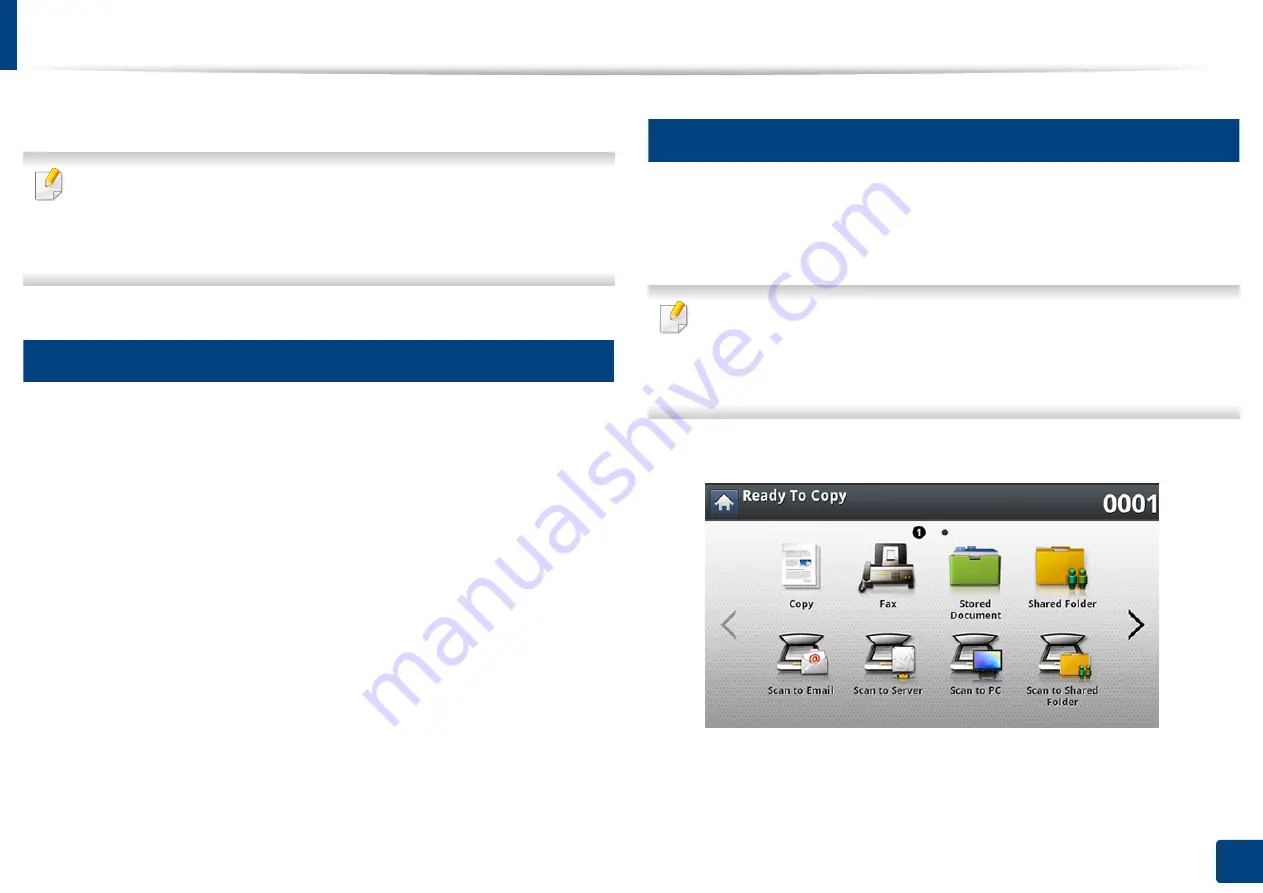
153
8. Faxing
Sending a fax
This part explains how to send a fax and the special methods of transmission.
When you place the originals, you can use either the DSDF or the scanner
glass. If the originals are placed on both the DSDF and the scanner glass, the
machine will read the originals on the DSDF first, because it has higher
priority in scanning.
7
Setting the fax header
In some countries, you are required by law to indicate your fax number on any
fax you send.
1
Press
Machine Setup
>
Application Settings
>
Fax Settings
>
Machine ID & Fax No.
from the display screen.
2
Press a fax line if your machine has multiple fax lines.
3
Press the
ID Name
input area. The pop-up keyboard appears.
Enter your name or the company name. Press
OK
.
4
Press the
Fax Number
input area.
Enter your fax number using the numeric keypad on the control panel.
5
Press
OK
to save the information.
8
Sending a fax
1
Place the originals face up in the DSDF or place a single original face
down on the scanner glass and close the DSDF (see "Loading originals"
on page 64).
This machine automatically reduces the original document to fit the paper
size of the recipient’s fax. For example, the original document size is A5-
sized paper and the paper loaded on recipient’s fax is A4-sized paper, the
original paper get reduced to be fit to A4-sized paper.
2
Press
Fax
from the display screen.
3
Adjust the document settings in the
Advanced
or
Image
tab (see
Содержание ProCpress M408 Series
Страница 282: ...Redistributing toner 278 14 Maintenance ...
Страница 284: ...Replacing the toner cartridge 280 14 Maintenance 2 1 ...
Страница 285: ...Replacing the toner cartridge 281 14 Maintenance ...
Страница 289: ...Installing accessories 285 14 Maintenance 1 2 ...
Страница 293: ...Cleaning the machine 289 14 Maintenance 1 1 2 2 ...
Страница 301: ...Clearing paper jams 297 15 Troubleshooting If you do not see the paper in this area stop and go to next step 1 2 2 1 ...
Страница 302: ...Clearing paper jams 298 15 Troubleshooting 2 In optional trays The procedure is same for all optional trays ...
Страница 303: ...Clearing paper jams 299 15 Troubleshooting If you do not see the paper in this area stop and go to next step ...
Страница 304: ...Clearing paper jams 300 15 Troubleshooting If you do not see the paper in this area stop and go to next step ...
Страница 305: ...Clearing paper jams 301 15 Troubleshooting 3 In the multi purpose tray ...
Страница 307: ...Clearing paper jams 303 15 Troubleshooting 2 1 1 2 ...
Страница 308: ...Clearing paper jams 304 15 Troubleshooting If you do not see the paper in this area stop and go to next step ...
Страница 310: ...Clearing paper jams 306 15 Troubleshooting If you do not see the paper in this area stop and go to next step ...
Страница 312: ...Clearing paper jams 308 15 Troubleshooting 6 In the duplex unit area 1 2 1 2 1 2 ...
Страница 317: ...Clearing paper jams 313 15 Troubleshooting If you do not see the paper in this area stop and go to next step ...






























