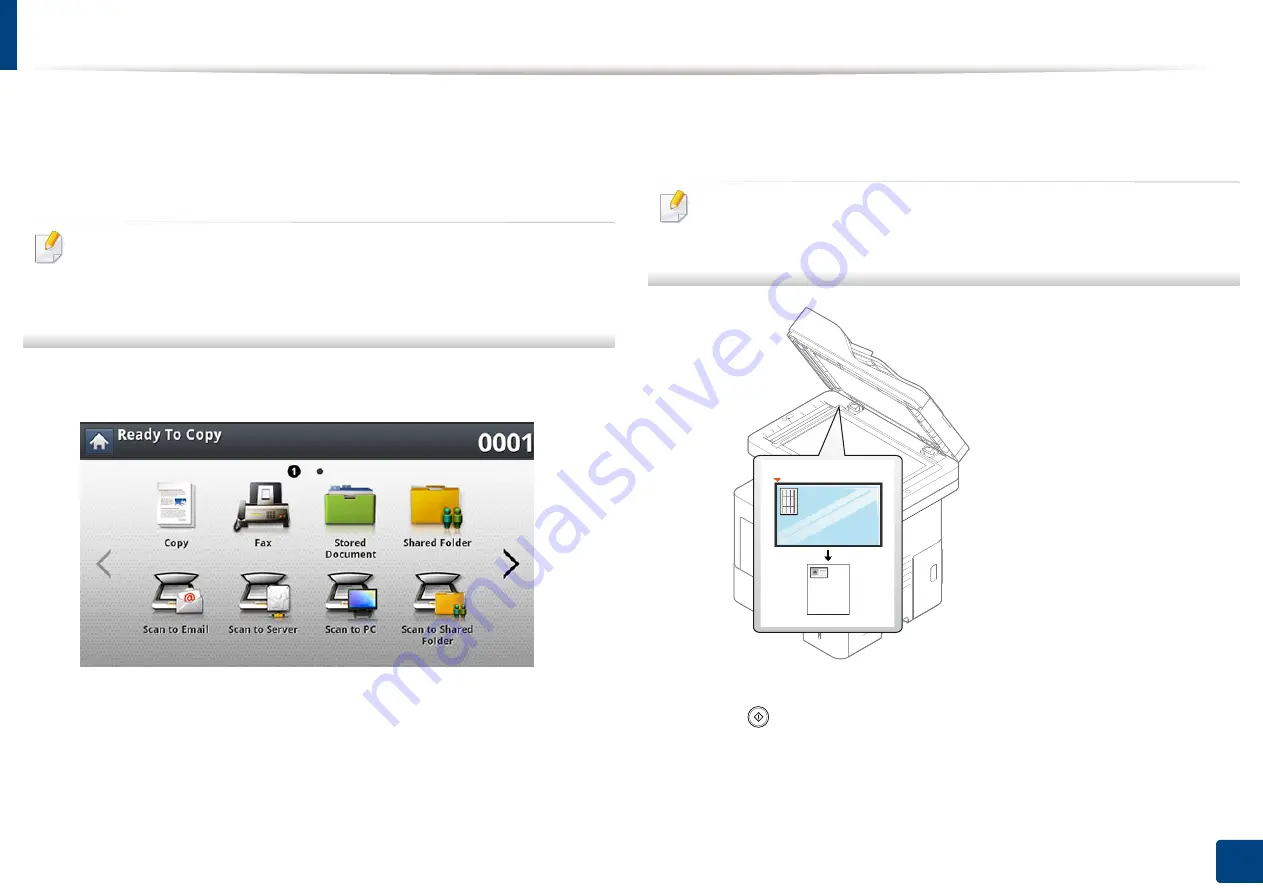
115
6. Copying
ID card copying
The machine prints one side of the original on the upper half of the paper and
the other side on the lower half without reducing the size of the original.
This feature is helpful for copying a small-sized item, such as a business card.
•
This copy feature is available only when you place originals on the
scanner glass.
•
The size of the 2-sided originals should be smaller than A5, if not, some
of it won’t be copied.
1
Press
Copy
from the display screen.
2
Press the
Advanced
tab >
ID Copy
from the display screen
.
3
Select a tray in
Paper Source
.
4
Follow the steps on the display screen.
5
Place the front side of an original facing down on the scanner glass as
shown below, and close the DSDF.
When you place an original on the scanner glass, leave a little space
between the edge of the scanner glass and the original. Otherwise, part of
original may not be printed.
6
Press (
Start
) on the control panel. Then the machine starts scanning.
7
Turn the original over and place it on the scanner glass as shown below,
and then close the DSDF.
Содержание ProCpress M408 Series
Страница 282: ...Redistributing toner 278 14 Maintenance ...
Страница 284: ...Replacing the toner cartridge 280 14 Maintenance 2 1 ...
Страница 285: ...Replacing the toner cartridge 281 14 Maintenance ...
Страница 289: ...Installing accessories 285 14 Maintenance 1 2 ...
Страница 293: ...Cleaning the machine 289 14 Maintenance 1 1 2 2 ...
Страница 301: ...Clearing paper jams 297 15 Troubleshooting If you do not see the paper in this area stop and go to next step 1 2 2 1 ...
Страница 302: ...Clearing paper jams 298 15 Troubleshooting 2 In optional trays The procedure is same for all optional trays ...
Страница 303: ...Clearing paper jams 299 15 Troubleshooting If you do not see the paper in this area stop and go to next step ...
Страница 304: ...Clearing paper jams 300 15 Troubleshooting If you do not see the paper in this area stop and go to next step ...
Страница 305: ...Clearing paper jams 301 15 Troubleshooting 3 In the multi purpose tray ...
Страница 307: ...Clearing paper jams 303 15 Troubleshooting 2 1 1 2 ...
Страница 308: ...Clearing paper jams 304 15 Troubleshooting If you do not see the paper in this area stop and go to next step ...
Страница 310: ...Clearing paper jams 306 15 Troubleshooting If you do not see the paper in this area stop and go to next step ...
Страница 312: ...Clearing paper jams 308 15 Troubleshooting 6 In the duplex unit area 1 2 1 2 1 2 ...
Страница 317: ...Clearing paper jams 313 15 Troubleshooting If you do not see the paper in this area stop and go to next step ...






























