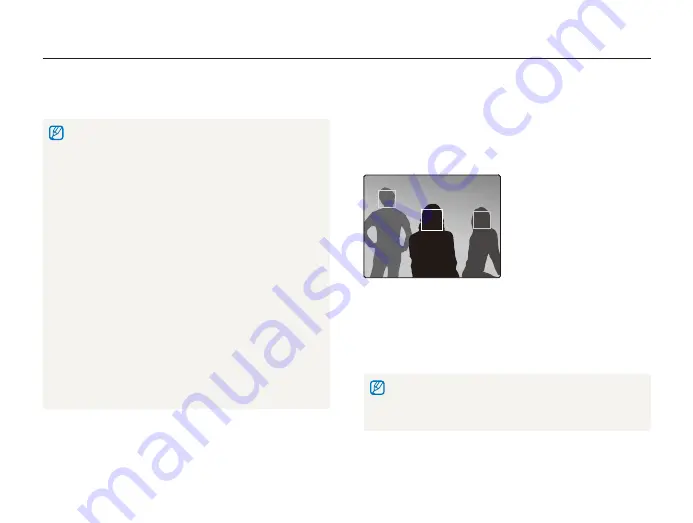
Shooting options
50
Using face detection
If you use face detection options, your camera can automatically detect a human face. When you focus on a human face, the camera
adjusts the exposure automatically. Take photos quickly and easily by using
Blink Detection
to detect closed eyes or
Smile Shot
to
capture a smiling face. You can also use
Smart Face Recognition
to register faces and prioritize the focus on them.
a p d b s
Detecting faces
Your camera automatically detects human faces (up to 10 human
faces).
In Shooting mode, press [
1
m
].
Select
2
Shooting
Face Detection
Normal
.
The nearest face appears in a white focus frame and the rest
t
of the faces appear in gray focus frames.
The closer you are to the subject, the quicker your camera will detect
t
faces.
When you use the burst option, the detected faces may not be
t
recognized.
In some scene modes, face detection is unavailable.
t
Face detection may not be effective when:
t
the subject is far from the camera (The focus frame will appear
-
orange for
Smile Shot
and
Blink Detection
)
it is too bright or too dark
-
the subject is not facing the camera
-
the subject is wearing sunglasses or a mask
-
the subject is in backlighting or the lighting condition is unstable
-
the subject’s facial expression changes remarkably
-
Face detection is not available when using a photo style,
t
smart filter effect, or image adjustment option or when used with
Tracking AF
.
Face detection is not available when using the digital zoom.
t
Depending on the selected face detection option, the timer is not
t
available or some timer options are not available.
Depending on the selected face detection option, some burst options
t
are not available.
When you take photos of detected faces, they will be registered in
t
the face list.
You can view registered faces in order of priority in Playback mode.
t
(p. 63) Even though faces are registered successfully, they may not be
classified in Playback mode.
The detected face in Shooting mode may not appear in the face list
t
or Smart Album.
















































