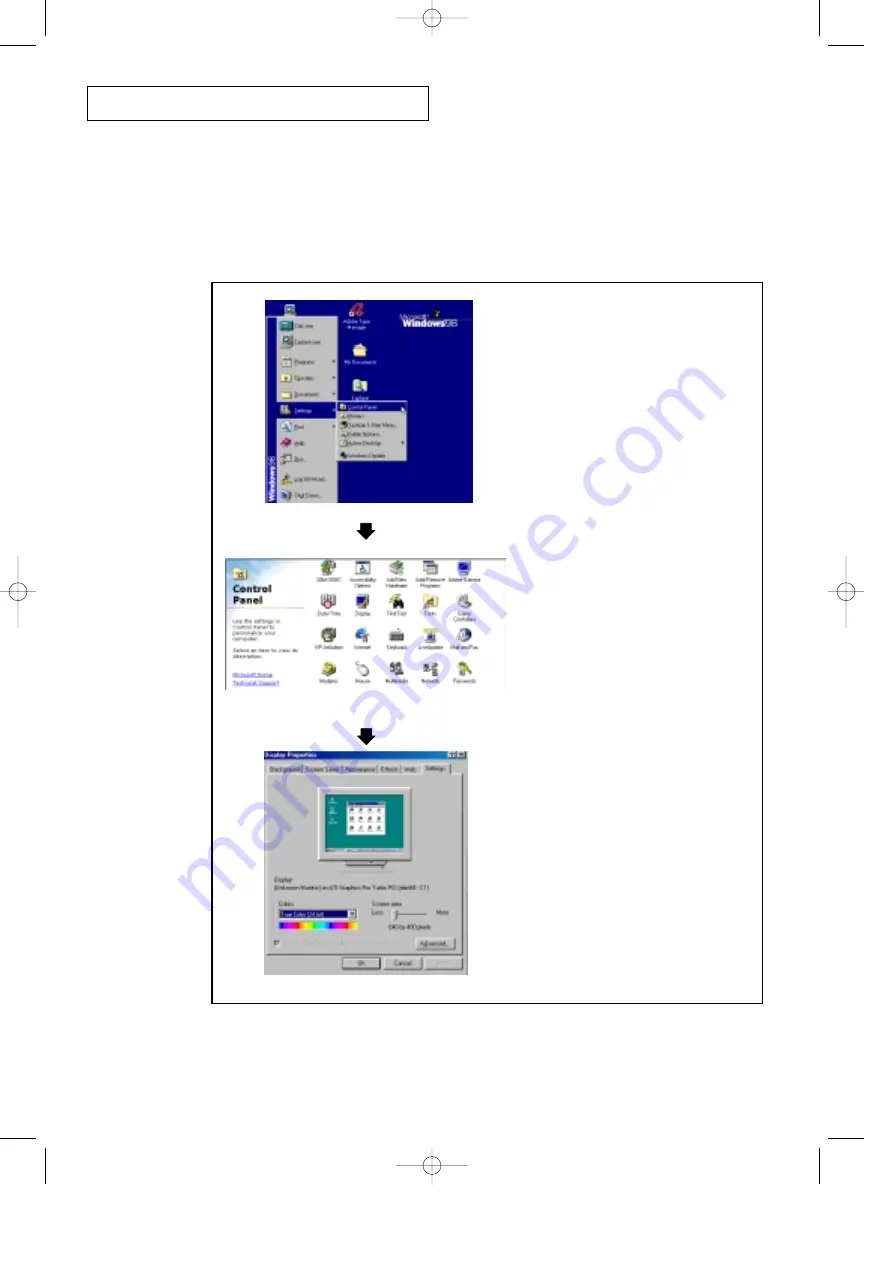
5
.2
C
HAPTER
F
IVE
: PC D
ISPLAY
P C D I S P L AY
How to Set up Your PC Software (Windows only)
The Windows display-settings for a typical computer are shown below. But the actual
screens on your PC will probably be different, depending upon your particular version of
Windows and your particular video card. But even if your actual screens look different, the
same, basic set-up information will apply in almost all cases. (If not, contact your
computer manufacturer or Samsung Dealer.)
First, click on “Settings” on the
Windows start menu.
While “Settings” is highlighted, move
the cursor so that “control panel” is
highlighted.
When the control panel screen
appears, click on “Display” and a dis-
play dialog-box will appear.
Navigate to the “settings” tab on the
display dialog-box.
The two key variables that apply the TV-
PC interface are “resolution” and “col-
ors.” The correct settings for these two
variables are:
* Size (sometimes called “resolution”):
640 x 480 pixels
* Color: “24-bit” color (might also be
expressed as “16 million colors”)Shown
at left is a typical screen for “Display”
dialog box.
If a vertical-frequency option exists on
your display settings dialog box, the cor-
rect value is “60” or “60 Hz.” Otherwise,
just click “OK” and exit the dialog box.
00578C(E)-CHAPTER 5 7/3/00 4:42 PM Page 2























