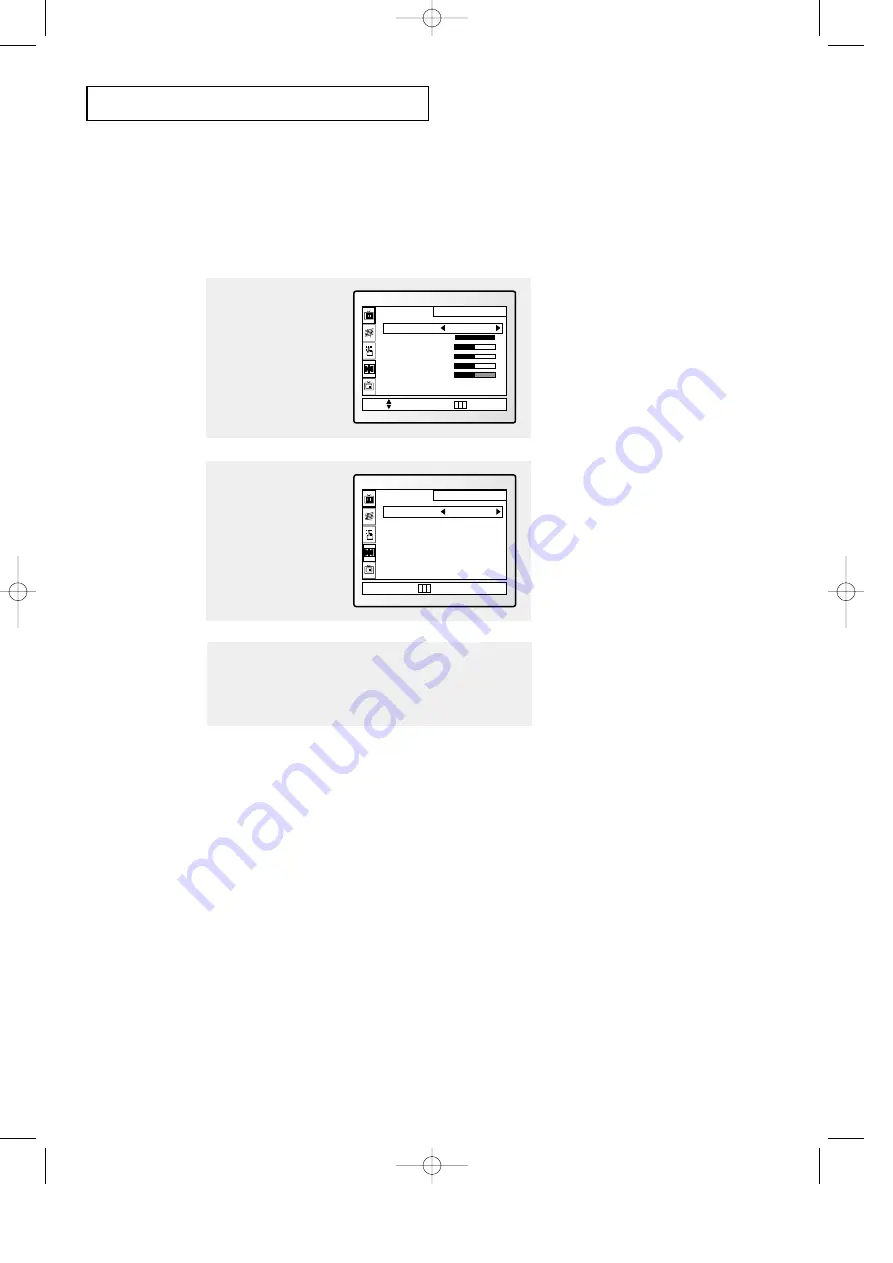
C
HAPTER
T
HREE
: TV O
PERATION
3
.11
O
P E R AT I O N
Using Automatic Picture Settings
Your Samsung TV has two automatic picture settings (“Standard” and “Mild”) that are
preset at the factory. You can activate either Standard or Mild by pressing P.Mode (or by
making a selection from the menu). Or, you can select “Custom” which automatically
recalls your personalized picture settings.
•
Choose
Standard
for the standard factory settings.
•
Choose
Mild
(“Mild Contrast”) when viewing the TV in low light, or when
playing video games.
•
Choose
Custom
if you want to adjust the settings accordings to personal
preference (see “Customizing the Picture, page 3.10).
1
Press
MENU
to
display the menu. Video
icon will be highlighted
(blinking).
Press
VOL +
to display
the VIDEO menu.
Move
Sel.
Menu
±
VIDEO
Settings
Contrast
Brightness
Sharpness
Color
Tint
Custom
2
Press
VOL -
or
VOL +
to
select the “Standard,”
“Mild,” or “Custom”
picture setting.
▼
“Standard”, “Text”, or “Custom”
can be selected in the PC mode.
The PC mode is useful for seeing
characters.
Sel.
Menu
±
VIDEO
Settings
Mild
3
Alternate method:
Simply press the
P.MODE
button on the remote control to
select one of the standard picture settings.
00578C(E)-CHAPTER 3 7/3/00 4:40 PM Page 11
















































