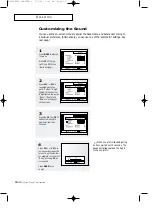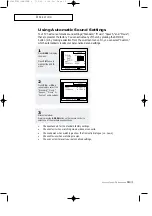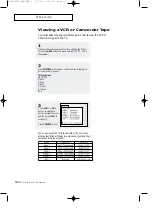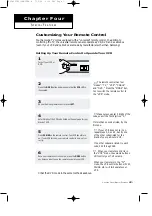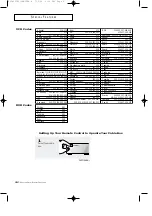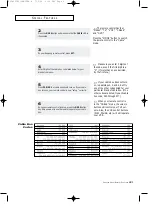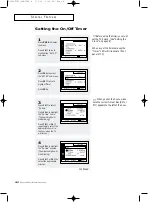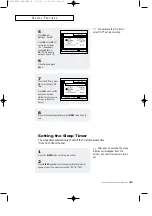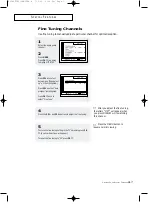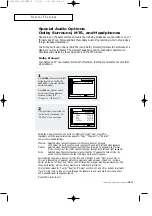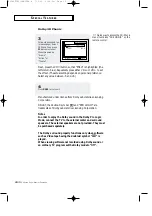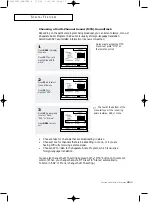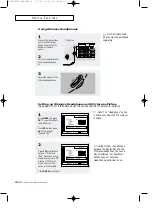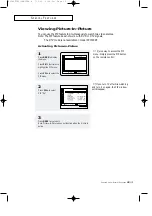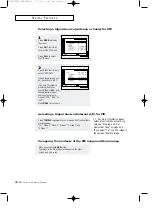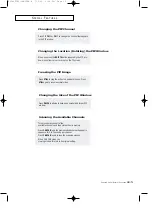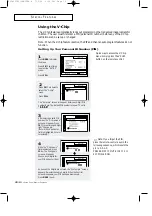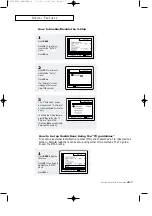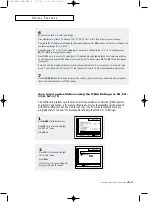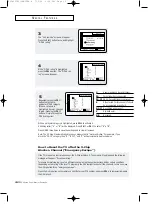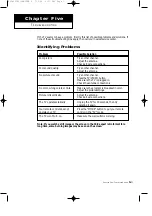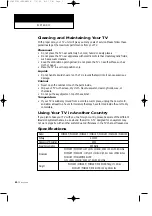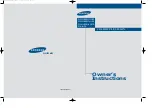4
.12
C
HAPTER
F
OUR
: S
PECIAL
F
EATURES
Setting up Wireless Headphones with Picture-in-Picture
(See page 4.13 for information about the various options for picture-in-picture.)
1
Press
MENU
and press
CH
▼
once to highlight
the AUDIO icon.
Press
VOL+
, then press
CH
▼
to highlight
“Headphone.”
S
P E C I A L
F
E AT U R E S
Using Wireless Headphones
1
Connect the transmitter
cable to the Wireless
Headphone jack on the
bottom of the back
panel.
2
Turn the transmitter and
Wireless Headphones
on.
3
Adjust the volume of the
Wireless Headphones.
2
Press
VOL+
to alternate
between “Main” and
“Sub” (the sound associ-
ated with program in PIP
window). If PIP is not
active, then the “Sub”
option is not available.
Press
MENU
twice to exit.
▼
Notes: If there is an obstacle
between the transmitter and the
Wireless Headphones, the sound
may be affected. For additional
details, see your Wireless
Headphones instruction book.
▼
Note: The “Headphone” option
is active only when the PIP window
is active.
▼
Note: Wireless head-
phones must be purchased
separately.
00583F(E)-CHAPTER 4 7/3/00 4:26 PM Page 12