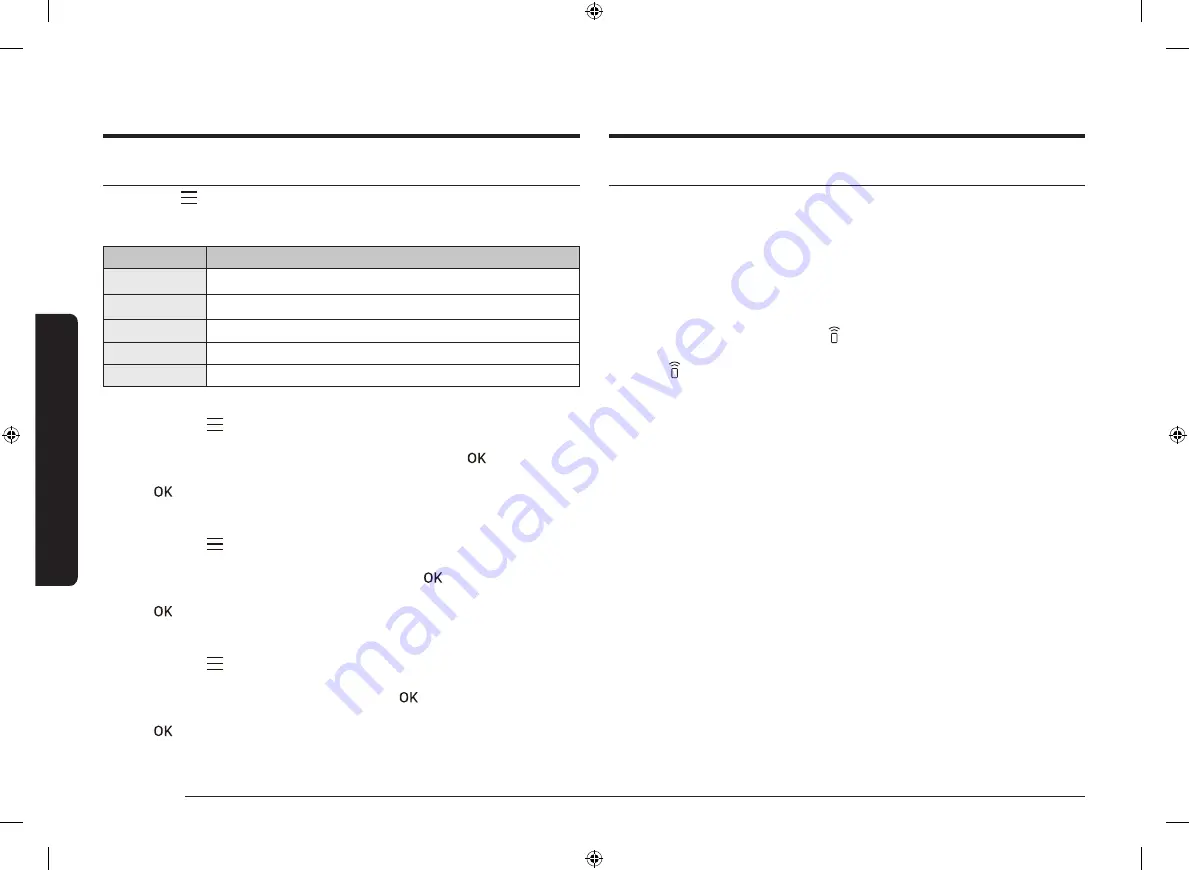
26 English
Oper
ations
Operations
System Settings
Tap and hold
for 3 seconds to enter the
System Settings
menu, and then turn
the
Value Dial
to change various settings for your oven.
Please refer to the following table for detailed descriptions.
System Setting
Description
Wi-Fi
You can turn the Wi-Fi on or off.
Language
You can select a language.
My Patterns
This function remembers and stores the cook settings.
Demo Mode
Used by retailers for display purposes only.
Reset
Reset your setting. (More Functions, System settings)
Wi-Fi / My Patterns / Demo Mode
1.
Tap and hold
for 3 seconds to enter the
System Settings
menu, and then
tap
OK
.
2.
Select the desired menu using the
Value Dial
, and then tap
.
3.
Turn the
Value Dial
to select
On
or
Off
.
4.
Tap
to save the changes.
Language
1.
Tap and hold
for 3 seconds to enter the
System Settings
menu, and then
tap
OK
.
2.
Select
Language
using the
Value Dial
, and then tap
.
3.
Turn the
Value Dial
to select the desired language.
4.
Tap
to save the changes.
Reset
1.
Tap and hold
for 3 seconds to enter the
System Settings
menu, and then
tap
OK
.
2.
Select
Reset
using the
Value Dial
, and then tap
.
3.
Turn the
Value Dial
to select
Reset
or
Cancel
.
4.
Tap
to confirm.
Smart Control
To use the oven’s Smart Control, you must download the SmartThings app to a
mobile device. Functions operated by the SmartThings app may not work smoothly
if communication conditions are poor or the oven is installed in a place with a
weak Wi-Fi signal.
How to connect the oven
1.
Download and open the SmartThings app on your mobile device.
2.
Follow the app’s on-screen instructions to connect your oven.
3.
Once the process is complete, the icon located on your oven display, and
the app will confirm you are connected.
4.
If the icon does not appear, follow the instruction on the app to reconnect.
NV75A6549RS_EU_DG68-01361L-00_EN.indd 26
NV75A6549RS_EU_DG68-01361L-00_EN.indd 26
2021-03-09 오후 5:58:37
2021-03-09 오후 5:58:37






























