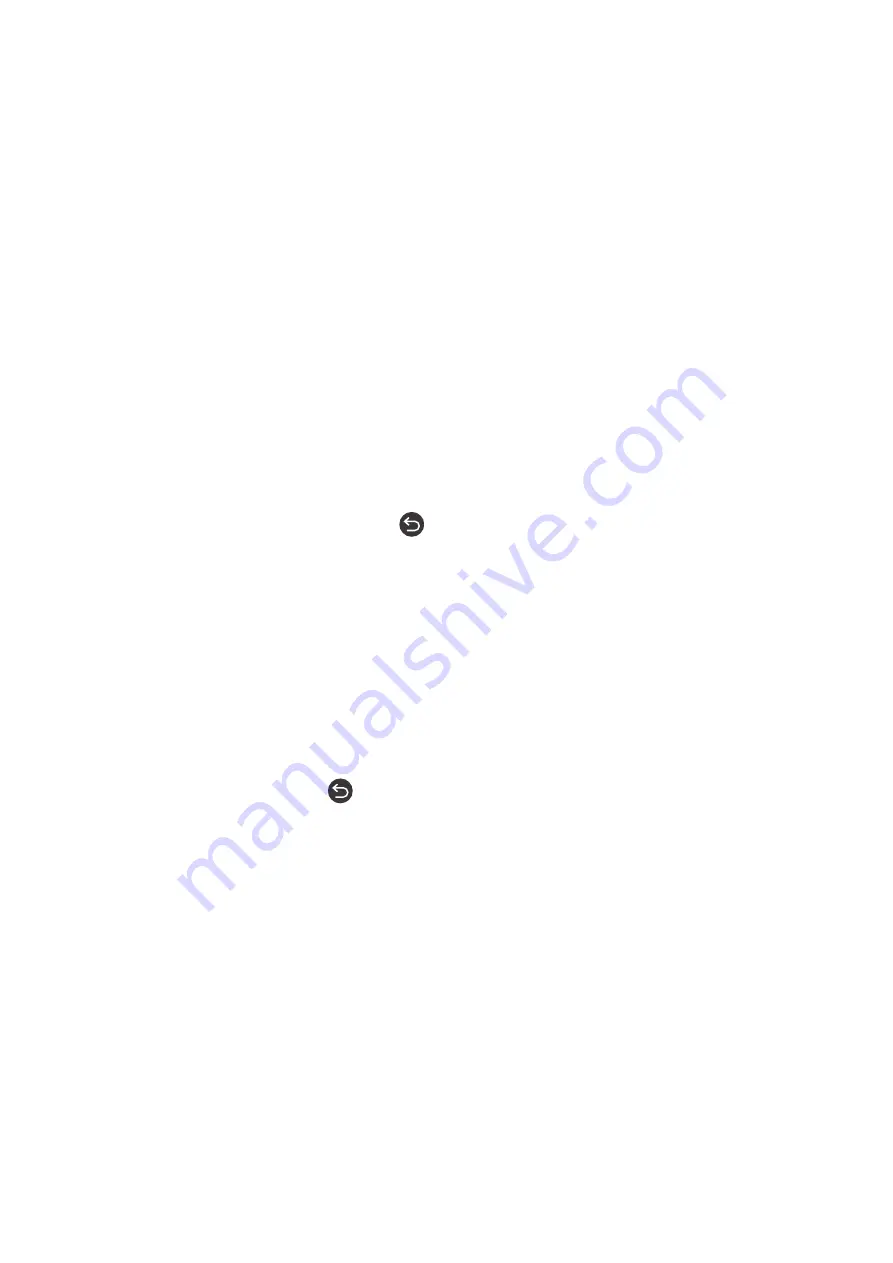
- 151 -
Opening the Accessibility Shortcuts menu
On the Samsung Smart Remote, there are two thin horizontal rocker buttons next to each other located slightly
below the middle of the remote. The one on the left is the volume rocker button. Press and hold the volume rocker
button to open the
Accessibility Shortcuts
menu.
If you press and hold the VOL button while Voice Guide is turned off, the
Accessibility Shortcuts
menu appears and
Voice Guide starts. You can turn on or turn off the functions such as
Voice Guide
,
Video Description
,
High Contrast
,
Enlarge
,
Grayscale
,
Color Inversion
,
Caption
,
Multi-output Audio
, and you can move to the
Learn TV Remote
and
Learn Menu Screen
pages.
"
Learn TV Remote
and
Learn Menu Screen
are only available when
Voice Guide
is enable.
Using the Accessibility Shortcuts menu
To use the
Accessibility Shortcuts
menu, you will need to locate the Directional and Select buttons. To learn where
the buttons are located, refer to the
Learn TV Remote
menu.
Use the up and down directional buttons to move between the menu items. Press the Select button to turn on or
turn off the function indicated by the menu where you are located. Again, use the up and down directional buttons to
move between options and press Select to choose an option. To close this menu, use the right directional button to
get to the
Close
option and select this, or press the
button.
Step by Step instructions to run the options
Turning on Voice Guide
1.
Press and hold the VOL button on the remote. The
Accessibility Shortcuts
menu appears.
2.
Press the up or down directional buttons on the remote to move to and highlight the
Voice Guide
option.
3.
Press the Select button on the remote to turn
Voice Guide
on or off.
4.
Close the menu either by pressing
on the remote or by pressing the right directional button to highlight
Close
, and then pressing the Select button.






























