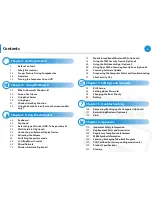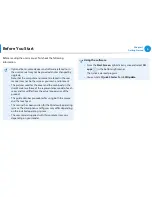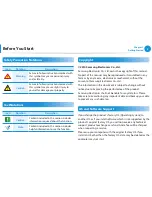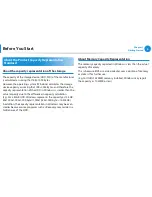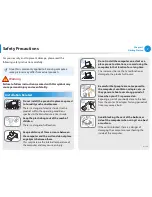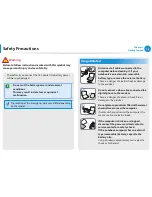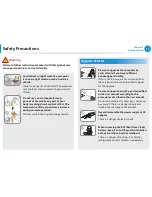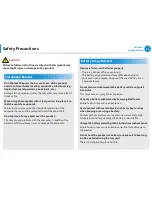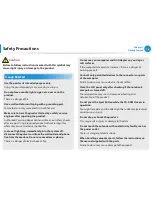Отзывы:
Нет отзывов
Похожие инструкции для NP915S3G-K01US

Toughbook CF-T7BWATAAM
Бренд: Panasonic Страницы: 12

Toughbook 19
Бренд: Panasonic Страницы: 40

A515-47
Бренд: Acer Страницы: 77

39726
Бренд: Hama Страницы: 22

RZ09-0196
Бренд: Razer Страницы: 18

A315-58-57G3
Бренд: Acer Страницы: 73

Inspiron 7386
Бренд: Dell Страницы: 23

T4310 - LifeBook Tablet PC
Бренд: Fujitsu Страницы: 401

PCG-NV190 VAIO
Бренд: Sony Страницы: 1

PCG-N505VX
Бренд: Sony Страницы: 1

PCG-K37 - VAIO - Mobile Pentium 4 3.2 GHz
Бренд: Sony Страницы: 1

PCG-K35 - VAIO - Mobile Pentium 4 3.06 GHz
Бренд: Sony Страницы: 1

PCG-K20P Marketing
Бренд: Sony Страницы: 1

PCG-K17 - VAIO - Pentium 4 3.06 GHz
Бренд: Sony Страницы: 1

PCG-K15 - VAIO - Pentium 4 2.8 GHz
Бренд: Sony Страницы: 1

PCG-K14 - VAIO - Pentium 4 2.8 GHz
Бренд: Sony Страницы: 1

PCG-K13 Marketing
Бренд: Sony Страницы: 1

PCG-K12P Marketing
Бренд: Sony Страницы: 1