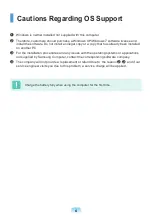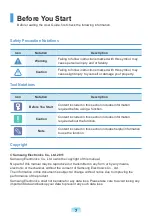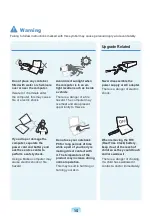1
When carrying the notebook
computer with other items,
such as the adapter, mouse,
books etc, take care not to
press anything against the
notebook computer.
If a heavy object is pressed
against the notebook
computer, a white spot or
stain may appear on the LCD.
Therefore, take care not to
apply any pressure to the
notebook.
In this case, place the
notebook computer in a
separate compartment away
from the other objects.
Use only authorized
parts (multi-plug, battery
and memory) and never
disassemble parts.
There is a danger of
damaging the product,
electric shock or fire hazard.
Shut down the computer
and disconnect all cables
before disassembling
the computer. If there is
a modem, disconnect the
phone line. If your notebook
is external & removable
battery type, remove the
external battery.
Failing to do so, may cause
electric shock.
Custody and Movement Related
Follow the instructions
for the relevant location
(e.g. airplane, hospital,
etc.) when using a wireless
communication device
(wireless LAN, Bluetooth,
etc.).
Avoid exposing a drive to
magnetic fields. Security
devices with magnetic fields
include airport walk-through
devices and security wands.
The airport security devices
that check carry-on luggage,
such as conveyor belts, use
x-rays instead of magnetism
and will not damage a drive.
Warning
Failing to follow instructions marked with this symbol may cause personal injury and even fatality.
Содержание NP-350U2Z
Страница 1: ...User Guide SAMSUNG 350U2Z 350U2Y ...
Страница 2: ......
Страница 4: ... ...
Страница 54: ...54 ...
Страница 64: ...64 ...
Страница 77: ...Chapter 4 Appendix Product Specifications 78 ...
Страница 80: ......
Страница 81: ......
Страница 82: ......
Страница 83: ...BA68 07653A10 110630 BA68 07653A10 ...