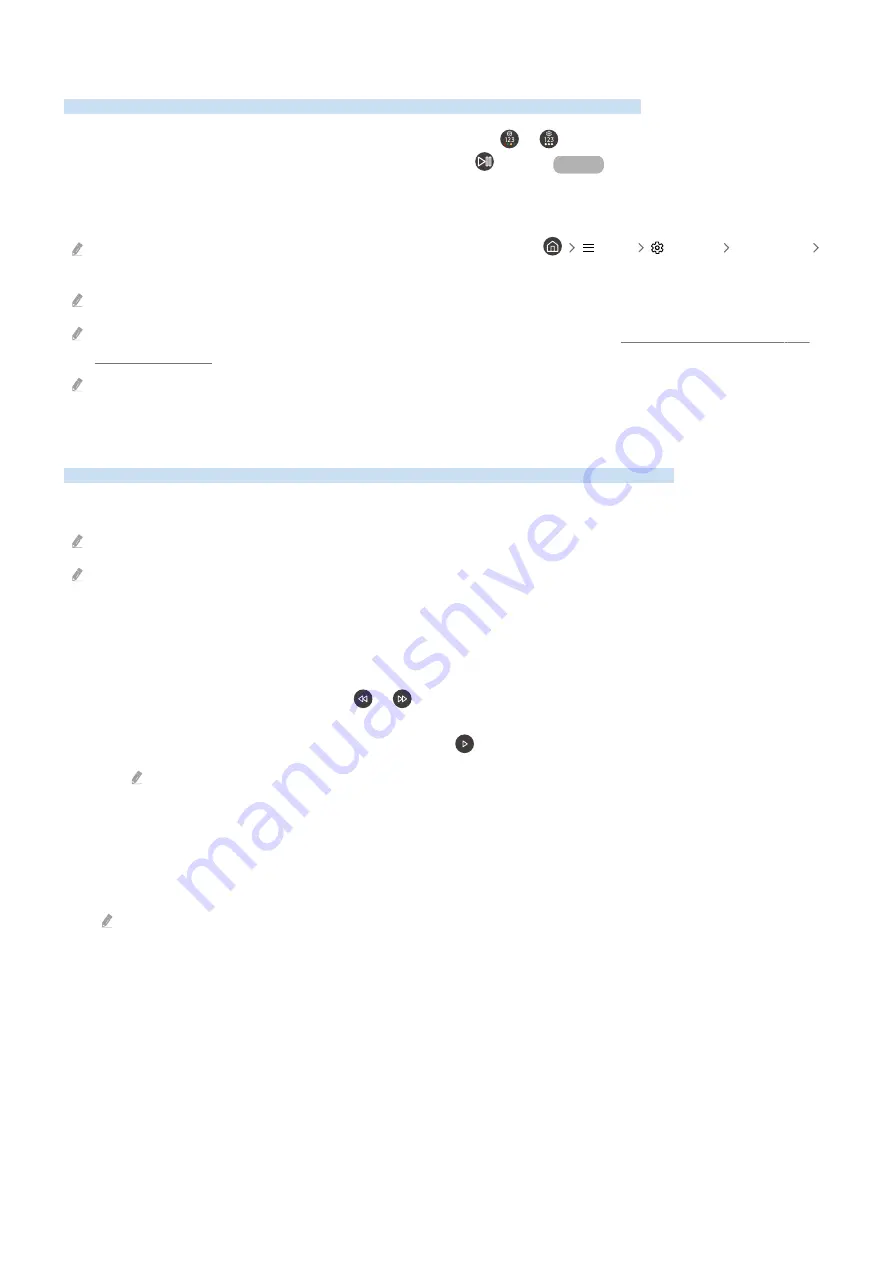
Using Timeshift
Watch scenes you missed and rewind to specific points of the program using Time Shift.
To activate Timeshift while watching a broadcast, press either the or button, and then use the directional
buttons on the remote control to select
Timeshift
or press the button.
Try Now
Save the current broadcast program you are watching to a USB device to pause at specific scenes, view missed
scenes, or rewind to specific points in the timeline.
When the Timeshift function is running, some functions are not available in
Menu
Settings
All Settings
Broadcasting
.
To use Timeshift, you must connect a USB device for recording.
Read all precautions before using the Timeshift function. For more information, refer to "Before Using the Recording and
Timeshift Functions."
This function may not be supported depending on the model or geographical area.
Getting to know Recording and Timeshift controls and options
These are the controls and options available while recording broadcasts and using Timeshift.
Press the down directional button to display the control pad with the following options:
This function may not be supported depending on the model or geographical area.
The available buttons and functions may differ with the functions.
•
Pause
/
Play
You can use the following functions when the video is paused. Note that with the video paused, the TV does not
play audio.
–
Slow Rewind
or
Slow Forward
: Use or button to slow rewind or slow forward. Available speeds are
1/8, 1/4 and 1/2. Press the corresponding repeatedly to quickly increase the speed in slow mode by up to 3
times. To resume playback at normal speed, select button.
While using
Slow Rewind
, you will be able to see the time difference between the recorded broadcast's current
time and the rewound time.
• Jump Backward / Jump Forward
Press the up directional button to move the focus to the playback control bar, and then select the left or right
directional button in the playback control bar to move backward or forward by 10 seconds in the video.
When the Jump Backward function is activated, you can view the difference between the current recording time and the
current rewind time.
- 117 -
Содержание Neo QN85QN92BAFXZC
Страница 29: ...About the Samsung Smart Remote Q6 A Q7 A QN9 A Series Learn about the buttons on the Samsung Smart Remote 29 ...
Страница 32: ...About the Samsung Smart Remote AU8 Series Learn about the buttons on the Samsung Smart Remote 32 ...
Страница 35: ...About the Samsung Smart Remote The Sero Learn about the buttons on the Samsung Smart Remote 35 ...






























