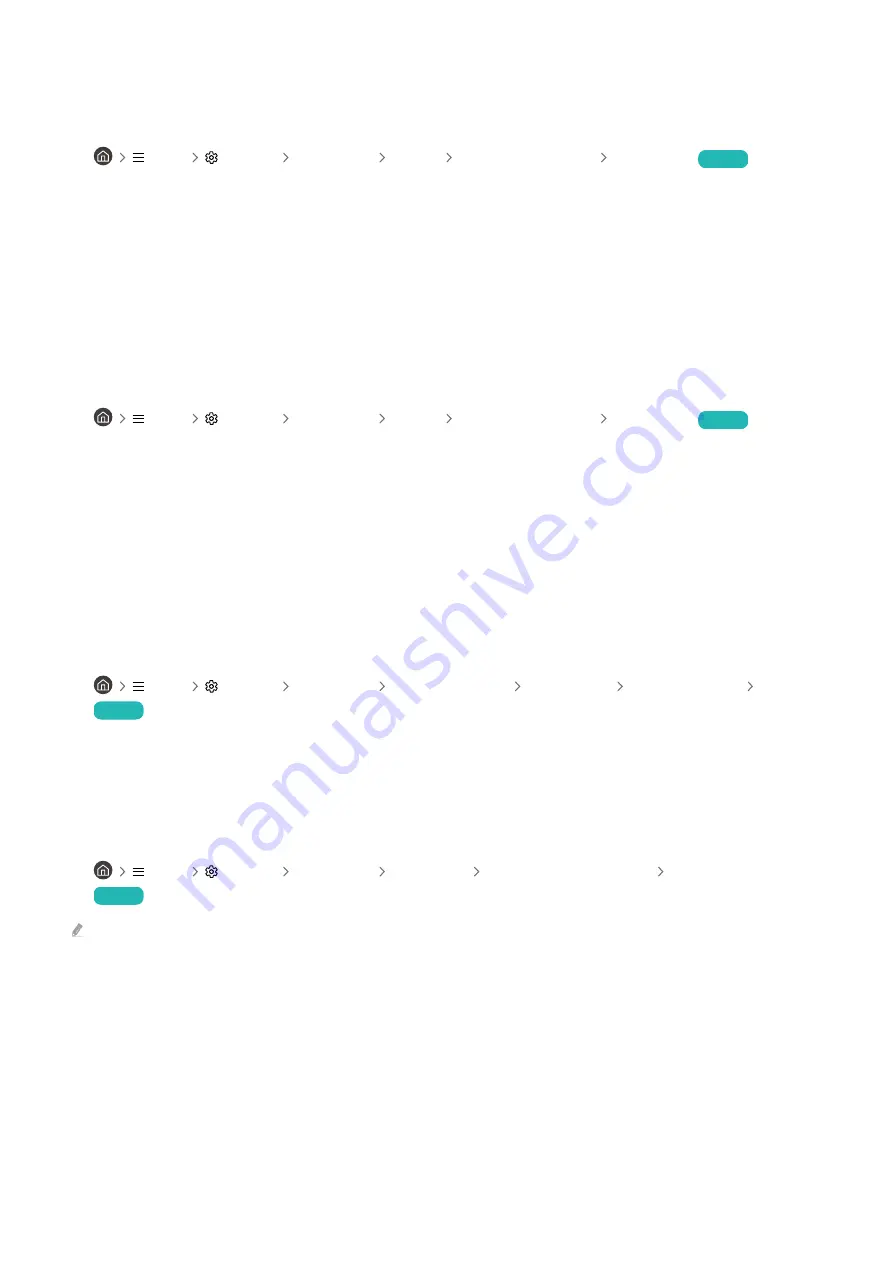
There is a dotted line on the edge of the screen.
Change
Picture Size
to
16:9 Standard
.
•
Menu
Settings All Settings Picture Picture Size Settings Picture Size
Try Now
Change the output resolution of your external device.
The picture won’t display in full screen.
HD channels will have black bars on either side of the screen when displaying upscaled SD (4:3) content.
Black bars will appear at the top and bottom of the screen when you watch movies that have aspect ratios different
from your TV.
Adjust the picture size options on your external device or set the TV to full screen.
•
Menu
Settings All Settings Picture Picture Size Settings Picture Size
Try Now
The Subtitle function in the TV menu is deactivated.
When an external device is connected with an HDMI or Component cable, the
Subtitle
function is unavailable.
Adjust the subtitle setting on the external device.
Subtitles appear on the TV screen.
Turn off the
Subtitle
function in
Subtitle Settings
.
•
Menu
Settings All Settings General & Privacy Accessibility Subtitle Settings Subtitle
Try Now
The HDR of the connected external device turns off.
If the
Input Signal Plus
feature is turned on, the range of receiving HDMI input signals is expanded, allowing you to
view HDR content sent from an external device.
•
Menu
Settings All Settings Connection External Device Manager Input Signal Plus
Try Now
This function may not be supported depending on the model.
- 205 -
















































