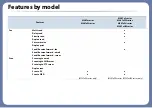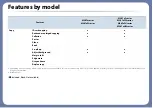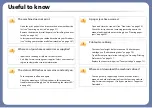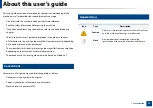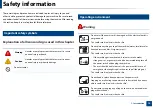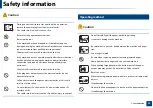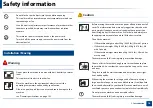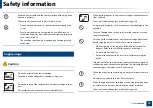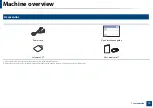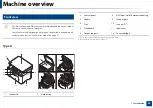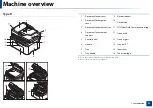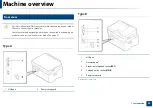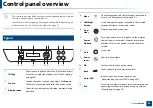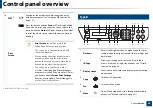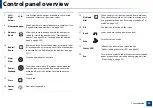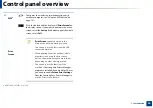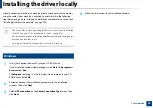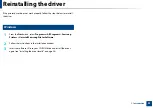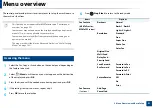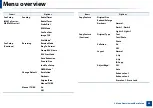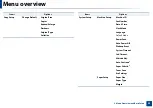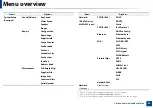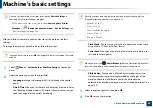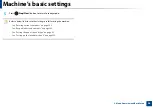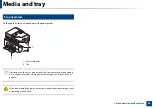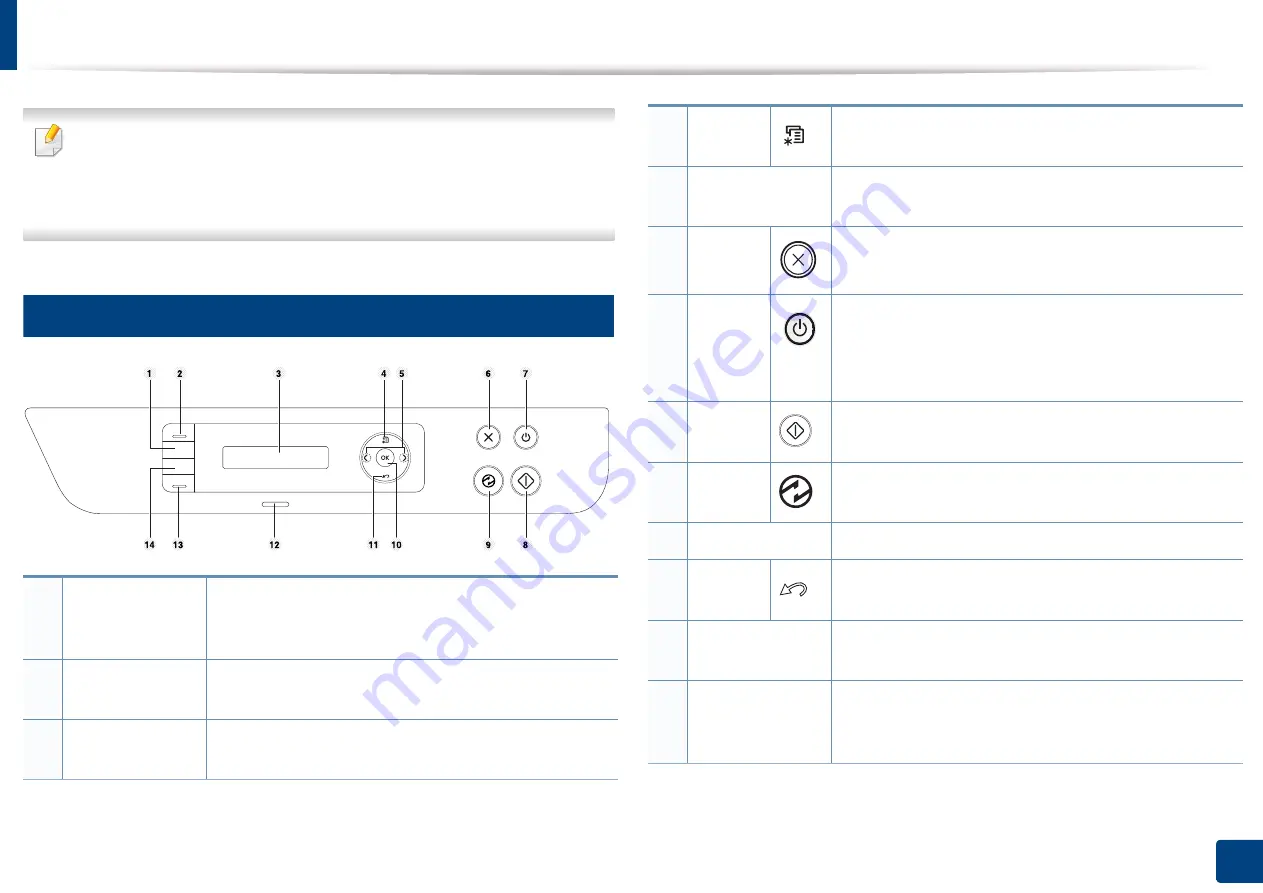
23
1. Introduction
Control panel overview
•
This control panel may differ from your machine depending on its model.
There are various types of control panels.
•
Some features and optional goods may not be available depending on
model or country (see "Features by model" on page 7).
12
Type A
1
ID Copy
Allows you to copy both sides of an ID card like a driver’s
license on a single side of paper (see "ID card copying"
on page 58).
2
Scan to
Switches between scan and copy mode. The
Scan to
LED turns on scan mode and turns off on copy mode
3
Display screen
Shows the current status and displays prompts during
operation.
4
Menu
Opens Menu mode and scrolls through the available
menus (see "Menu overview" on page 31).
5
Left/Right
Arrows
Scrolls through the options available in the selected
menu and increases or decreases values.
6
Stop/
Clear
Stops an operation at any time.
7
Power/
Wakeup
Turns the power on or off, or wakes up the machine
from the power save mode. If you need to turn the
machine off, press this button for more than three
seconds.
8
Start
Starts a job.
9
Power
saver
Goes into sleep mode.
10
OK
Confirms the selection on the screen.
11
Back
Sends you back to the upper menu level.
12
Status LED
Indicates the status of your machine (see
"Understanding the status LED" on page 94).
13
Eco
Turns into eco mode to reduce toner consumption and
paper usage when pc-printing and copying only (see
"Eco printing" on page 54).
Содержание Multifunction Xpress M207 Series
Страница 3: ...3 BASIC 5 Appendix Specifications 103 Regulatory information 112 Copyright 125 ...
Страница 71: ...Redistributing toner 71 3 Maintenance ...
Страница 78: ...Cleaning the machine 78 3 Maintenance ...
Страница 88: ...Clearing original document jams 88 4 Troubleshooting ...
Страница 92: ...Clearing paper jams 92 4 Troubleshooting If you do not see the paper in this area stop and go to next step ...
Страница 93: ...Clearing paper jams 93 4 Troubleshooting ...
Страница 124: ...Regulatory information 124 5 Appendix 28 China only ...