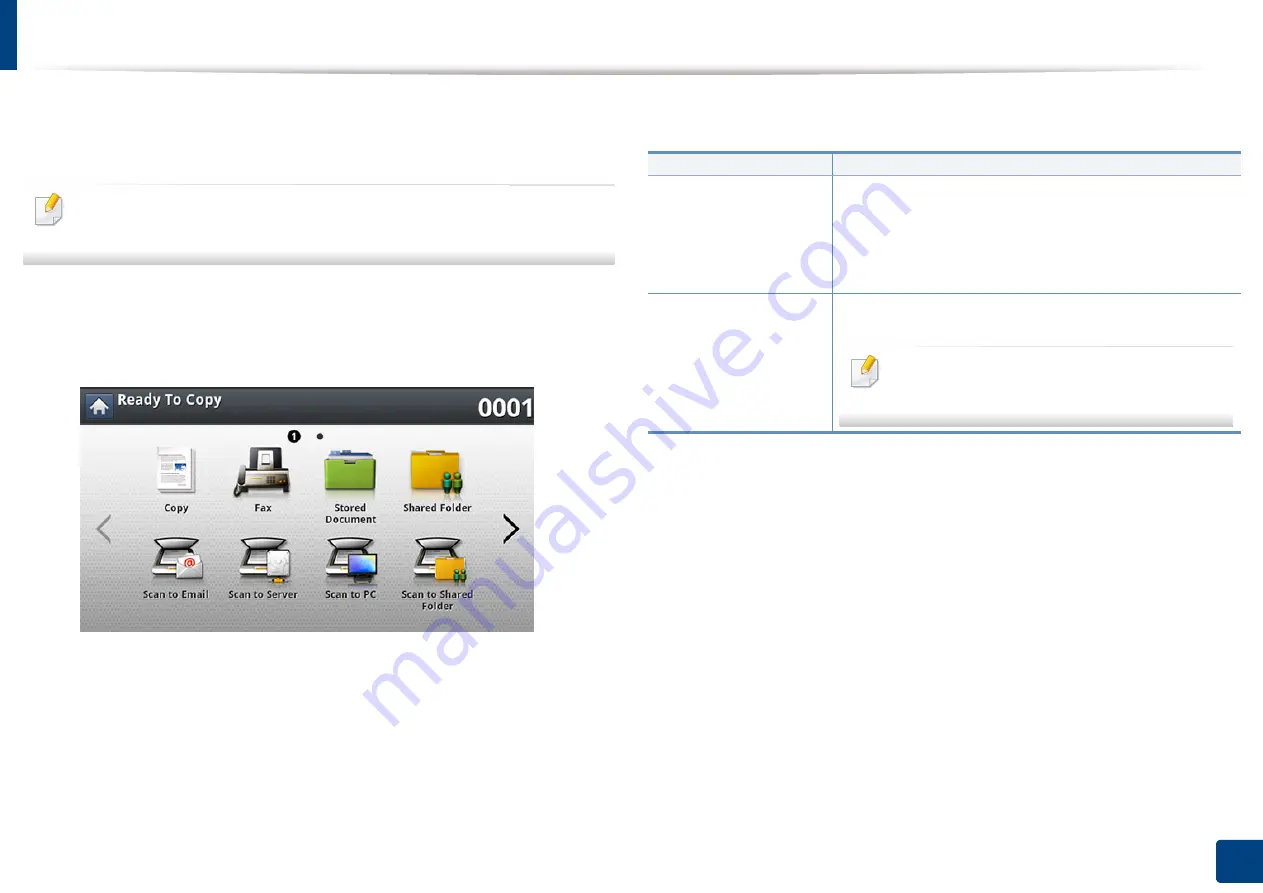
136
6. Copying
Using special copy features
On the
Basic
,
Advanced
, or
Image
tab of the
Copy
screen, you can select
specific copy features.
Some menus may not appear in the display depending on options or
models.
To change the menu options:
1
Press
Copy
from the display screen.
2
Place the originals face up in the RADF or place a single original face
down on the scanner glass and close the RADF (see "Loading originals"
on page 72).
3
If you want to customize the copy settings including reduce/enlarge,
darkness, original type, and more from the display screen.
4
Press the
Basic
,
Advanced
, or
Image
tab from the display screen.
5
Press the appropriate option.
Item
Description
Paper Source
Paper Source
sets the tray containing the paper to be
used for printing. The machine prints the scanned
image on the paper in the selected tray. You can see the
icons that show paper sizes and the remaining amount
of paper in each tray.
Reduce/Enlarge
Reduces or enlarges the size of a copied image.
If the machine is set to Eco mode, reduce and
enlarge features are not available.
Содержание Multifunction MultiXpress X322 Series
Страница 77: ...Loading paper in the tray 77 4 Media and tray 1 Squeeze the lock lever on the handle and pull out the tray ...
Страница 295: ...Redistributing toner 295 14 Maintenance 4 X322x X328x series ...
Страница 296: ...Redistributing toner 296 14 Maintenance 5 K325x K330x series ...
Страница 298: ...Replacing the toner cartridge 298 14 Maintenance 6 X322x X328x series ...
Страница 299: ...Replacing the toner cartridge 299 14 Maintenance 7 K325x K330x series ...
Страница 301: ...Replacing the imaging unit 301 14 Maintenance 8 X322x X328x series ...
Страница 302: ...Replacing the imaging unit 302 14 Maintenance 9 K325x K330x series ...
Страница 303: ...Replacing the imaging unit 303 14 Maintenance ...
Страница 305: ...Replacing the waste toner container 305 14 Maintenance 10 X322x X328x series ...
Страница 306: ...Replacing the waste toner container 306 14 Maintenance 11 K325x K330x series ...
Страница 312: ...Cleaning the machine 312 14 Maintenance X322x X328x series ...
Страница 313: ...Cleaning the machine 313 14 Maintenance K325x K330x series ...
Страница 315: ...Cleaning the machine 315 14 Maintenance X322x X328x series ...
Страница 316: ...Cleaning the machine 316 14 Maintenance ...
Страница 317: ...Cleaning the machine 317 14 Maintenance K325x K330x series ...
Страница 318: ...Cleaning the machine 318 14 Maintenance ...
Страница 319: ...Cleaning the machine 319 14 Maintenance Cleaning the waste toner container area X322x X328x series ...
Страница 320: ...Cleaning the machine 320 14 Maintenance K325x K330x series ...
Страница 324: ...Cleaning the machine 324 14 Maintenance X322x X328x series ...
Страница 325: ...Cleaning the machine 325 14 Maintenance ...
Страница 326: ...Cleaning the machine 326 14 Maintenance K325x K330x series ...
Страница 327: ...Cleaning the machine 327 14 Maintenance ...
Страница 333: ...Clearing paper jams 333 15 Troubleshooting If you do not see the paper in this area stop and go to next step ...
Страница 334: ...Clearing paper jams 334 15 Troubleshooting If you do not see the paper in this area stop and go to next step ...
Страница 335: ...Clearing paper jams 335 15 Troubleshooting 2 In optional trays The procedure is same for all optional trays ...
Страница 336: ...Clearing paper jams 336 15 Troubleshooting If you do not see the paper in this area stop and go to next step ...
Страница 337: ...Clearing paper jams 337 15 Troubleshooting If you do not see the paper in this area stop and go to next step ...
Страница 338: ...Clearing paper jams 338 15 Troubleshooting If you do not see the paper in this area stop and go to next step ...
Страница 339: ...Clearing paper jams 339 15 Troubleshooting 3 In the multi purpose tray ...
Страница 341: ...Clearing paper jams 341 15 Troubleshooting Jam feed 1 Jam feed 2 ...
Страница 342: ...Clearing paper jams 342 15 Troubleshooting Jam feed 3 Jam feed 4 Optional device only ...
Страница 344: ...Clearing paper jams 344 15 Troubleshooting If you do not see the paper in this area stop and go to next step ...
Страница 346: ...Clearing paper jams 346 15 Troubleshooting The fuser area is hot Take care when removing paper from the machine ...
Страница 349: ...Clearing paper jams 349 15 Troubleshooting If you do not see the paper in this area stop and go to next step ...
Страница 350: ...Clearing paper jams 350 15 Troubleshooting If you do not see the paper in this area stop and go to next step ...
Страница 354: ...Clearing paper jams 354 15 Troubleshooting If you do not see the paper in this area stop and go to next step ...
Страница 355: ...Clearing paper jams 355 15 Troubleshooting If you do not see the paper in this area stop and go to next step ...
Страница 357: ...Clearing paper jams 357 15 Troubleshooting 8 In the optional finisher area ...
Страница 358: ...Clearing paper jams 358 15 Troubleshooting If you do not see the paper in this area stop and go to next step ...
Страница 359: ...Clearing paper jams 359 15 Troubleshooting ...
Страница 360: ...Clearing paper jams 360 15 Troubleshooting If you do not see the paper in this area stop and go to next step ...
Страница 405: ...Regulatory information 405 16 Appendix 16 Taiwan only 17 Russia Kazakhstan Belarus only 18 Germany only ...






























