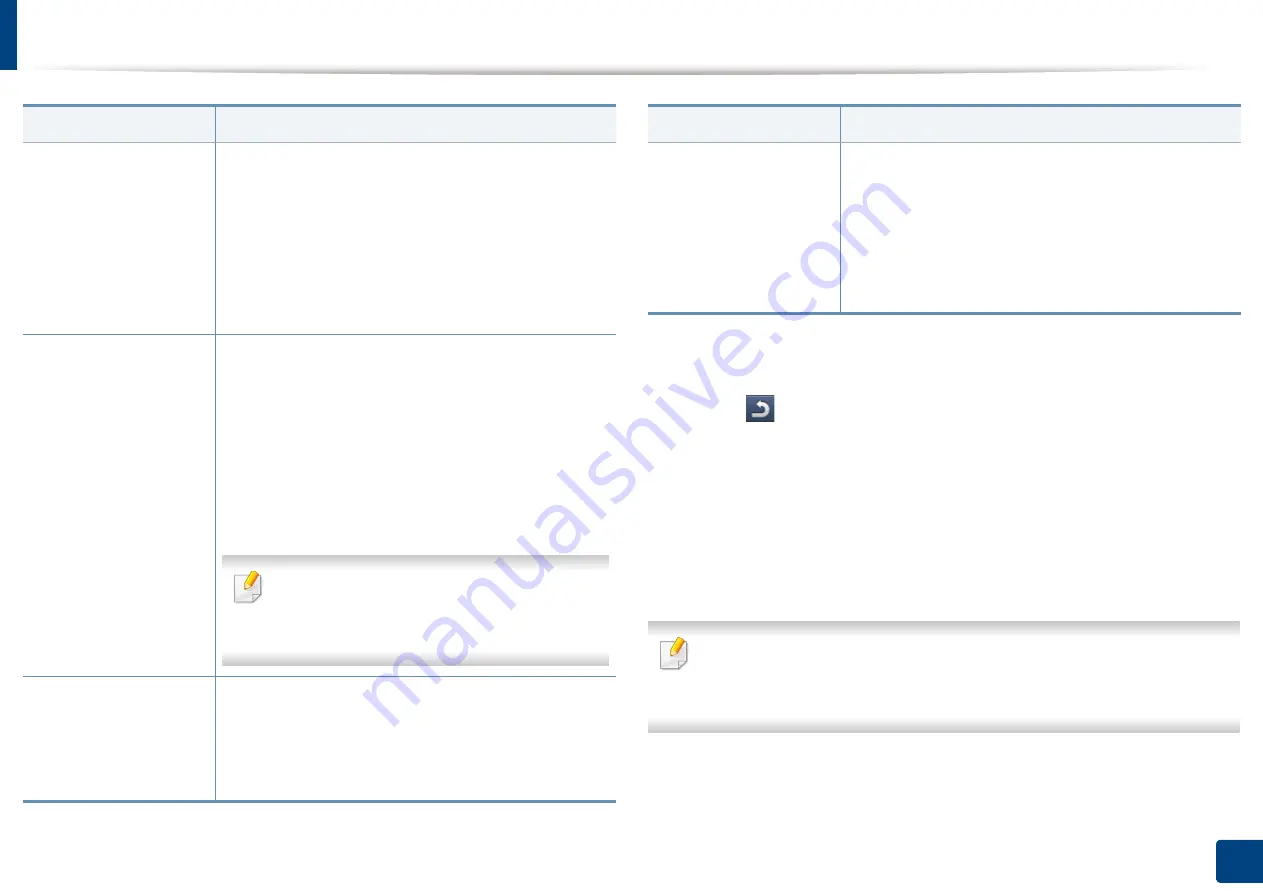
Machine setup
252
12. Menu Overview and Advanced Features
3
Press (
Back
) to save the change and return to the previous screen.
Address Book
This feature allows you to store frequently used phone numbers, fax numbers,
and e-mail addresses on the machine’s hard drive. When sending a fax, you can
use the address book created here. It will save time entering fax numbers and e-
mail addresses.
You can also use this feature from the SyncThru™ Web Service. Open the
Web browser from your networked computer and type the IP address of
your machine. When SyncThru™ Web Service opens, click
Address Book
.
Quality
You can select the quality of the scan outputs.
•
Best:
Produces a high quality image, and the file
size will be large.
•
Normal:
Both the image quality and file size will be
between
Best
and
Draft
.
•
Draft:
Produces a low quality image, and the file
size will be small.
File Format
You can select the file format of the scan outputs.
•
JPEG:
Scans originals in JPEG format.
•
PDF:
Scans originals in PDF format.
•
TIFF:
Scans originals in TIFF (Tagged Image File
Format).
•
XPS
a
:
Scans originals in XPS format. Scans originals
in TIFF (Tagged Image File Format).
If you want several originals to be scanned as
one file, press
On
in the
Multi Page
option.
This is not available for
JPEG
format.
Print Confirmation
Report
b
You can select an option for Print confirmation report
•
Always:
Prints the report always.
•
Never:
Does not print report.
•
On Errors Only:
Print the report only on errors.
Option
Description
Filing Policy
c
You can choose the policy for generating file names
before you proceed with the scan job.
•
Change Name:
The sent file is saved as a different
file name that is automatically programmed.
•
Cancel:
Does not save the sent file.
•
Overwrite:
The sent file overwrite the existing file.
a. This option appears only when the mass storage device (hard disk) option is installed.
b.
Scan to Email Settings
and
Scan to Server Settings
only.
c.
Scan to USB Settings
and
Scan to Shared Folder Settings
only.
Option
Description
Содержание Multifunction MultiXpress K325 Series
Страница 77: ...Loading paper in the tray 77 4 Media and tray 1 Squeeze the lock lever on the handle and pull out the tray ...
Страница 295: ...Redistributing toner 295 14 Maintenance 4 X322x X328x series ...
Страница 296: ...Redistributing toner 296 14 Maintenance 5 K325x K330x series ...
Страница 298: ...Replacing the toner cartridge 298 14 Maintenance 6 X322x X328x series ...
Страница 299: ...Replacing the toner cartridge 299 14 Maintenance 7 K325x K330x series ...
Страница 301: ...Replacing the imaging unit 301 14 Maintenance 8 X322x X328x series ...
Страница 302: ...Replacing the imaging unit 302 14 Maintenance 9 K325x K330x series ...
Страница 303: ...Replacing the imaging unit 303 14 Maintenance ...
Страница 305: ...Replacing the waste toner container 305 14 Maintenance 10 X322x X328x series ...
Страница 306: ...Replacing the waste toner container 306 14 Maintenance 11 K325x K330x series ...
Страница 312: ...Cleaning the machine 312 14 Maintenance X322x X328x series ...
Страница 313: ...Cleaning the machine 313 14 Maintenance K325x K330x series ...
Страница 315: ...Cleaning the machine 315 14 Maintenance X322x X328x series ...
Страница 316: ...Cleaning the machine 316 14 Maintenance ...
Страница 317: ...Cleaning the machine 317 14 Maintenance K325x K330x series ...
Страница 318: ...Cleaning the machine 318 14 Maintenance ...
Страница 319: ...Cleaning the machine 319 14 Maintenance Cleaning the waste toner container area X322x X328x series ...
Страница 320: ...Cleaning the machine 320 14 Maintenance K325x K330x series ...
Страница 324: ...Cleaning the machine 324 14 Maintenance X322x X328x series ...
Страница 325: ...Cleaning the machine 325 14 Maintenance ...
Страница 326: ...Cleaning the machine 326 14 Maintenance K325x K330x series ...
Страница 327: ...Cleaning the machine 327 14 Maintenance ...
Страница 333: ...Clearing paper jams 333 15 Troubleshooting If you do not see the paper in this area stop and go to next step ...
Страница 334: ...Clearing paper jams 334 15 Troubleshooting If you do not see the paper in this area stop and go to next step ...
Страница 335: ...Clearing paper jams 335 15 Troubleshooting 2 In optional trays The procedure is same for all optional trays ...
Страница 336: ...Clearing paper jams 336 15 Troubleshooting If you do not see the paper in this area stop and go to next step ...
Страница 337: ...Clearing paper jams 337 15 Troubleshooting If you do not see the paper in this area stop and go to next step ...
Страница 338: ...Clearing paper jams 338 15 Troubleshooting If you do not see the paper in this area stop and go to next step ...
Страница 339: ...Clearing paper jams 339 15 Troubleshooting 3 In the multi purpose tray ...
Страница 341: ...Clearing paper jams 341 15 Troubleshooting Jam feed 1 Jam feed 2 ...
Страница 342: ...Clearing paper jams 342 15 Troubleshooting Jam feed 3 Jam feed 4 Optional device only ...
Страница 344: ...Clearing paper jams 344 15 Troubleshooting If you do not see the paper in this area stop and go to next step ...
Страница 346: ...Clearing paper jams 346 15 Troubleshooting The fuser area is hot Take care when removing paper from the machine ...
Страница 349: ...Clearing paper jams 349 15 Troubleshooting If you do not see the paper in this area stop and go to next step ...
Страница 350: ...Clearing paper jams 350 15 Troubleshooting If you do not see the paper in this area stop and go to next step ...
Страница 354: ...Clearing paper jams 354 15 Troubleshooting If you do not see the paper in this area stop and go to next step ...
Страница 355: ...Clearing paper jams 355 15 Troubleshooting If you do not see the paper in this area stop and go to next step ...
Страница 357: ...Clearing paper jams 357 15 Troubleshooting 8 In the optional finisher area ...
Страница 358: ...Clearing paper jams 358 15 Troubleshooting If you do not see the paper in this area stop and go to next step ...
Страница 359: ...Clearing paper jams 359 15 Troubleshooting ...
Страница 360: ...Clearing paper jams 360 15 Troubleshooting If you do not see the paper in this area stop and go to next step ...
Страница 405: ...Regulatory information 405 16 Appendix 16 Taiwan only 17 Russia Kazakhstan Belarus only 18 Germany only ...






























