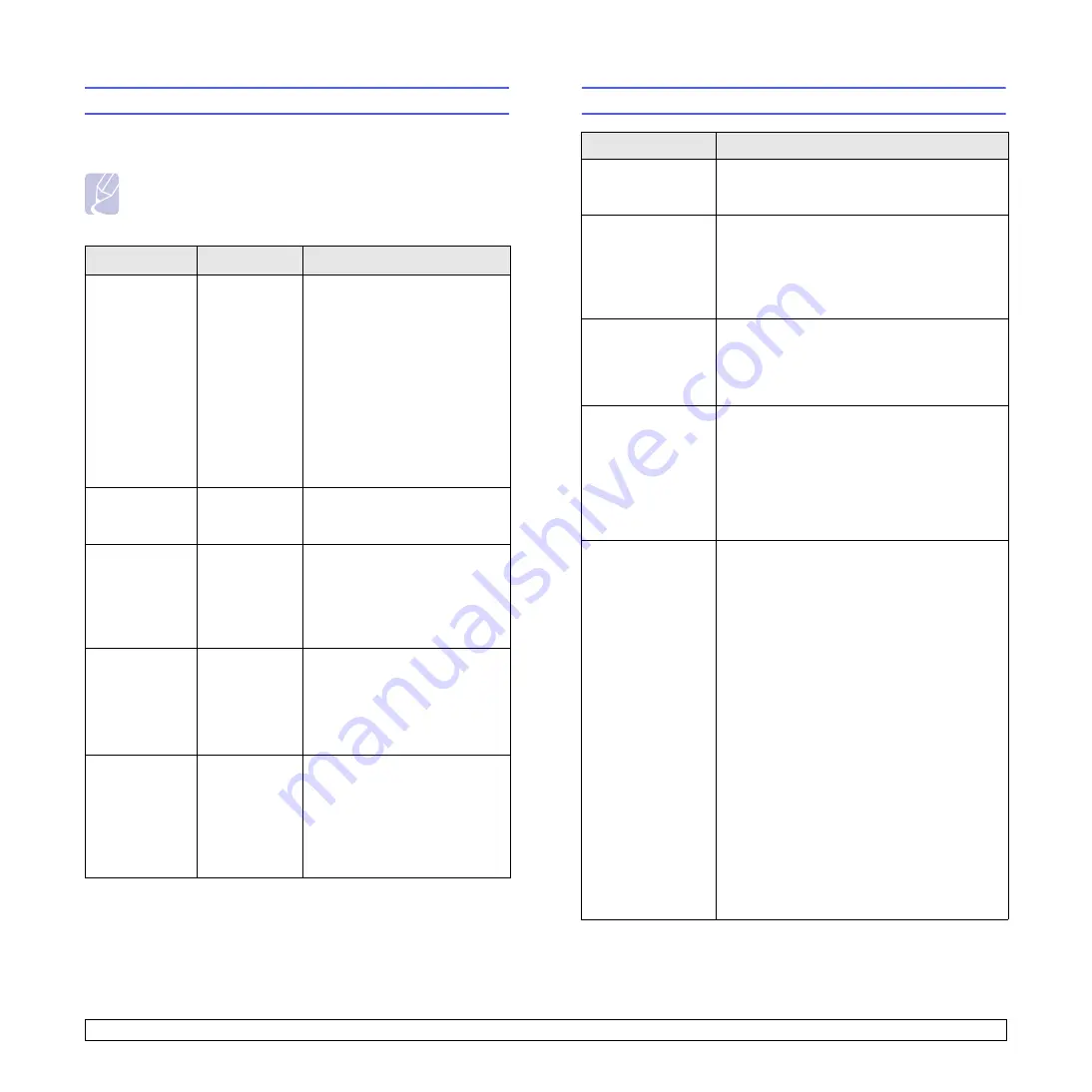
9
.14
<Troubleshooting>
Common PostScript problems
The following situations are PostScript language specific and may occur
when several printer languages are being used.
Note
To receive a printed or screen displayed message when
PostScript errors occur, open the Print Options window and
click the desired selection next to the PostScript errors section.
Condition
Possible cause
Suggested solutions
PostScript file
can not be
printed.
The PostScript
driver may not
be installed
correctly.
• Print a configuration page
and verify that the PostScript
version is available for
printing.
• Install the PostScript driver;
to installing the PS printer
driver, you need to select
Custom and put a check mark
on the PS printer driver. See
the
Software Section
.
• If problem consists, contact a
service representative.
“Limit Check
Error” message
appears.
The print job
was too
complex.
You might need to reduce the
complexity of the page or install
more memory.
A PostScript
error page
prints.
Print job may
not be
PostScript.
Make sure that the print job is a
PostScript job. Check to see
whether the software
application expected a setup or
PostScript header file to be sent
to the printer.
The optional
tray 2 is not
selected in the
driver.
The printer
driver has not
been
configured to
recognize the
optional tray 2.
Open the PostScript driver
properties, select the
Device
Settings
tab, and set the
Tray2
option of the
Installable
Options
section to
Installed
.
When print a
document in
Macintosh with
Acrobat Reader
6.0 or higher,
colors print
incorrectly.
The resolution
setting in the
printer driver
may not be
matched with
that in Acrobat
Reader.
Make sure that the resolution
setting in your printer driver
matches that in Acrobat
Reader.
Common Linux problems
Condition
Suggested solutions
I can’t change
settings in the
configuration tool.
You need to have administrator privileges to
be able to affect global settings.
I am using the KDE
desktop but the
configuration tool
and LLPR won’t
start.
Maybe you do not have the GTK libraries
installed. These usually come with most Linux
distributions, but you may have to install them
manually. Refer to your distribution’s
installation manual for more details about
installing additional packages.
I just installed this
package but can’t
find entries in the
KDE/Gnome
menus.
Some versions of the KDE or GNOME
desktop environments may require that you
restart your session for the changes to take
effect.
I get a “Some
options are not
selected” error
message while
editing the printer
settings.
Some printers have conflicting settings,
meaning that some settings for two options
can’t be selected at the same time. When you
change a setting and the Printer Package
detects such a conflict, the conflicting option is
changed to a “No Choice” value, and you have
to choose an option that does not conflict
before being able to submit the changes.
I can’t make a
printer the system
default.
In some conditions, it may not be possible to
change the default queue. This happens with
some variants of LPRng, especially on recent
RedHat systems that use the “printconf”
database of queues.
When using printconf, the /etc/printcap file is
automatically refreshed from the database of
printers managed by the system (usually
through the “printtool” command), and the
queues in /etc/printcap.local are appended to
the resulting file. Since the default queue in
LPRng is defined as the first queue in /etc/
printcap, therefore it is not possible for the
Linux Printer Package to change the default
when some queues have otherwise been
defined using printtool.
LPD systems identify the default queue as the
one named “lp”. Thus, if there is already a
queue by this name, and if it doesn’t have an
alias, then you won’t be able to change the
default. To work around this, you can either
delete the queue or rename it by manually
editing the /etc/printcap file.
























