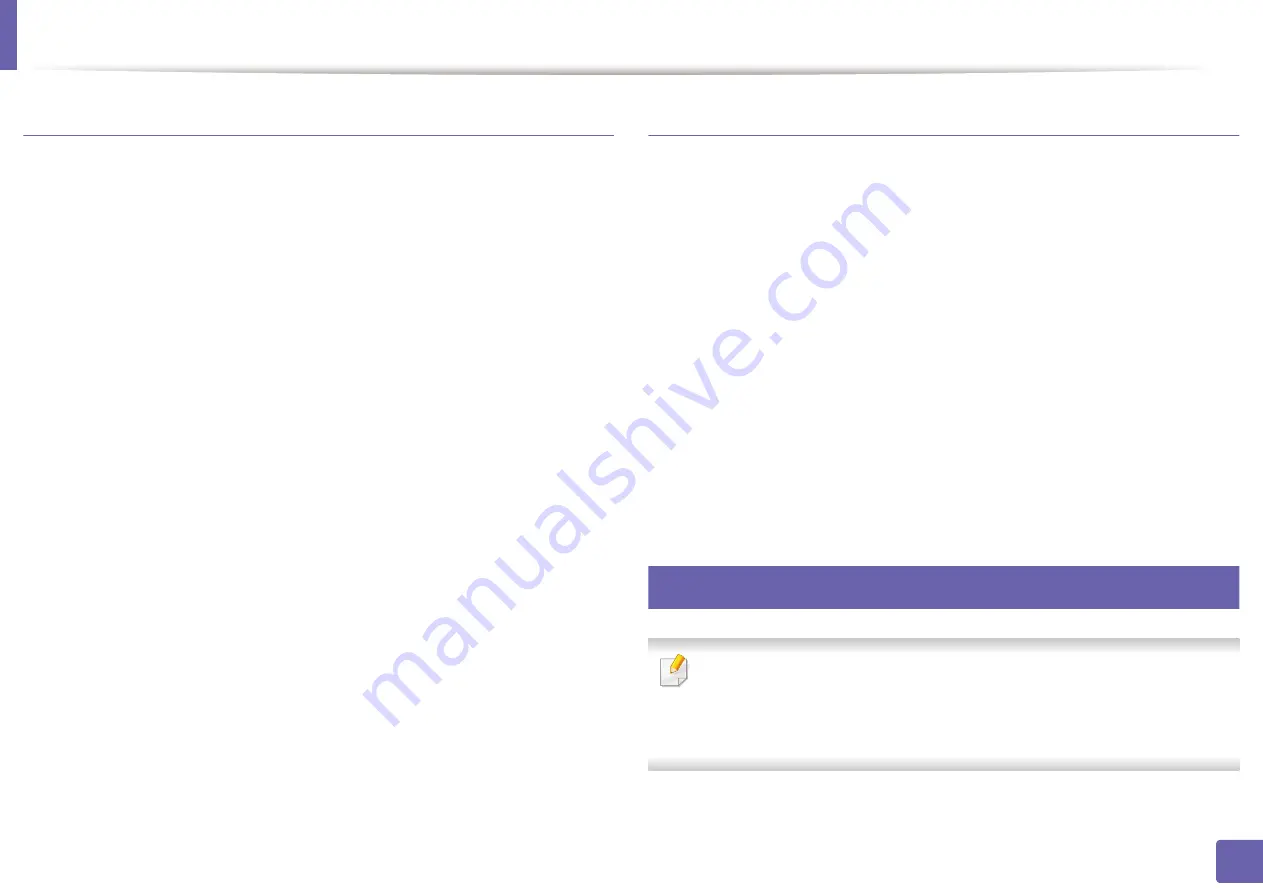
Installing driver over the network
98
2. Using a network-connected machine
Install the Linux driver and add network printer
1
Make sure that the machine is connected to your network and powered
on. Also, your machine’s IP address should have been set.
2
Download the Unified Linux Driver package from the Samsung website.
3
Extract the UnifiedLinuxDriver.tar.gz file and open the new directory.
4
Double-click the
Linux
folder >
install.sh
icon.
5
The Samsung installer window opens. Click
Continue
.
6
The add printer wizard window opens. Click
Next
.
7
Select network printer and click
Search
button.
8
The machine’s IP address and model name appears on list field.
9
Select your machine and click
Next
.
10
Input the printer description and
Next
.
11
After the machine is added, click
Finish
.
12
When installation is done, click
Finish
.
Add a network printer
1
Double-click the
Unified Driver Configurator
.
2
Click
Add Printer.
3
The
Add printer wizard
window opens. Click
Next
.
4
Select
Network printer
and click the
Search
button.
5
The printer’s IP address and model name appears on list field.
6
Select your machine and click
Next
.
7
Enter the printer description and click
Next
.
8
After the machine is added, click
Finish
.
9
UNIX
•
Make sure your machine supports the UNIX operating system before
installing the UNIX printer driver (see "Features by models" on page 6)
•
The commands are marked with “”, when typing the commands, do not
type “”.
















































