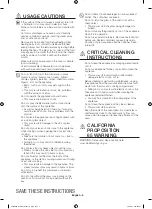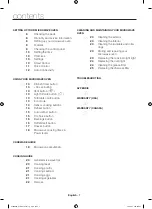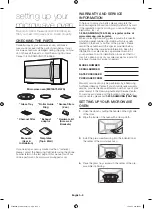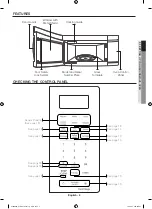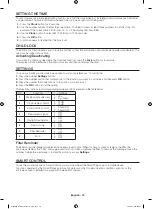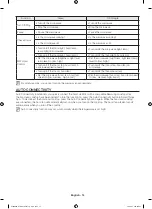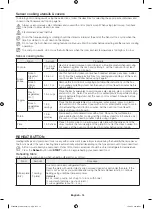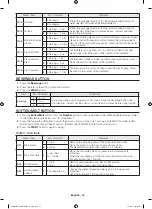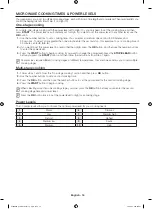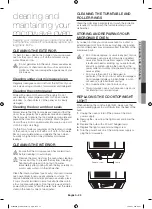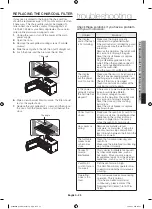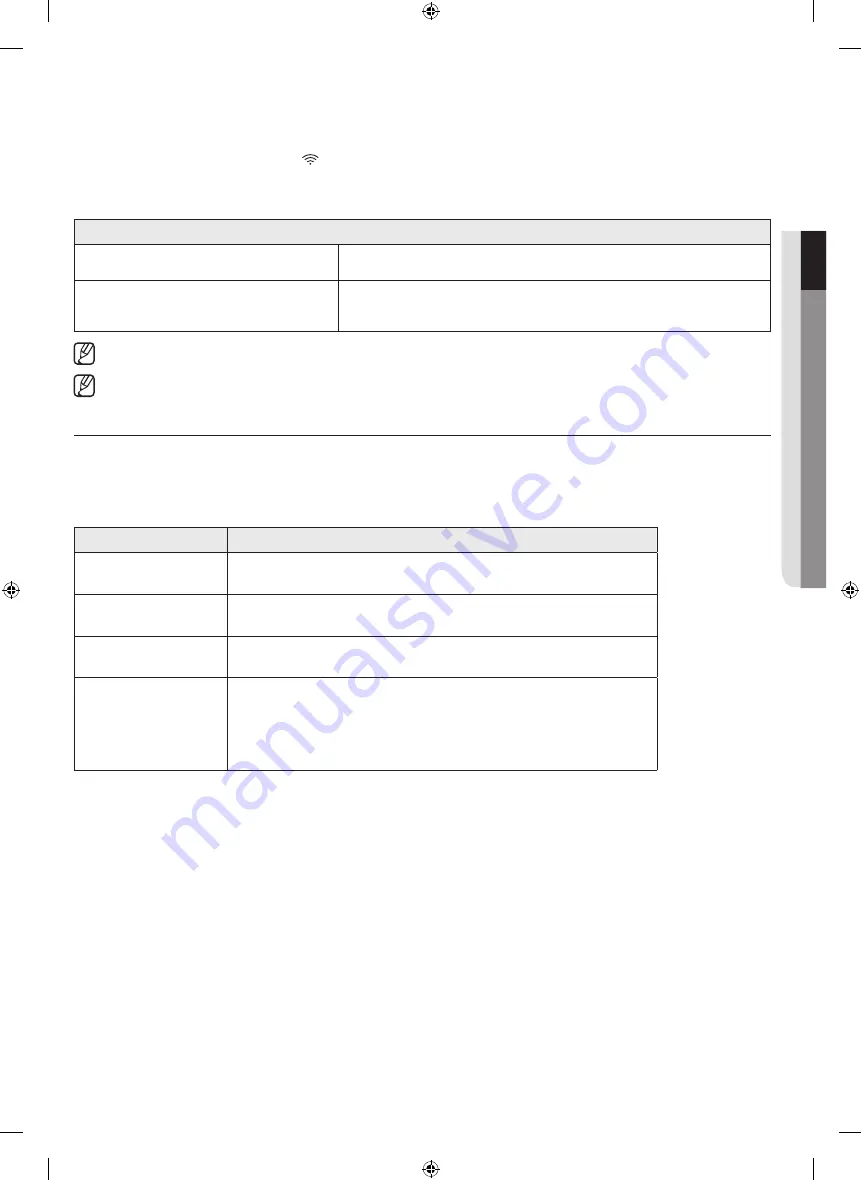
English - 11
01
SETTING UP Y
OUR MICROW
A
VE O
VEN
How to connect the microwave oven
1.
Download and open the SmartThings app on your smart device.
2.
Follow the app’s on-screen instructions to connect your microwave oven.
3.
To operate smart control function from the microwave oven, touch and hold
OK
button for 3 seconds.
4.
Once the process is complete, the
icon appears on your microwave oven display and the app will confirm you
are connected.
5.
If the connection icon does not turn on, follow the instruction on the app to reconnect.
Microwave Oven remote control using the SmartThings app
Microwave Oven
Monitoring
Check the status of the microwave oven
Microwave Oven
Remote Control
Remotely control vent fan speed/cooktop lamp
For safety reasons, you cannot turn on the microwave oven remotely and you must specify the cooking time to
enable remote control..
Smart Control will not work properly if the Wi-Fi Connection is unstable.
VOICE CONTROL
To use the microwave oven’s Voice Control function, you need Bixby / Amazon Alexa App /Google Assistant App on
your mobile device.
Bixby
Start conversation with Bixby on SAMSUNG mobile by saying “Hi Bixby” or by pressing the side key.
Function
OTR Bixby Command
Turn Off/Stop
• Cancel the microwave
• Turn off the microwave
Check Time
• Check the remaining time of the microwave
• How much time is left on the microwave timer?
Check Status
• Check the microwave status
• Check the status of the microwave
MW Hood Control
• Turn on/off the microwave hood light
• Trun on/off hood power of microwave
• Turn on/off hood fan of microwave
• Set the microwave hood fan speed to boost/high/mid/low
Amazon Alexa & Google Assistant
Samsung smart home appliances are supported by SmartThings skill in Alexa & action in Google Assistant.
Installation Guide
Here’s how to link SmartThings account into Amazon Alexa or Google Assistant. SmartThings App and Alexa App(or
Google Assistant App) Should be installed on your phone.
1.
Setup the supported devices to SmartThings.
2.
After device setup, tap + button on the screen.
3.
Tap ‘Voice assistant’ and link your Samsung account to Amazon Alexa. (or Google Assistant)
4.
Check the devices are visible on Amazon Alexa app. Then account linking is complete. (Check the devices are
visible and set the location(home&room) of devices in Google home app. Then account linking is complete.)
ME4000A_ME19A7041WS_AA_EN.indd 11
ME4000A_ME19A7041WS_AA_EN.indd 11
5/5/2021 4:40:10 PM
5/5/2021 4:40:10 PM