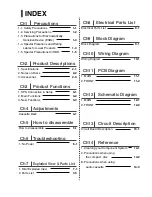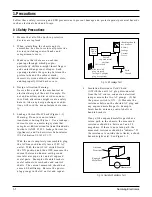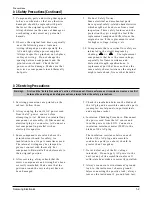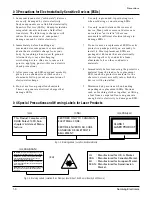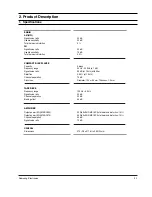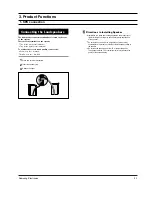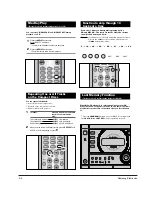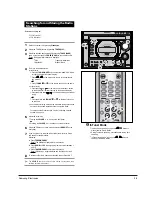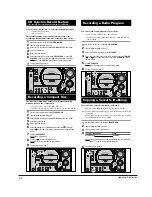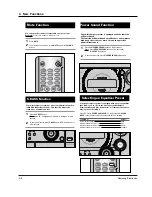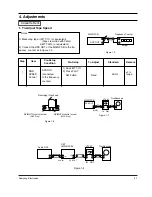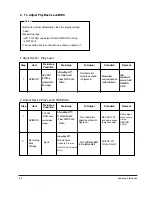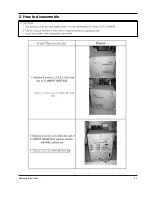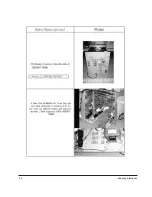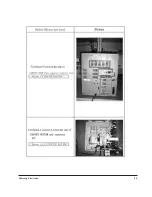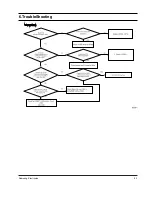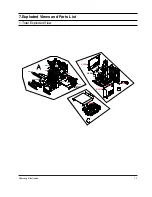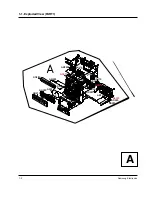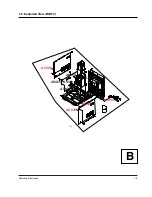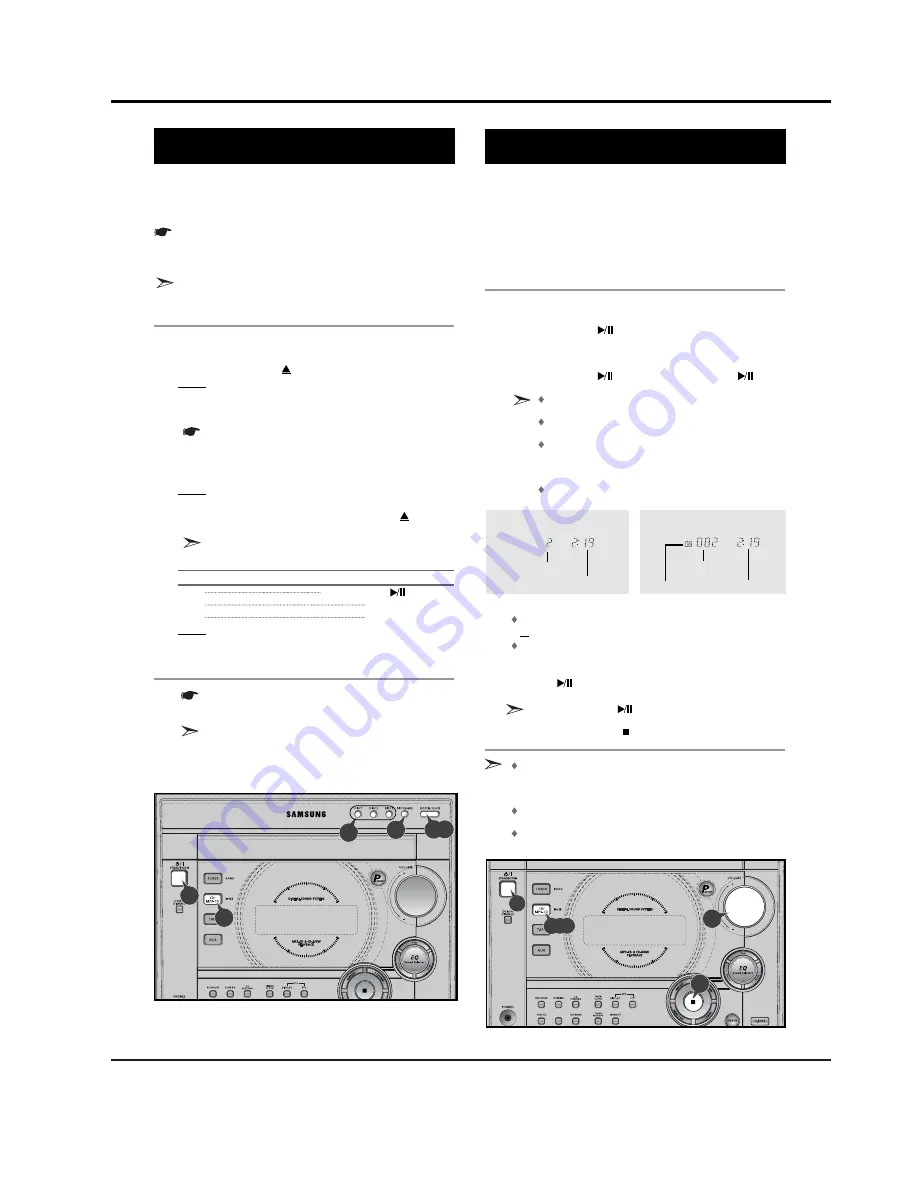
3-2
2. Main Functios
The CD disc changer can contain up to three 12 cm or 8 cm
compact discs without using an adapter.
Never force the compact disc carrousel when opening and
closing the compartment.
Never press down or place objects on the carrousel.
Always treat your compact discs with care; refer, if necessary, to
the section entitled “
Precautions When Using Compact Discs
” on
page 24
.
Switch the system on by pressing
STANDBY/ON
.
Press the
OPEN/CLOSE
(
) button on the front panel.
Result: The compartment opens.
Place one disc in the front slots of the carrousel, with the label on the
discs facing upwards.
Check that the compact disc has been correctly inserted in
the holder before closing the compartment.
If you wish to load another disc, press the
DISC CHANGE
button on the front panel (or
DISC SKIP
on the remote control).
Result: The carrousel rotates by 120°.
Close the compartment by pressing the
OPEN/CLOSE
(
) button
again.
If you wish to start playing a disc directly, you can also
proceed as follows.
To play...
Press...
Disc 1 CD/MP3-CD (
) or Disc 1
Disc 2
Disc 2
Disc 3
Disc 3
Result: The compartment closes automatically and the disc selected
starts playing.
To change or unload the compact disc changer, repeat Steps
2
to
5
.
Keep the compartment closed whenever you are not using
it, to prevent dust from entering.
You can load or unload compact discs when the radio,
tape or auxiliary source function is selected.
Loading and Changing Compact
Discs
1
2
3
4
5
6
This is a player that enables the playback of audio CD, CD-R,
CD-RW and MP3-CD and does not possess the function that
saves MP3 files.
Do not use CDs of irregular shapes like heart or octagon shapes.
The performance of the player may be degraded.
At least more than one CD should be inserted for playbacks.
Press the
STANDBY/ON
button to switch on the power.
Press the
CD/MP3-CD
(
) of the main unit to select the CD function.
Insert more than one CD or a MP3-CD.
Press the
CD/MP3-CD
(
) button of the main unit or the
button
of the remote control.
If there are more than one CD or an MP3-CD inserted,
replays are then processed in order.
Your CD Player will take a few moments to scan through
all the tracks recorded on a particular MP3-CD.
The English name of the song may be indicated on the display
only if directly downloaded from the PC or if the purchased
MP3-CD is sorted according to titles(directory). (Other
languages besides English may not be indicated.)
The English name of the track may not be indicated
depending on the characteristics of the MP3-CD.
Adjust the volume according to needs with the following procedures.
Turn the
or
–
control of the main unit.
or
Press the
or
–
button of the remote control.
If it is desired to pause while the playback is processing, press the
CD/MP3-CD
(
)
button.
Press the
CD/MP3-CD
(
) button once again to playback again.
To stop playback, press the
button.
A new disc may be inserted in the remaining two compart-
ments excluding the CD which is being played back. Press the
DISC CHANGER
button to open the CD tray. The revolving
part does not turn during playbacks.
If there is not even one CD inserted in the CD tray, it is
indicated as “
NO DISC
”.
If the CD REPEAT function is not selected, 3 CDs are played
back which automatically stops.
To replay the CD/MP3-CD
1
2
3
4
COUNT
RESET
1
5
1
2,4,6
7
5
5
4
2,5
<CD Playback>
Track Indicator
Playtime Indicator
Playtime Indicator
Title(Directory) Indicator
<During the MP3-CD playback>
Track Indicator
5
6
7
Содержание MAX-C570
Страница 2: ... Samsung Electronics Co Ltd JUNE 2005 Printed in Korea Code no AH68 01771D ELECTRONICS ...
Страница 21: ...Samsung Electronics 5 1 5 How to disassemble ...
Страница 22: ...5 2 Samsung Electronics ...
Страница 23: ...Samsung Electronics 5 3 ...
Страница 24: ...Samsung Electronics 6 1 6 TroubleShooting ...
Страница 28: ...7 4 Samsung Electronics 1 2 Exploded View PART2 C AS292 AC080 AC070 ...
Страница 36: ...Samsung Electronics 9 1 9 Block Diagram ...
Страница 37: ...Samsung Electronics 10 1 10 Wiring Diagram ...
Страница 38: ...Samsung Electronics 11 1 11 PCB Diagram 1 MAIN ...
Страница 39: ...11 2 Samsung Electronics 2 FRONT ...
Страница 41: ...12 2 Samsung Electronics This Document can not be used without Samsung s authorization 2 FRONT ...
Страница 42: ...Samsung Electronics 13 1 13 Circuit Board Description ...
Страница 43: ...13 2 Samsung Electronics ...
Страница 45: ...Samsung Electronics 14 2 ...