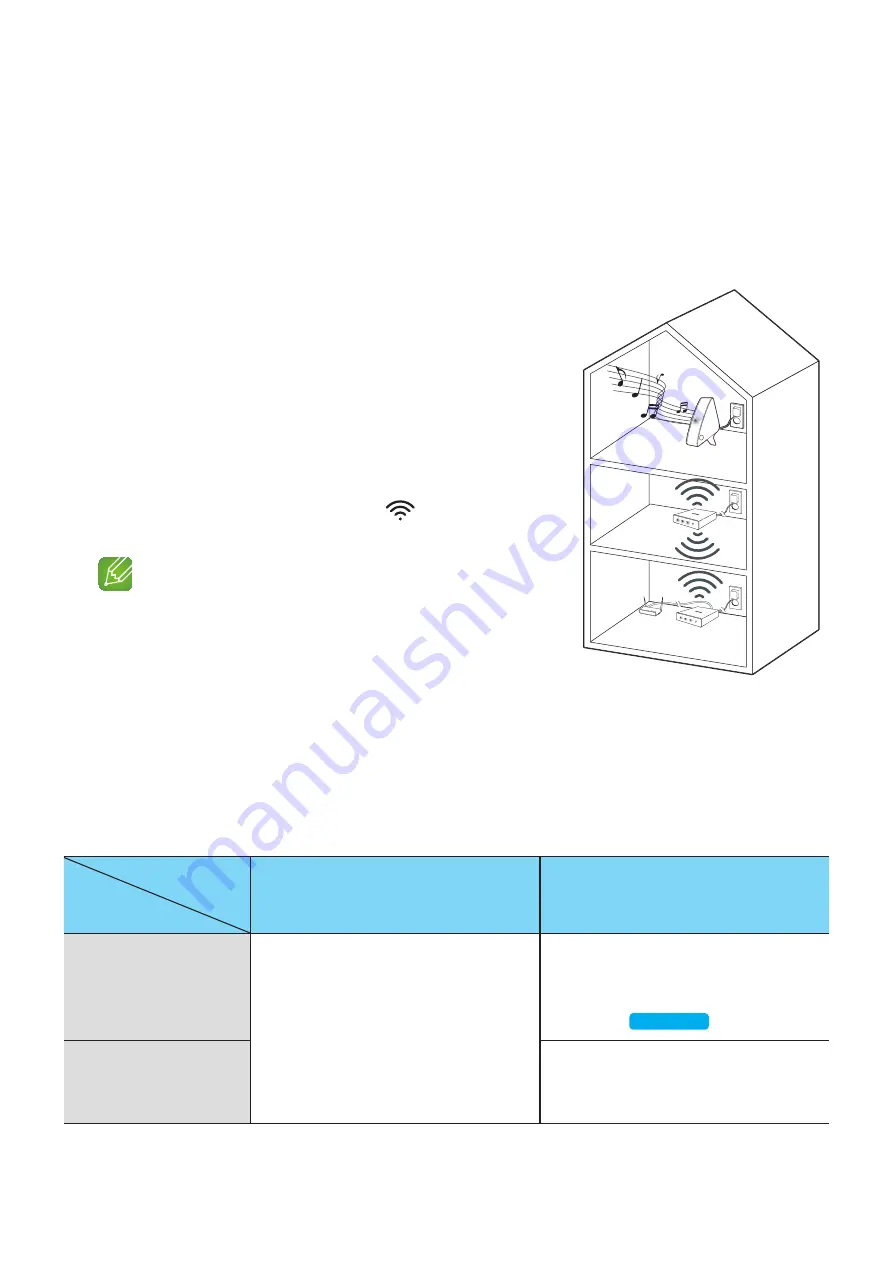
A
Adding a HUB
An M5 and a HUB may not pair successfully if the M5 and HUB are too far apart or are on
different floors.
In such cases, you can link two HUBs together by setting the second HUB to Repeater mode.
The additional HUB amplifies the signal and lets you pair the M5 to the closest HUB.
1
Set the HUB that is connected to the wireless router
to Pairing mode by pressing its
SPK ADD
button for 1
second.
2
Plug in the new HUB you are using as an extender,
and then press its
SPK ADD
button for 10 seconds.
3
The newly added HUB's LED indicators turn off and
on, and it switches to Repeater mode.
4
Once the connection between the two HUBs has been
established, the added HUB's (
) indicator stops
blinking.
NOTES
9
If your smart device is not connected to the wireless router
with a Wi-Fi connection, the M5 will not appear on the
Samsung Multiroom
app.
9
Place the HUB that is in Repeater mode in an appropriate
location between the M5 and the HUB that is connected to the wireless router.
9
You can set only one HUB to Repeater mode.
A
Relocating the M5
When relocating your M5, refer to the below table.
Wireless router
HUB
If you want to connect your M5 to the
current wireless router.
If you want to connect your M5 to a
different wireless router.
Without a HUB
Turn off the M5, relocate it and then turn
it on.
Turn off the M5, relocate it, then establish
the new connection as described in the
installation instructions on pages 18
With a HUB
Connect a LAN cable between the HUB
and the new wireless router, turn on the
HUB, and then turn on the M5.
M5
HUB
Used as a
extender
39
4444
Содержание M5 WAM551
Страница 59: ... Clock Alarm Lets you set the Alarm Sleep Timer Lets you set the Sleep Timer 59 444 ...
Страница 60: ... Support Device ID Lets you check the Device ID Contact Samsung Provides a link to the Samsung website 60 444 ...
Страница 61: ... Open source licenses Lets you view the Open source licenses App Version Lets you view the App Version 61 444 ...






























