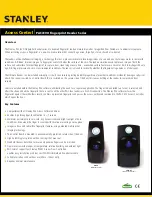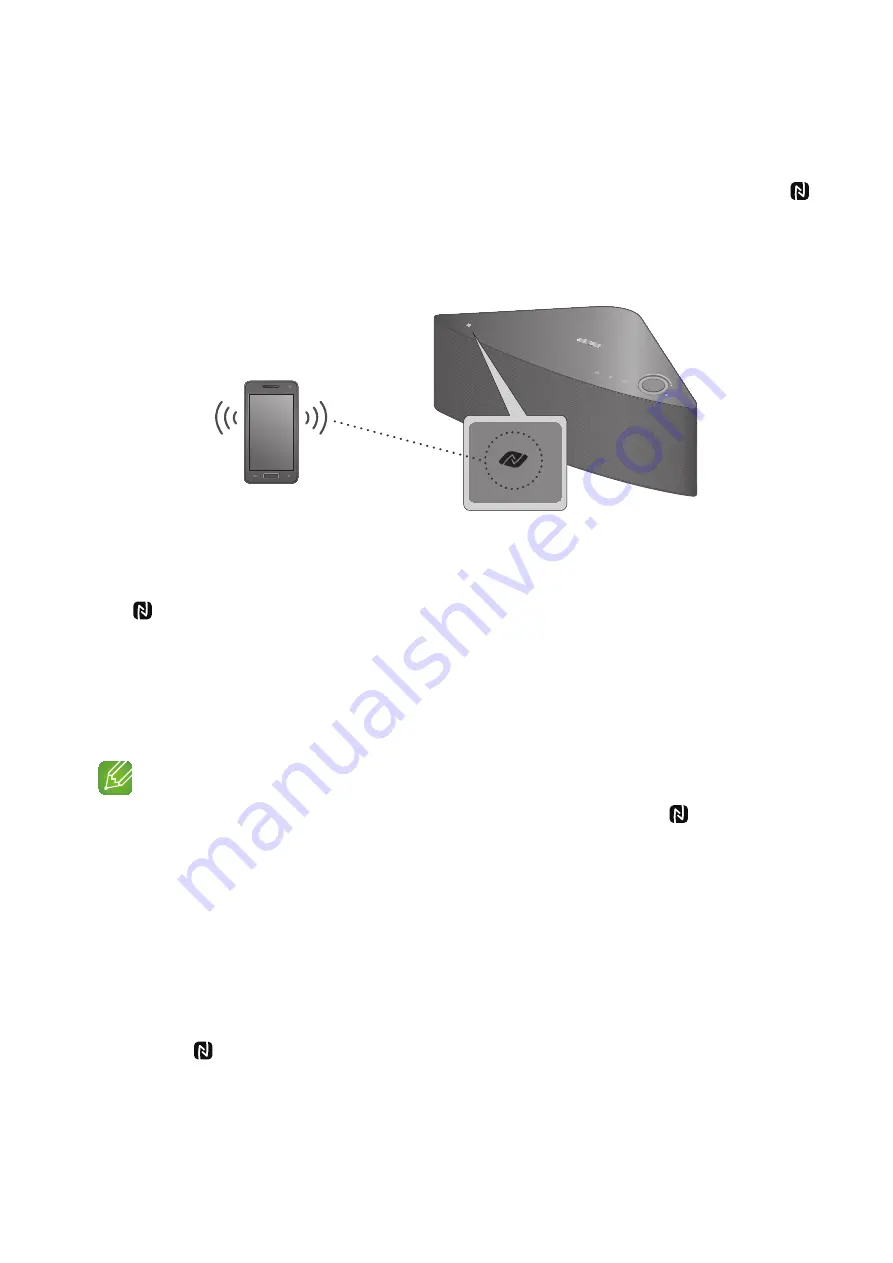
A
Connecting with NFC function - For Android
You can connect the M5 to Bluetooth devices easily by gently touch the smart device to the
mark on the top panel of the M5.
Connect your NFC compatible device to enjoy music with high quality stereo sound, all without
wires.
1
Plug the M5 into an electrical outlet.
2
Turn on the NFC function on your Smart device, and then gently touch the device to the
mark on the top panel of the M5.
3
The Bluetooth screen appears on your Smart device.
4
Select
OK
.
5
Select the desired track to play from your smart device's music list.
6
The M5 plays the track you selected.
NOTES
9
To disconnect the Bluetooth connection, gently touch the smart device to the mark on the top
panel of the M5 again.
9
Please be careful not to disturb other buttons around the NFC tag.
9
Do not place or play back your NFC device on top of the NFC tag on the M5. Vibrations from the
music may cause the device to tip over and cause the M5 to disconnect or damage the device.
9
The NFC function is built into Android devices running Android OS 4.1 Jellybean or later.
9
The position of the NFC antenna differs on different devices. Check where the NFC antenna is before
connecting.
9
If your device is covered with a thick case, the connection may not succeed.
9
The mark is a trademark or registered trademark of NFC Forum, Inc. in the United States and in
other countries.
9
If you unplug the M5, the NFC connection is terminated. To re-establish the connection, plug the M5
into an outlet, and then set the NFC connection again.
VOLUME
Connect
Smart device
35
4444
Содержание M5 WAM551
Страница 59: ... Clock Alarm Lets you set the Alarm Sleep Timer Lets you set the Sleep Timer 59 444 ...
Страница 60: ... Support Device ID Lets you check the Device ID Contact Samsung Provides a link to the Samsung website 60 444 ...
Страница 61: ... Open source licenses Lets you view the Open source licenses App Version Lets you view the App Version 61 444 ...