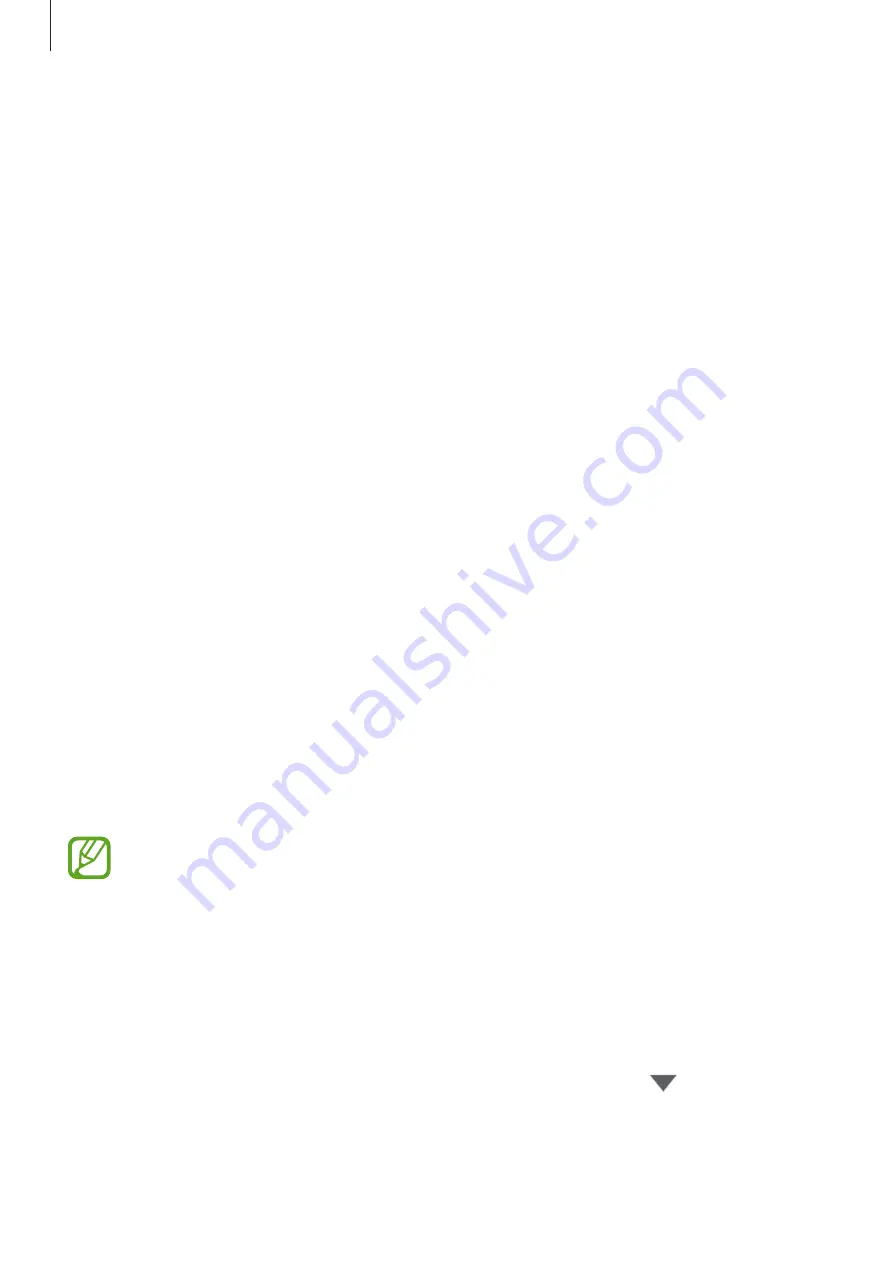
Basics
31
3
Connect your previous device to the computer using the device’s USB cable.
4
On the computer, follow the on-screen instructions to back up data from the device.
Then, disconnect your previous device from the computer.
5
Connect your device to the computer using the USB cable.
6
On the computer, follow the on-screen instructions to transfer data to your device.
Viewing imported data
You can view the imported data on the same app from your previous device.
If your new device does not have the same apps to view or play the imported data, the data
will be saved to a similar app.
Samsung Cloud
Back up data from your previous device to Samsung Cloud and restore the data to your
new device. You can also sync data saved in your device with Samsung Cloud and view data
saved on the Samsung Cloud. You must register and sign in to your Samsung account to use
Samsung Cloud. Refer to
for more information.
Backing up data from your previous device
1
On your previous device, sign in to your Samsung account.
2
Launch the
Settings
app, select the backup option, and back up your data.
•
If your device supports Samsung Cloud, launch the
Settings
app, tap
Cloud and
accounts
→
Samsung Cloud
→
Back up this phone
, tick items you want to back
up, and then tap
BACK UP
to back up your data.
•
The data backup method may vary depending on your model.
•
Some data will not be backed up. To check which data will be backed up, launch
the
Settings
app, tap
Cloud and accounts
→
Samsung Cloud
→
Back up this
phone
.
•
To view the backup data in your Samsung account, launch the
Settings
app, tap
Cloud and accounts
→
Samsung Cloud
→
Restore data
→
, and then select a
device you want.






























