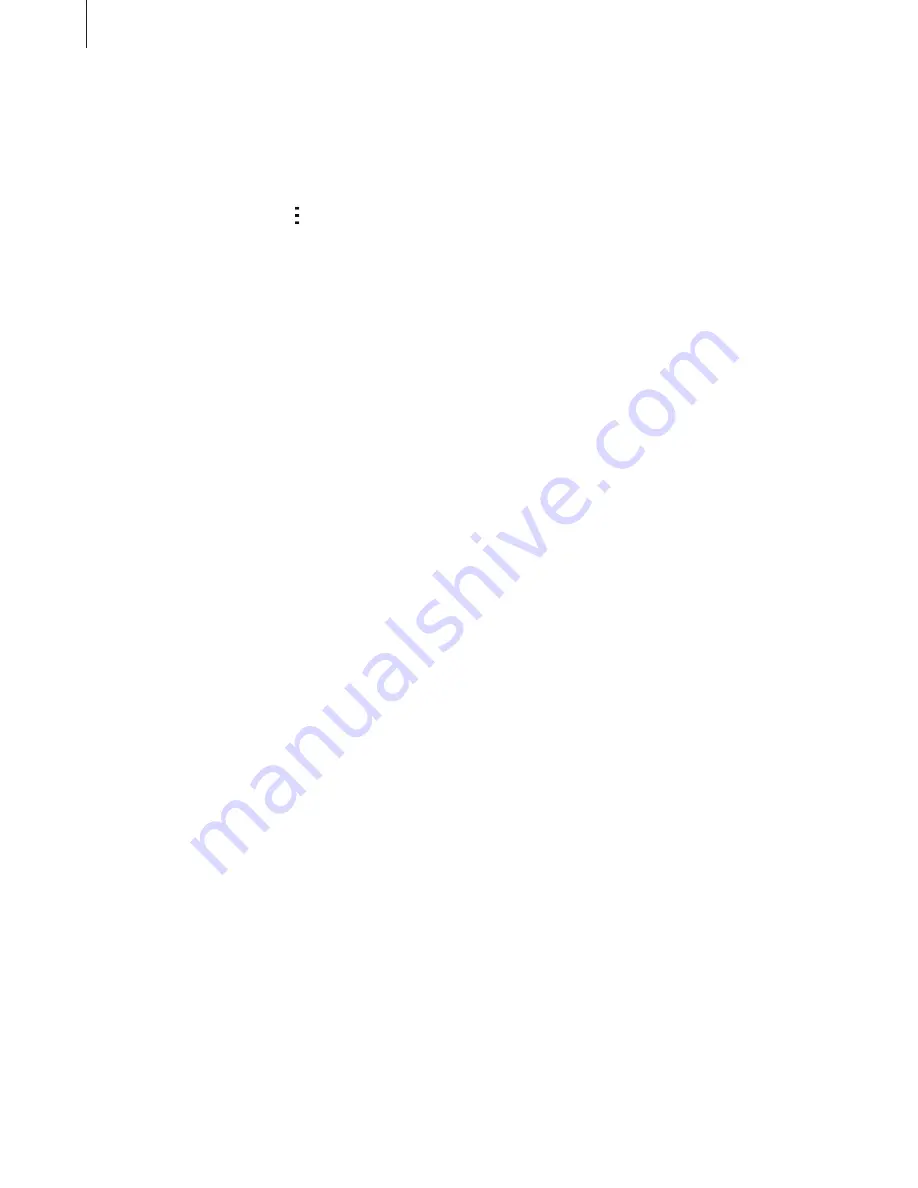
Settings
79
Bluetooth
Activate the Bluetooth feature to exchange information over short distances.
On the Settings screen, tap
Bluetooth
, and then tap the
Bluetooth
switch to activate it.
To use more options, tap .
•
Visibility timeout
: Set duration that the device is visible.
•
Received files
: View received files via Bluetooth.
Tethering and Mobile hotspot
Use the device as a mobile hotspot to share the device’s mobile data connection with other
devices. Refer to
Tethering and Mobile hotspot
for more information.
On the Settings screen, tap
Tethering and Mobile hotspot
.
•
Mobile hotspot
: Use the mobile hotspot to share the device’s mobile data connection
with computers or other devices through the Wi-Fi network. You can use this feature
when the network connection is not available.
•
USB tethering
: Use USB tethering to share the device’s mobile data connection with
a computer via USB. When connected to a computer, the device is used as a wireless
modem for the computer.
•
Bluetooth tethering
: Use Bluetooth tethering to share the device’s mobile data
connection with computers or other devices via Bluetooth.
Flight mode
This disables all wireless functions on your device. You can use only non-network services.
On the Settings screen, tick
Flight mode
.
Data usage
Keep track of your data usage amount and customise the settings for the limitation.
On the Settings screen, tap
Data usage
.
•
Mobile data
: Set the device to use data connections on any mobile network.
•
Set mobile data limit
: Set a limit for mobile data usage.
•
Data usage cycle
: Set a monthly reset date to monitor data usage between periods.
















































