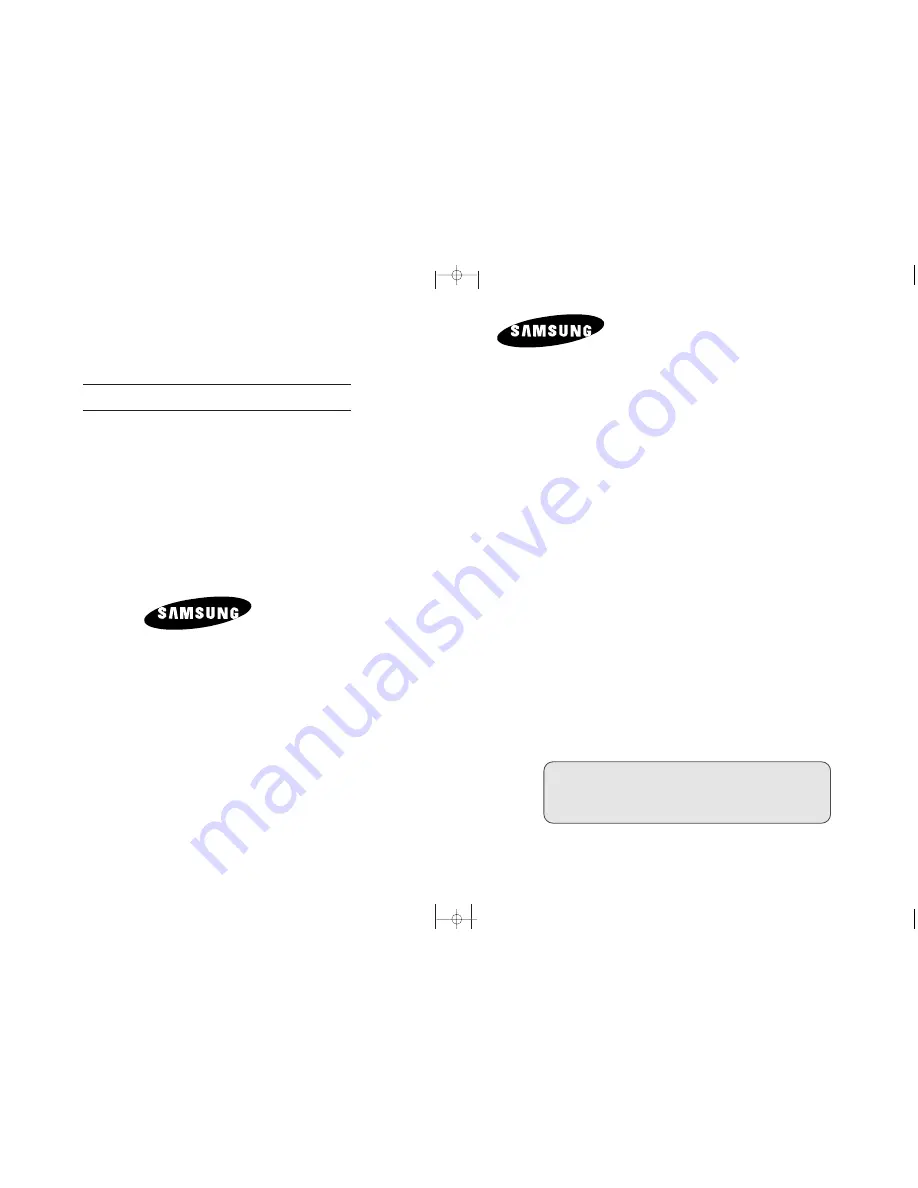
LCD TV
LW15M23C/L
W17M24C/L
W17M24CU/
LW20M21C
/L
W20M22C
LCD TV
LW15M23C
LW17M24C
LW17M24CU
LW20M21C
LW20M22C
Owner’s Instructions
Before operating the unit,
please read this manual thoroughly,
and retain it for future reference.
- AFTER SALES SERVICE
- Do not hesitate to contact your retailer or service agent if a
change in the performance of your product indicates that a
faulty condition may be present.
BN68-00858C-00
ELECTRONICS
ON-SCREEN MENUS
PC DISPLAY
TELETEXT
This device is a Class B digital apparatus.
Register your product at
www.samsung.com/global/register
858C_cover.qxd 2/22/05 11:43 PM Page 1
Содержание LW17M24C
Страница 58: ...Memo...
















