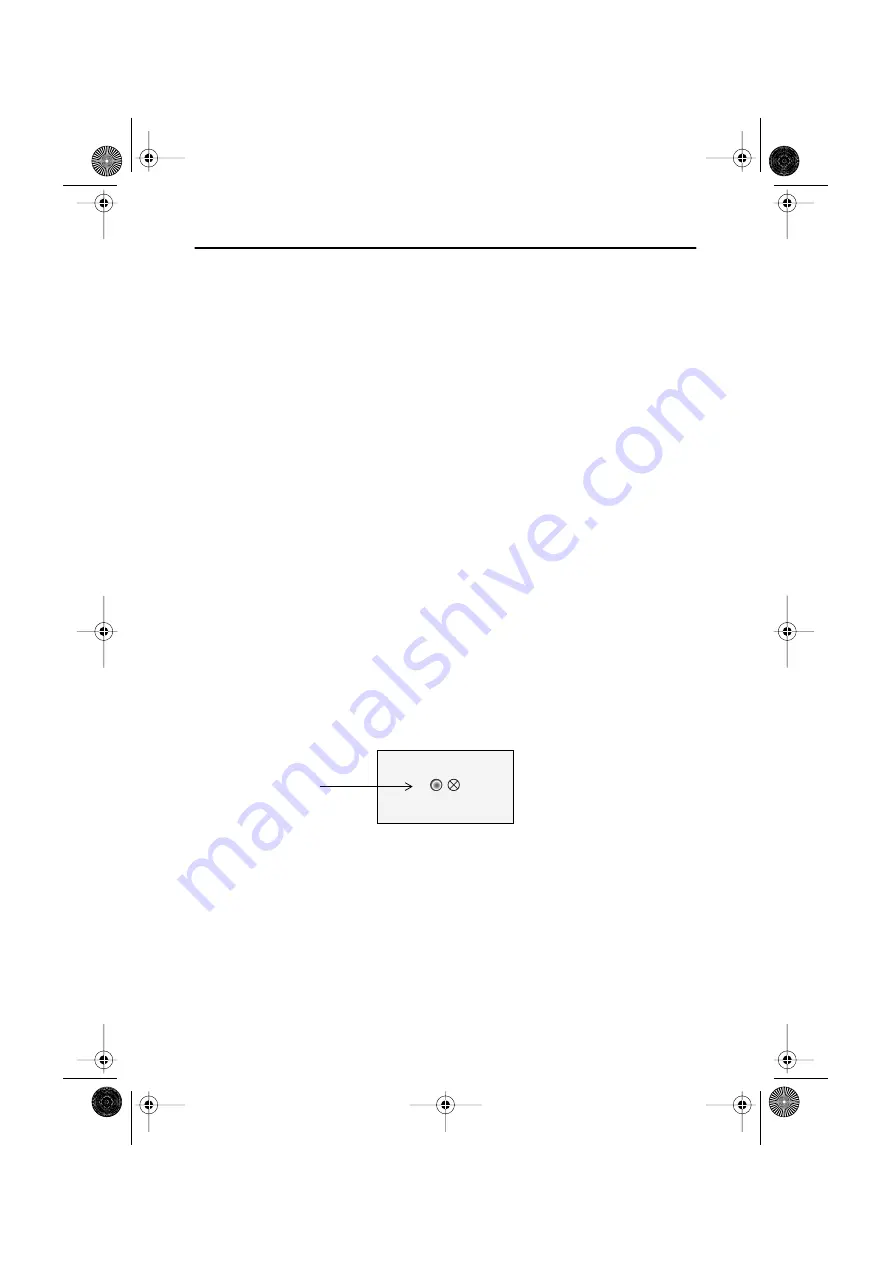
English 6
Setting up Your LCD TV/Monitor
Plug and Play
The adoption of the new
VESA
®
Plug and Play solution eliminates complicated and time
consuming setup. It allows you to install your TV/Monitor in a Plug and Play compatible
system without the usual hassles and confusion. Your PC system can easily identify and
configure itself for use with your display. This TV/Monitor automatically tells the PC system
its Extended Display Identification Data (EDID) using Display Data Channel (DDC)
protocols. This way
the PC system can automatically configure itself to use the LCD. If your PC system needs a
video driver, follow the instructions given below according to the operating system your
computer uses.
Installing the Video Driver
The CD that accompanies this product contains the necessary drivers for installing your
TV/Monitor. Please refer to the driver installation instructions included with your CD package
for more information.
Self-Test Feature Check (STFC)
Your TV/Monitor provides a self-test feature that allows you to check whether your TV/Monitor is
functioning properly. Make sure that PC is selected as a primary source by checking if the source
indicator LED labeled “PC” is on. If your TV/Monitor and computer are properly connected but the
TV/Monitor screen remains dark and the power indicator is blinking, run the TV/Monitor self-test
by following the steps given below:
Figure 3. Power Indicator
1
Turn off both your computer and the TV/Monitor.
2
Unplug the video cable from the back of the computer.
3
Turn on the TV/Monitor.
Power Indicator
4E_body3p.fm Page 6 Saturday, January 12, 2002 11:08 AM























