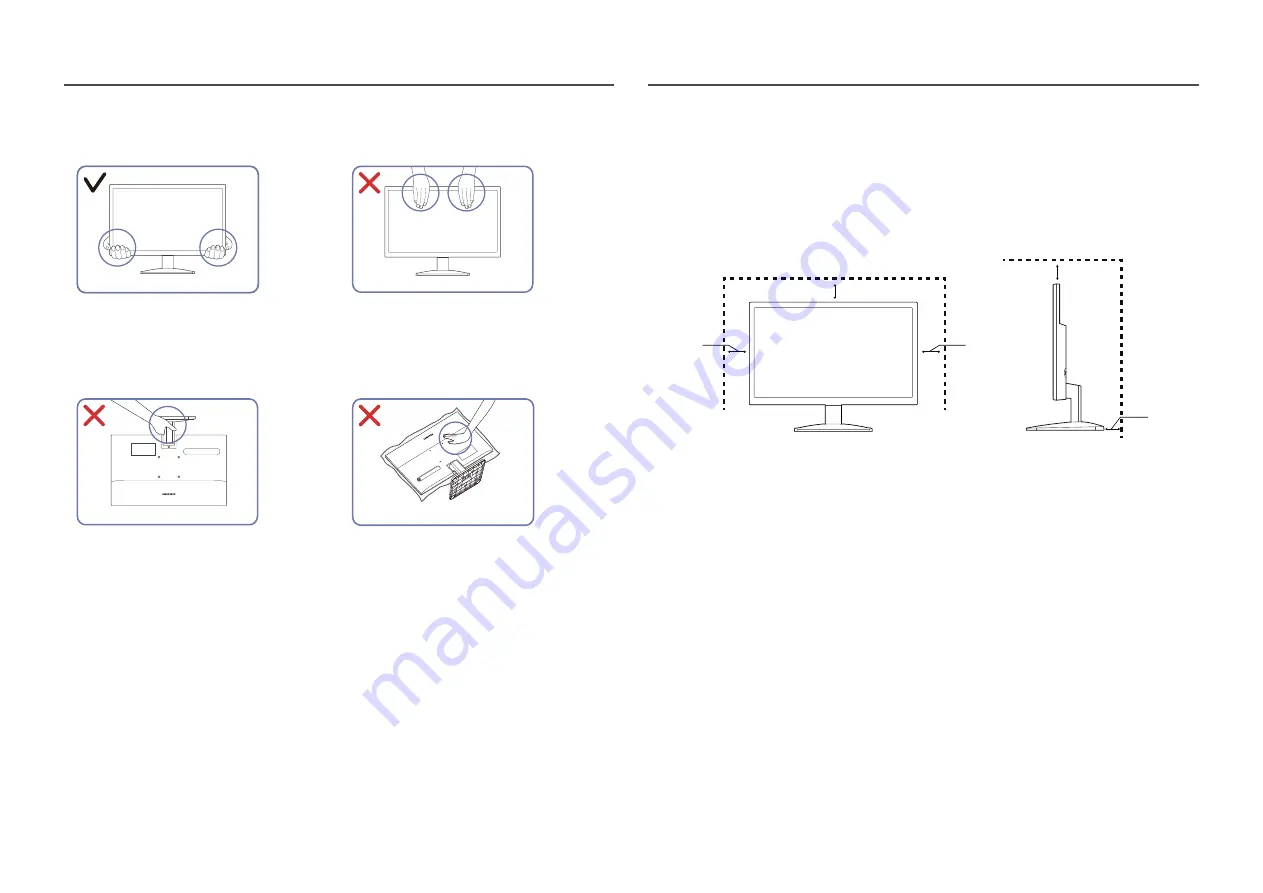
11
Precautions for moving the product
•
Hold the lower corners or edges of the
product when moving it.
•
Do not directly apply pressure on the screen.
•
Do not hold the screen when moving the
product.
•
Do not hold the product upside down only by
the stand.
•
Do not press down on the product. There is a
risk of damaging the product.
Checking the space around the product
Make sure to have enough space for ventilation when placing the product. An internal temperature rise
may cause fire and damage the product. Maintain enough space around the product as shown in the
diagram when installing the product.
―
The exterior may differ depending on the product.
10 cm (3.93 Inches)
10 cm
(3.93 Inches)
10 cm
(3.93 Inches)
10 cm
(3.93 Inches)
10 cm
(3.93 Inches)
10 cm (3.93 Inches)
10 cm
(3.93 Inches)
10 cm
(3.93 Inches)
10 cm
(3.93 Inches)
10 cm
(3.93 Inches)












































