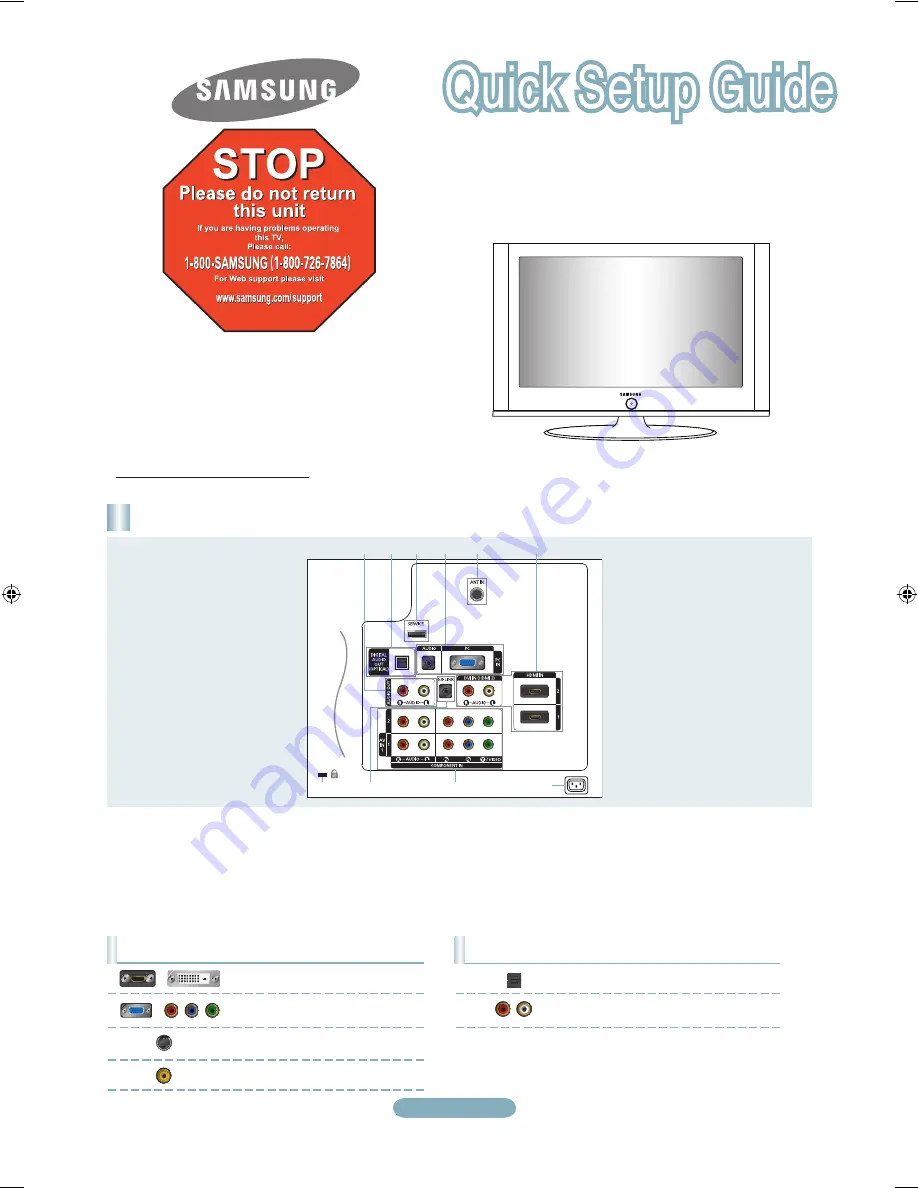
English-
1-800-SAMSUNG (7267864)
Samsung Electronics America, Inc.
105 Challenger Road Ridgefield Park, NJ 07660-0511
Samsung Electronics Canada Inc., Customer Service
55 Standish Court Mississauga, Ontario L5R 4B2
Call center hours of operation (Mon-Sun 9AM-12AM EST).
To register this product please visit
www.samsung.com/global/register.
LN32A330JN
Rear Panel / Side Panel Jacks
7
8
9
0
1
2
3
4
5
6
1
AUDIO OUT
2
DIGITAL AUDIO OUT (OPTICAL)
3
SERVICE
4
PC IN [PC] / [AUDIO]
5
ANT IN
6
HDMI IN , 2
/ DVI IN(HDMI2)[R-AUDIO-L]
7
POWER INPUT
8
COMPONENT IN , 2 / AV
9
EX-LINK
0
KENSINGTON LOCK
Audio Output Performance Comparison
OPTICAL (Digital)
AUDIO (Analog)
Best
Normal
Video Input Performance Comparison
HDMI/DVI
PC/COMPONENT
S-VIDEO
VIDEO
Best
Better
Good
Normal
/
/
BN68-01516G-00Eng.indd 1
2008-05-26 ¿ÀÈÄ 6:42:38












