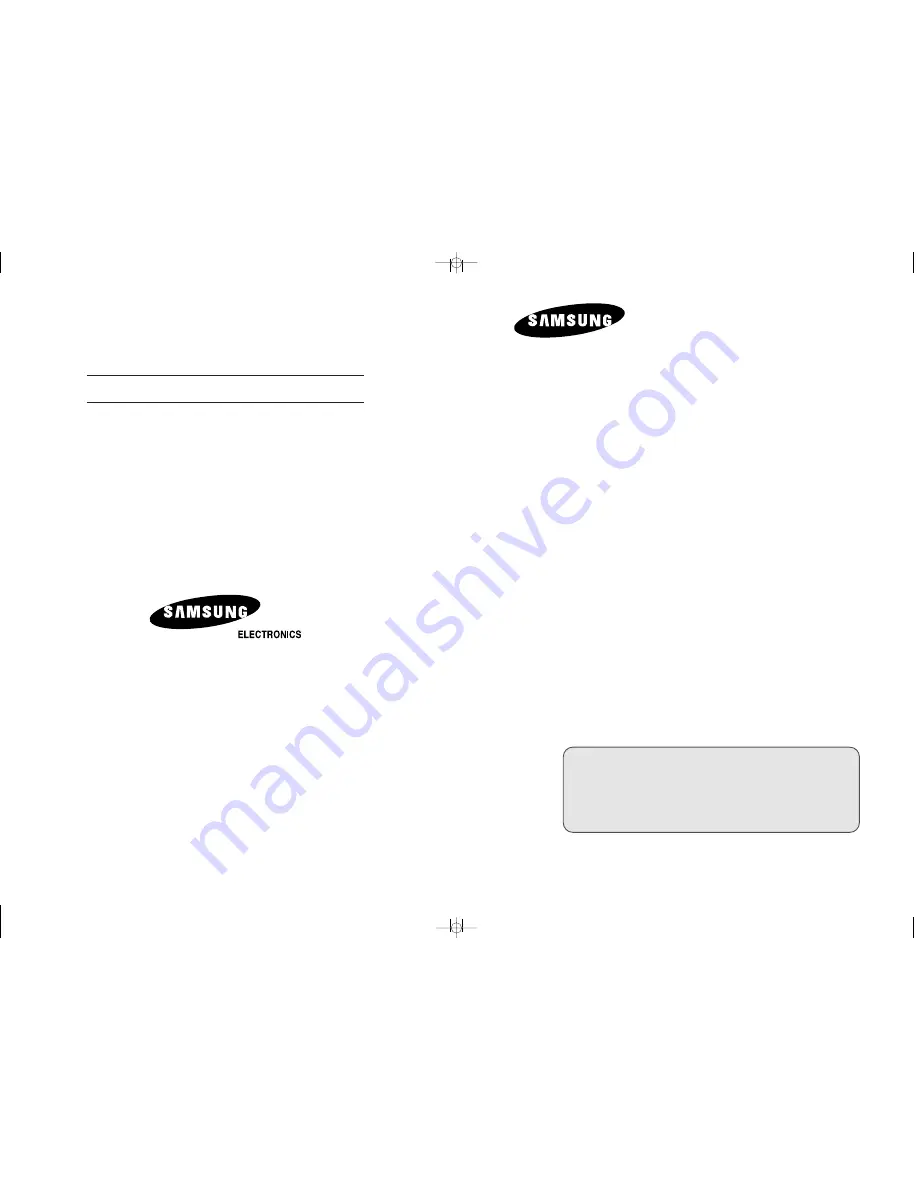
LCD TV
LE26R51BD
LE
26
R
4
1BD
Owner’s Instructions
Before operating the unit,
please read this manual thoroughly,
and retain it for future reference.
- AFTER SALES SERVICE
- Do not hesitate to contact your retailer or service agent if a
change in the performance of your product indicates that a
faulty condition may be present.
BN68-00905A-
0
0
ON-SCREEN MENUS
PC DISPLAY
PICTURE IN PICTURE (PIP)
TELETEXT
This device is a Class B digital apparatus.
Register your product at
www.samsung.com/global/register
BN68-00905A-X0Cover.qxd 4/6/05 2:28 PM Page 1
LE
32
R51BD
LE32R
4
1BD
















