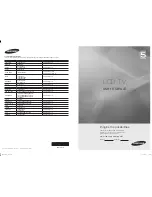9
English
03
Basic Featur
es
How to Navigate Menu
Before using the TV, follow the steps below to learn how to
navigate the menu and select and adjust different functions.
1
ENTER
E
/ Direction button: Move the cursor and
select an item. Confirm the setting.
2
RETURN
button: Returns to the previous menu.
3
MENU
m
button: Displays the main on-screen menu.
4
EXIT
button: Exits the on-screen menu.
How to Operate the OSD (On Screen Display)
The access step may differ depending on the selected menu.
1
MENU
m
The main menu options appears on
the screen:
Picture, Sound, Channel, Setup,
Input, Application, Support
.
2
▲
/
▼
Select an icon with the
▲
or
▼
button.
3
ENTER
E
Press
ENTER
E
to access the
sub-menu.
4
▲
/
▼
Select the desired submenu with
the
▲
or
▼
button.
5
◄
/
►
Adjust the value of an item with the
◄
or
►
button. The adjustment in
the OSD may differ depending on
the selected menu.
6
ENTER
E
Press
ENTER
E
to complete the
configuration.
7
EXIT
e
Press
EXIT
.
Channel Menu
Channel Manager
Delete or set favourites channels. Select a channel in the
Channels, My Channels
or
Scheduled.
Channels
6 C --
7
*
C --
8
*
C --
9
C --
10 C --
12 C --
13 C --
B
Zoom
Select page
T
Tools
All
Edit My Channels
Lock
Timer Viewing
Edit Channel Name
Sort
Delete
▼
■
Channels
: Shows the channel list according to
channel type.
*
■
My Channels
: Shows the group of the channel.
■
Scheduled
: Shows all the currently reserved
programmes.
Using the colour buttons with the
✎
Channel Manager
B
x
Green (
Zoom
): Enlarges or shrinks a channel
number.
x
Yellow (
Select
): Select desired channels and press
the Yellow button to set all the selected channels at
the same time. The
c
mark appears to the left of
the selected channels.
x
(
Page
): Move to next or previous page.
T
x
(
Tools
): Displays the
Channel Manager
option
menu. (The Options menus may differ depending on
the situation.)
Channel Status Display Icons
Icons
Operations
c
A channel selected.
*
A channel set as a Favourite.
\
A locked channel.
)
A reserved programme.
A
B
C
D
TOOLS
MENU
INFO
RETURN
CHLIST
TV
EXIT
MEDIA.P
HDMI
P.MODE
S.MODE
P.SIZE
SLEEP
DUAL
I-II
E.SAVING
4
1
2
3
BN68-02594A_NEW.indb 9
2010-02-24 �� 10:57:07