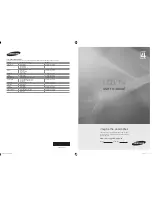English -
CHANNEL
Channel Menu
Area
You can change the area for channels.
Auto Store
You can scan for the frequency ranges available to you (and availability depends on your
area). Automatically allocated programme numbers may not correspond to actual or desired
programme numbers.
Scans for all channels with active broadcast stations and stores them in the TV’s memory.
If you want to stop Auto Store, press the
ENTER
E
button.
Manual Store
Scans for a channel manually and stores it in the TV’s memory.
Programme
(Programme number to be assigned to a channel): Sets the programme number using the ▲, ▼ or number (0~9)
buttons.
Colour System → Auto / PAL / SECAM / NTSC4.43 / NTSC 3.58
: Sets the colour system value using the ▲ or ▼ button.
Sound System → BG / DK / I / M
: Sets the sound system value using the ▲ or ▼ button.
Channel
(When you know the number of the channel to be stored): Press the ▲ or ▼ button to select
C
(Air channel) or
S
(Cable channel). Press the ► button, then press the ▲, ▼ or number (0~9) buttons to select the required number.
You can also select the channel number directly by pressing the number (0~9) buttons.
If there is abnormal sound or no sound, reselect the sound standard required.
Search
(When you do not know the channel numbers): Press the ▲ or ▼ button to start the search. The tuner scans the
frequency range until the first channel or the channel that you selected is received on the screen.
Store
(When you store the channel and associated programme number): Set to
OK
by pressing the
ENTER
E
button.
Channel mode
P
(Programme mode): When completing tuning, the broadcasting stations in your area have been assigned to position
numbers from P00 to P99. You can select a channel by entering the position number in this mode.
C
(Air channel mode): You can select a channel by entering the assigned number to each air broadcasting station in this
mode.
S
(Cable channel mode): You can select a channel by entering the assigned number for each cable channel in this mode.
Channel List
Using the
Channel List
, you can conveniently lock or add channels.
Adding channels
Using the Channel List, you can add channels.
Move to the (
#
) field by pressing the ▲, ▼, ◄ or ► button, select a channel to be added, and press the
ENTER
E
button to
add the channel.
If you press the
ENTER
E
button again, the
c
symbol next to the channel disappears and the channel is not added.
Locking channels
This feature allows you to prevent unauthorized users, such as children, from watching unsuitable programmes by muting out
video and audio.
\
is active when
Child Lock
is selected to
On
. (refer to page 18)
Move to the
\
field by pressing the ▲, ▼, ◄ or ► button, select a channel to be locked, and press the
ENTER
E
button.
The PIN number input screen appears. Enter your 4 digit PIN number.
If you press the
ENTER
E
button again, the
c
symbol next to the channel disappears and the channel lock is
cancelled.
A blue screen is displayed when
Child Lock
is activated.
Select
On
or
Off
in
Child Lock
to easily turn the channels which selected on
\
to be active or inactive.
You can select these options by simply pressing the
CH LIST
button on the remote control.
¦
❑
❑
N
N
❑
N
●
●
●
●
N
N
●
●
N
❑
N
N
N
N
N
O
Area
: Asia/Europe
Auto Store
Manual Store
Channel List
Sort
Name
Fine Tune
U
Move
E
Enter
R
Return
TV
Channel
[480]BN68-01911B-00.indb 9
2009-04-03 �� 5:47:18
Содержание LA22B480
Страница 38: ...This page is intentionally left blank ...