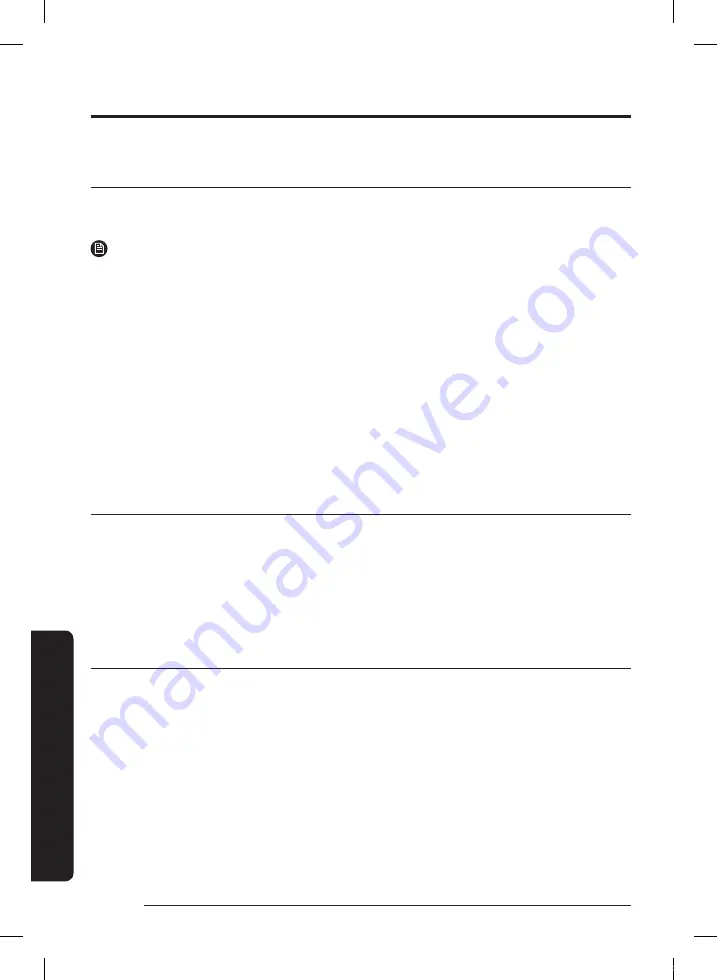
APPENDIX
Downloading the SmartThings App
• Download and install the SmartThings App from the markets (Google Play Store, Apple App
Store, or SAMSUNG Galaxy Store). To find the app, use the keyword “SmartThings”.
NOTE
• SmartThings is incompatible with some tablets and some mobile devices.
• Some iPads and some mobile devices may not be supported.
• Visit Play Store or App Store to see if your mobile device is compatible with SmartThings.
• The supporting software version of the SmartThings app is subject to change according to
the OS supporting policy the manufacturer provides. In addition, as for the SmartThings app
or the functions that the app supports, the new application update policy on the existing OS
version can be suspended due to usability or security reasons.
• The SmartThings app is subject to change without notice to improve usability or performance.
As the mobile phone OS version is updated every year, the SmartThings is also updated
continually according to the latest OS.
• If you have enquiries regarding the items mentioned above, please contact us on st.service@
samsung.com.
Setting up a SAMSUNG account
• You must sign in to a SAMSUNG account before using the SmartThings App.
• To set up a SAMSUNG account, you can follow the directions provided by the SmartThings
App.
• Or, if you have a SAMSUNG smartphone, you can add your SAMSUNG account in the setting
app of your smartphone. Then, it will automatically sign in to your SAMSUNG account and you
can use the SmartThings App.
Registering a device to the SmartThings App
1
Connect your smartphone to your wireless router.
– If the smartphone is not connected, turn on the Wi-Fi in the Settings App and select a
wireless router you want to connect to.
– Set your smartphone to use Wi-Fi only and connect a device.
2
Launch the SmartThings App on your smartphone.
3
If a pop-up saying that a new device has been found appears, tap ADD NOW.
– If the pop-up does not appear, add a device by selecting the ‘Home appliances’ category
→
‘Robot cleaner’ and the Jet Bot to connect.
– If you scan the SmartThings QR code attached on the Jet Bot, you can connect to the Jet
Bot more easily.
English
30
VR9500_EN_00846J-02_SA.indd 30
2022-10-12 오후 10:46:30






























