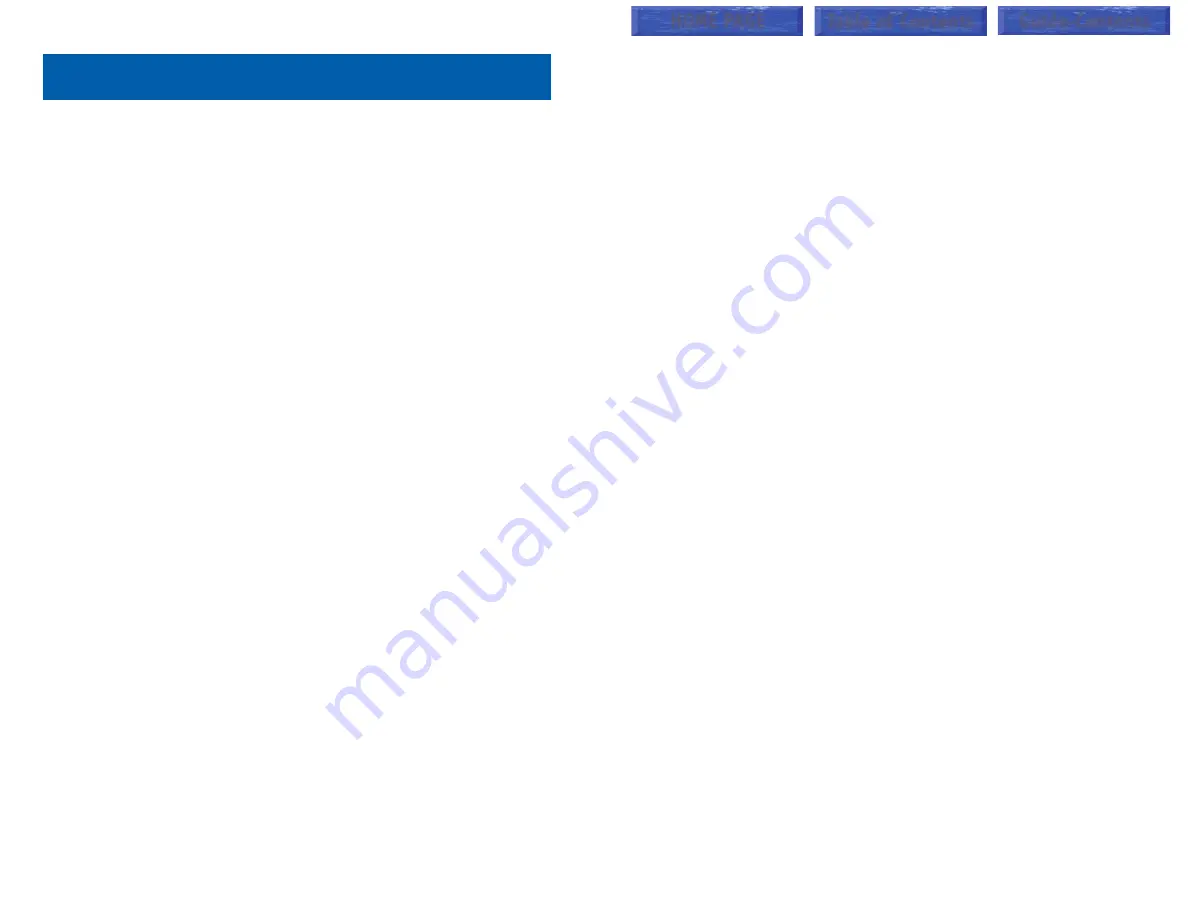
3
Your outside calls will light green on your keyset and red on other keysets.
You never lose sight of your calls while they are on hold. They stay right
where you put them and are identified with a green flashing light.
Some simple rules to remember:
•
Any steady LED indicates the line or feature is in use.
•
A fast flashing green LED indicates a new call ringing in.
•
A slow flashing green or red LED indicates a call is on hold.
•
A slow flashing amber LED indicates a recall to your keyset.
SPEAKERPHONE
All iDCS keysets are speaker phones. Pressing the
ANS/RLS
key will answer
or release a call on the speakerphone. Switching from the handset to the
speakerphone is easy. Press the
SPEAKER
key and hang up the handset.
VOLUME CONTROLS
The iDCS keysets use the UP and DOWN keys to adjust the ringer volume
while the keyset is ringing, the speaker volume while the speakerphone is in
use and the handset volume while you are listening. These three levels will
be stored in memory until changed. If background music is turned on at your
keyset, the volume keys will also control the level of music. The volume of
pages heard through the speaker of a keyset can be adjusted during a page
announcement by using the volume keys. There are 16 levels for each vol-
ume setting. The volume of off-hook ring is controlled by a user-programma-
ble setting.
TERMINAL STATUS INDICATOR
The terminal status indicator light is positioned on the top right corner of the
keyset above the display. The terminal status indicator is a tri-colored (red,
green, and amber) light that provides greater visibility of your keysets status
than the individual key LEDs. The terminal status indicator provides the fol-
lowing indications:
•
Busy/Off Hook
Steady Red
•
Intercom Ring
Flashing Red
•
Outside Call Ring
Flashing Green
•
Recall Ring
Flashing Amber
•
Message Waiting
Flashing Red
•
Do Not Disturb
Fast Flash Red at 1 Second Intervals
2
THINGS YOU SHOULD KNOW
USER ORIENTATION
iDCS telephones are called “keysets.” They contain buttons or “keys” that
are used to access or activate the many features of your office phone sys-
tem. The keys with paper designation strips are programmable keys. This
means they can be programmed for a specific function on your keyset and
that same button can be something different on another keyset. See the sys-
tem manager to get your most frequently used features assigned to your
programmable keys. When changes are made, be sure that your program-
mable keys are relabeled properly.
Lines from the telephone company are “C.O. lines.” Calls on these lines are
referred to as “outside calls.” Your system can have individual C.O. line keys
or lines may be assigned to groups. When they are in a group, you access
a line by dialing an access code or pressing a route button. For example, dial
9 or press a “LOCAL” key to get a local outside line. If Least Cost Routing is
used, pressing the “LCR” key will automatically select a preprogrammed
C.O. line according to what digits are dialed. Each line in the system is num-
bered, beginning with 701, then 702, 703, etc.
Direct Station Selection (DSS) keys are programmed to ring specific sta-
tions. You can press a DSS key instead of dialing the extension number. A
DSS key lights red when that station is busy (Busy Lamp Indication).
iDCS keysets provide distinctive ring patterns:
•
Outside calls have a single ring tone repeated.
•
Internal calls have a double ring tone repeated.
•
Door phone calls and alarm/appointment reminders have a triple ring
tone repeated.
CALL INDICATIONS
The keys on your phone have light emitting diodes (LEDs). These are tri-col-
ored LEDs that light green, red or amber (green and red together).
Intercom calls, also called internal calls, always appear on your CALL but-
tons. They will always light green. You can have up to eight CALL buttons,
but at least two are recommended.
Outside calls appear on individual line keys if they are assigned. When an
individual line is not assigned to its own key, it will appear on a CALL button.
HOME PAGE
Table of Contents
Guide-Contents






























