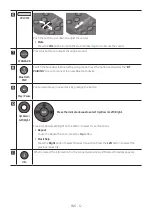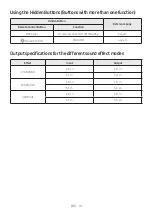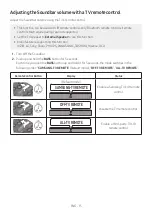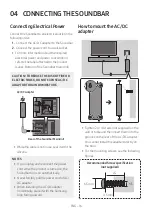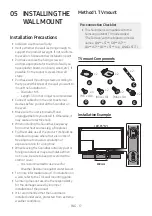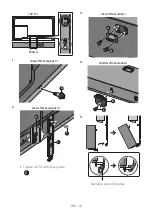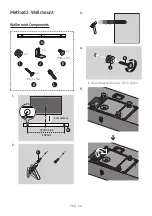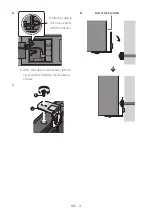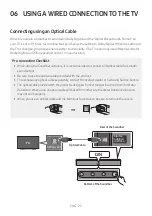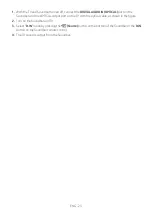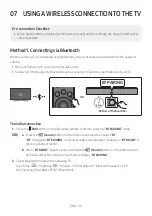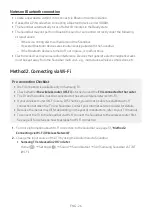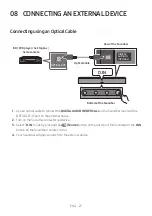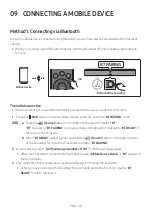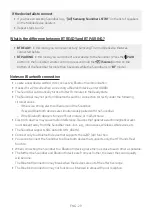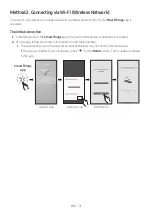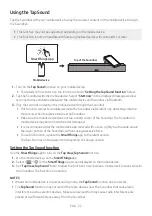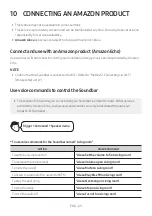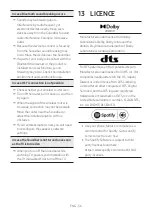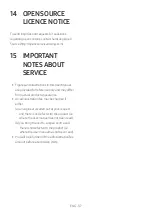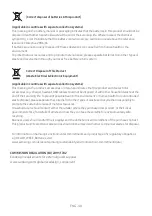ENG - 26
Notes on Bluetooth connection
•
Locate a new device within 1 m to connect via Bluetooth communication.
•
If asked for a PIN code when connecting a Bluetooth device, enter <0000>.
•
The Soundbar automatically turns off after 18 minutes in the Ready state.
•
The Soundbar may not perform Bluetooth search or connection correctly under the following
circumstances:
–
If there is a strong electrical field around the Soundbar.
– If several Bluetooth devices are simultaneously paired with the Soundbar.
– If the Bluetooth device is turned off, not in place, or malfunctions.
•
Electronic devices may cause radio interference. Devices that generate electromagnetic waves
must be kept away from the Soundbar main unit - e.g., microwaves, wireless LAN devices, etc.
Method 2. Connecting via Wi-Fi
Pre-connection Checklist
•
Wi-Fi connection is available only on Samsung TV.
•
Check whether
the wireless router (Wi-Fi)
is turned on and the
TV is connected to the router
.
•
The TV and Soundbar must be connected to the same wireless network (Wi-Fi).
•
If your wireless router (Wi-Fi) uses a DFS channel, you will not be able to establish a Wi-Fi
connection between the TV and Soundbar. Contact your Internet service provider for details.
•
Because the menus may differ depending on the year of manufacture, refer to your TV manual.
• To connect the TV to the Soundbar via Wi-Fi, connect the Soundbar to the wireless router first.
See page 31 for details on how to establish a Wi-Fi connection.
1.
For more information about Wi-Fi connection to the Soundbar, see page 31, “
Method 2.
Connecting via Wi-Fi (Wireless Network)
”.
2.
Change the input source of the TV by using the Audio menu to Soundbar.
•
Samsung TVs released in 2017 or later
Home ( )
Settings
(
)
Sound
Sound Output
[AV] Samsung Soundbar LST70T
(Wi-Fi)